Xerox ColorQube 8570 Mode d'emploi
PDF
Télécharger
Document
EN FR EN FR Xerox Support Centre Centre de support Xerox Install the Support Centre with the printer driver, or go to www.xerox.com/office/CQ8870support or www.xerox.com/office/CQ8570support. Double-click the icon on the Windows desktop or Mac OS X dock. • User manuals and video tutorials • Troubleshooting • Printer and supplies status • User safety • Material Safety Data Sheets Installez le Centre de support Xerox avec le pilote d'imprimante ou accédez à : www.xerox.com/office/CQ8870support ou www.xerox.com/office/CQ8570support. Double-cliquez sur l'icône sur le bureau Windows ou le dock Mac OS X. • Manuels et vidéos utilisateur • Dépannage • État de l'imprimante et des consommables • Sécurité de l'utilisateur • Fiches de sécurité du matériel Xerox ColorQube 8570/8870 Color Printer Xerox Support Centre Xerox ColorQube 8570/8870 Series Quick Use Guide Petit guide d’utilisation ® 721P58920 Rev A © 2010 Xerox Corporation. All rights reserved. Xerox® and the sphere of connectivity design are trademarks of Xerox Corporation in the United States and/or other countries. TM EN FR Printer Tour Découverte de l'imprimante 1 2 3 EN FR Supported Papers Papiers pris en charge 4 1 2 EN FR EN FR Ink loader door C Capot du chargeur d'encre C 60–220 g/m2 (16 lb. Bond–80 lb. Cover) Exit door B Capot de sortie B Custom................. (SE) x (LE) SE LE #5 1/2................... Baronial 4.375 x 5.75 in. #6 3/4................... 3.625 x 6.5 in. Monarch .............. 3.87 x 7.5 in. Booklet................. 6 x 9 in. EN Front door A Capot avant A FR EN FR www.xerox.com/support 4 1 A6 .......................... 105 x 148 mm A5 .......................... 148 x 210 mm FR FR 3 Index Cards ........ 3 x 5 in. EN EN 1 887X 857X EN See label FR Consultez l'étiquette Maintenance kit Kit de maintenance EN FR A7 .......................... 5.25 x 7.25 in. Choukei 3 Gou.... 120 x 235 mm Choukei 4 Gou.... 90 x 205 mm Custom................. (SE) x (LE) Interface door E Capot de l'interface E Side door D Capot latéral D Waste tray Bac à déchets EN FR 5 1 2 3 4 5 60–220 g/m2 (16 lb. Bond–80 lb. Cover) Statement............. 5.5 x 8.5 in. Executive ............... 7.25 x 10.5 in. A/Letter.................. 8.5 x 11.0 in. US Folio.................. 8.5 x 13.0 in. Legal ....................... 8.5 x 14.0 in. ISO B5 .................... 176 x 250 mm B5 JIS ..................... 182 x 257 mm A4 ............................ 210 x 297 mm #10 Commercial .......... 4.12 x 9.5 in. DL ............................ 110 x 220 mm C5 ............................ 162 x 229 mm • Print the Paper Tips page for more information. • See the Printing chapter in the User Guide. • Imprimez la page Conseils papier pour obtenir d'autres informations. • Reportez-vous au chapitre Impression du Guide d'utilisation. Xerox Support Centre EN FR Basic Printing Impression de base XOREX EN 1-Sided FR Recto 2-Sided XERO X 1 PC 2 Tray 1 Paper Letter (8.5 x 11 in.) Plain Paper Use current setup Change setup... EN FR XOREX EN 1-Sided FR Recto 2-Sided OX XER 1 2 Mac Confirm or change settings. Confirmez ou changez les paramètres. XERO 3 4 EN FR EN FR Adjust guides to paper size. Press to click in place. Réglez les guides en fonction du format du papier. Appuyez pour enclencher. www.xerox.com/support Select printing options in the Xerox printer driver. Sélectionnez les options d'impression dans le pilote d'imprimante Xerox. EN FR Print Quality Qualité d’impression EN FR Paper Jams Bourrages papier READY TO PRINT Walk-Up Features Information Paper Tray Setup Printer Setup Troubleshooting Ready To Print Press ? for help Troubleshooting Dépannage FR Troubleshooting Print Quality Problems Problèmes de qualité d'impression EN FR FR EN FR Remove paper fragments. Retirez les morceaux de papier. For Print-Quality Solutions: • See the Print-Quality Problems menu and print the Troubleshooting Print-Quality page. • See the Troubleshooting chapter in the User Guide. Pour résoudre les problèmes de qualité d'impression : • Reportez-vous au menu Problèmes de qualité d'impression et imprimez la page Dépannage de la qualité d'impression. • Reportez-vous au chapitre Dépannage du Guide d'utilisation. www.xerox.com/support Xerox Support Centre EN FR Verify guide positions. Vérifiez les positions des guides. EN FR Control Panel Buttons Boutons du panneau de commande EN FR Information Pages Pages d'informations READY TO PRINT EN FR EN FR EN FR Up Arrow Flèche haut EN FR Cancel Annuler Power saver on, off Activer/Désactiver Economie d'énergie Walk-Up Features Information Paper Tray Setup Printer Setup Troubleshooting Ready To Print Information Informations FR EN Back Arrière FR Help Aide Information FR Menu Map Carte du menu OK EN FR Down Arrow Flèche bas EN FR EN FR www.xerox.com/support = Prints an information page. = Imprime une page d'information. Help Button: Press at any time to display additional information about the message or menu. Bouton Aide : Appuyez à tout moment sur ce bouton pour afficher des informations supplémentaires sur le message ou le menu. Information Information Pages Pages d'informations FR ">
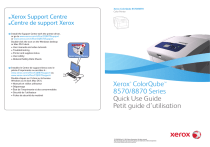
Lien public mis à jour
Le lien public vers votre chat a été mis à jour.