Xerox 7120/7125 WorkCentre Mode d'emploi
PDF
ダウンロード
ドキュメント
EN FR More Information Informations supplémentaires Xerox WorkCentre 7120 Multifunction Printer www.xerox.com/office/WC7120support www.xerox.com/msds (U.S./Canada) www.xerox.com/environment_europe www.xerox.com/office/businessresourcecenter www.xerox.com/security www.xerox.com/office/WC7120support EN FR • Printer drivers and utilities • User manuals and instructions • Online Support Assistant • Safety specifications (in User Guide) • Pilotes d'imprimante et utilitaires • Manuels d'utilisation et instructions • Assistant de support en ligne • Spécifications de sécurité (dans le Guide d'utilisation) www.xerox.com/msds (U.S./Canada) www.xerox.com/environment_europe EN Material Safety Data Sheets FR Fiches de sécurité du matériel www.xerox.com/office/ businessresourcecenter EN Templates, tips, and tutorials FR Modèles, conseils et didacticiels www.xerox.com/security EN FR Security news and information Nouvelles et informations liées à la sécurité Xerox WorkCentre 7120 Quick Use Guide Petit guide d’utilisation ® © 2010 Xerox Corporation. All rights reserved. Xerox® and the sphere of connectivity design are trademarks of Xerox Corporation in the United States and/or other countries. ® EN FR EN FR Contents Sommaire Printer Basics ................................................................................................................ 3 Généralités EN FR EN FR EN FR EN FR EN FR EN FR EN FR FR EN FR EN FR FR Printer Tour ........................................................................................................................................................3 Découverte de l'imprimante Control Panel ....................................................................................................................................................5 Panneau de commande Machine Status Menu...................................................................................................................................6 Menu État machine FR EN FR FR EN FR EN FR Basic Copying................................................................................................................................................12 Copie de base Scanning......................................................................................................................14 Numérisation EN CentreWare Internet Services....................................................................................................................7 Services Internet CentreWare Configuration Report.....................................................................................................................................7 Relevé de configuration Copying........................................................................................................................12 Copie EN Billing and Usage Information..................................................................................................................6 Informations de facturation et d'utilisation Printing............................................................................................................................ 8 Impression EN EN Scan to Email.................................................................................................................................................14 Numérisation vers courriel Scan to USB ...................................................................................................................................................16 Numérisation vers USB Faxing ...........................................................................................................................18 Télécopie EN FR Basic Faxing ...................................................................................................................................................18 Télécopie de base Supported Media ............................................................................................................................................8 Supports pris en charge Loading Media.................................................................................................................................................9 Chargement de supports Printing from USB........................................................................................................................................10 Impression depuis une clé USB www.xerox.com/office/WC7120support 2 FR EN FR EN FR Printer Tour Découverte de l'imprimante EN Troubleshooting ....................................................................................................... 20 Résolution des incidents FR Paper Jams .....................................................................................................................................................20 Incidents papier EN FR EN FR EN FR EN FR EN FR www.xerox.com/office/WC7120support Printer Basics Généralités EN Work Surface Surface de travail USB Port Port USB Booklet Maker Plieuse / brocheuse Finishers Modules de finition Envelope Tray Magasin à enveloppes Optional accessories may be part of your printer setup. See the User Guide for more information. Votre imprimante peut être configurée avec des accessoires en option. Consultez le Guide de l'utilisateur pour plus d'informations. 3 FR EN FR Duplex Automatic Document Feeder Chargeur de documents recto verso automatique EN FR Fuser Module four K EN FR C Drum Cartridges Modules photorécepteurs Output Trays Bacs de réception EN 1 2 EN FR EN 5 Toner Cartridges Cartouches de toner Y M Printer Basics Généralités EN FR Second Bias Transfer Roll Rouleau de deuxième transfert FR Waste Toner Container Bac récupérateur de toner 3 4 1 EN FR 2 Trays 1–5 Magasins 1 à 5 www.xerox.com/office/WC7120support EN To restart printer, use power switch on top of printer. For full shut down turn off power switch, then turn off main power switch behind front cover. FR Pour redémarrer l'imprimante, utilisez l'interrupteur sur le dessus de la machine. Pour mettre l'imprimante hors tension, éteignez-la à l'aide de l'interrupteur, puis à l'aide de l'interrupteur principal, derrière le panneau avant. 4 FR Control Panel Panneau de commande Printer Basics Généralités EN 5 6 1 ABC 2 EN FR 1 EN FR 2 EN FR 3 EN FR 4 EN FR Menu navigation Navigation dans les menus 7 3 DEF 1 2 3 GHI JKL MNO 4 5 6 PQRS TUV WXYZ 7 8 9 0 # 4 C Services Home: main services screen Accueil Services : écran principal des services 5 Services: Services Home or last used screen Services : Accueil Services ou le dernier écran utilisé 6 Job Status: active and completed jobs État travail : travaux actifs et terminés 7 EN FR Log In/Out: access to password protected features Connexion/Déconnexion : accès aux fonctions protégées par mot de passe English (default language) Català Čeština Dansk Deutsch Español EN FR Français Italiano Magyar Nederlands Norsk Polski Português Română Suomi Svenska Türkçe Ελληνικά Русский Energy Saver: enter or exit low power mode Économie d'énergie : permet d'entrer en mode d'alimentation réduite et d'en sortir Machine Status: settings and information État machine : paramètres et informations www.xerox.com/office/WC7120support 5 FR EN Machine Status Menu Menu État machine EN FR The Machine Status menu provides access to supplies status, printer information, and settings. To access all menus and settings, log in using the administrator name and password. EN FR Le menu État machine permet d'accéder à l'état des consommables, configuration de l'imprimante et aux paramètres. Pour accéder à tous les menus et paramètres, connectez-vous en utilisant le nom et le mot de passe de l'administrateur. www.xerox.com/office/WC7120support FR Printer Basics Généralités EN Billing and Usage Information Informations de facturation et d'utilisation In the Machine Status menu, touch the Billing Information tab for basic impression counts. Touch the Usage Counters button for detailed usage counts. Dans le menu État machine, sélectionnez l'onglet Informations de facturation pour obtenir le décompte de base des impressions de base. Appuyez sur le bouton Compteurs d'utilisation pour afficher les totaux d'utilisation détaillés. 6 FR CentreWare Internet Services Services Internet CentreWare EN FR Printer Basics Généralités EN Configuration Report Relevé de configuration 2 http://xxx.xxx.xxx.xxx EN FR English Dansk Deutsch Español Français Italiano 1 Nederlands Norsk Português Suomi Svenska CentreWare Internet Services enables you to access printer configuration, security settings and diagnostic functions, and to manage address books and scanning over a TCP/IP network. To connect, type the printer's IP address in your computer's Web browser. The IP address is available on the Configuration Report information page. Les Services Internet CentreWare permettent d'accéder aux paramètres de configuration et de sécurité et aux fonctions de diagnostic de l'imprimante, ainsi que de gérer des carnets d'adresses et des numérisations via un réseau TCP/IP. Pour vous connecter, entrez l'adresse IP de l'imprimante dans le navigateur Web de votre ordinateur. Cette adresse est indiquée sur le relevé de configuration de l'imprimante. 3 4 EN FR www.xerox.com/office/WC7120support The Configuration Report lists the printer’s IP address and other detailed information. In the Machine Status menu, touch Print Reports, select Printer Reports, then Configuration Report. Press Start button to print. Le relevé de configuration fournit l'adresse IP de l'imprimante et d'autres informations détaillées sur la configuration. Dans le menu État machine, sélectionnez Imprimer relevés, puis Relevés imprimante et Relevé de configuration. Appuyez sur Démarrer pour imprimer. 7 EN FR Supported Media Supports pris en charge Printing Impression 5 5 60–216 g/m2 (16 lb. Bond–80 lb. Cover) Letter............................8.5 x 11 in. Legal .............................8.5 x 14 in. Tabloid........................... 11 x 17 in. Postcard 4 x 6.............4 x 6 in. 5 x 7 ..............................5 x 7 in. Statement...................5.5 x 8.5 in. Executive .....................7.25 x 10.5 in. 8 x 10............................8 x 10 in. 8.5 x 13 ........................8.5 x 13 in. A4 ..................................210 x 297 mm A3 ..................................297 x 420 mm A5 ..................................148 x 210 mm A6 ..................................105 x 148 mm B4 ..................................250 x 353 mm Monarch ......................3.9 x 7.5 in. Commercial #10........4.1 x 9.5 in. 1 2 3 4 1 2 3 4 60–256 g/m2 (16 lb. Bond–94 lb. Cover) Letter............................8.5 x 11 in. Legal .............................8.5 x 14 in. Tabloid........................... 11 x 17 in. Statement...................5.5 x 8.5 in. Executive .....................7.25 x 10.5 in. 8.5 x 13 ........................8.5 x 13 in. A4 ..................................210 x 297 mm A3 ..................................297 x 420 mm A5 ..................................148 x 210 mm B4 ..................................250 x 353 mm B5 ..................................176 x 250 mm X Y EN Custom FR Personnalisé EN FR Envelope Tray (option) Magasin à enveloppes (option) Monarch ......................3.9 x 7.5 in. Commercial #10........4.1 x 9.5 in. 1 2 3 4 C5 ..................................162 x 229 mm DL ..................................110 x 220 mm X: 182–432 mm (7.2–17 in.) Y: 140–297 mm (5.5–11.7 in.) X 5 X: 99 – 432 mm (3.9 – 17 in.) Y: 89 – 297 mm (3.5 – 11.7 in.) Y X: 98 – 162 mm (3.9 – 6.4 in.) Y: 148 – 241 mm (5.8 – 9.5 in.) www.xerox.com/paper (U.S./Canada) www.xerox.com/europaper www.xerox.com/office/WC7120support EN Recommended Media List FR Liste des supports recommandés 8 EN FR Loading Media Chargement de supports 2 3 Printing Impression 1 Monarch ......................3.9 x 7.5 in. Commercial #10........4.1 x 9.5 in. 4 PC Mac EN FR Confirm or change size and type settings Confirmez ou modifiez les paramètres de format et de type de support EN FR When printing, select printing options in the printer driver Pour effectuer une impression, sélectionnez les options requises dans le pilote d'imprimante 9 Printing from USB Impression depuis une clé USB EN FR 2 2.1 2.2 Printing Impression 1 EN FR Press Services Home, then touch Media Print-Text Sélectionnez Accueil Services, puis Impression locale - Texte 3 EN FR Insert USB Flash Drive in the USB port (option) Insérez votre clé USB dans le port USB (option) EN FR Do not remove USB Flash Drive during reading. Files may be damaged. Ne déconnectez pas la clé USB pendant la lecture. Cela pourrait endommager les fichiers. www.xerox.com/office/WC7120support EN FR Select a printing option Sélectionnez une option d'impression 1 EN Select All: select all files FR Sélectionner tout : permet de sélectionner tous les fichiers EN Select from list: select one or more files FR Sélectionner dans la liste : permet de sélectionner un ou plusieurs fichiers EN Select Range: select a range of files FR Sélectionner plage : permet de sélectionner une plage de fichiers 10 5 4 FR EN FR Stop: Pause or cancel job FR Arrêt / Pause : permet de mettre en pause ou d'annuler un travail EN Interrupt: Interrupts printing jobs FR Interruption : permet d'interrompre les travaux d'impression Printing Impression EN EN Press Start Appuyez sur Démarrer To select from list, touch the file names. To deselect, touch file names again. Pour sélectionner des fichiers dans une liste, appuyez sur les noms de fichier. Pour les désélectionner, appuyez de nouveau sur les noms de fichier. 1 2 EN To open folders, touch the folder name then touch Next. FR Pour ouvrir un dossier, sélectionnez le nom du dossier, puis Suivant. www.xerox.com/office/WC7120support 11 EN FR Copying Copie EN FR Basic Copying Copie de base 1 38–128 g/m2 (26 lb. Text–34 lb. Bond) 50–128 g/m2 (20 lb.–34 lb. Bond) Y Y X X: 430 mm (17 in.) Y: 310 mm (12.25 in.) Copying Copie FR X: 85–432 mm (5.5–17 in.) Y: 125–297 mm (8.26–11.69 in.) ≤110 (80 g/m2) www.xerox.com/office/WC7120docs EN X For details on settings and advanced procedures, see the Copying chapter in the User Guide located on your Software and Documentation disc or online. Pour plus d'informations sur les paramètres et les procédures avancées, consultez le chapitre Copie du Guide de l'utilisateur qui se trouve sur le disque Software and Documentation (Logiciels et documentation) ou en ligne. EN FR Load original Chargez l'original 2 2.2 2.1 EN FR www.xerox.com/office/WC7120support Press All Services, then touch Copy EN Clear All: clears previous settings FR Cancella tutto: cancella le impostazioni precedenti Sélectionnez Accueil Services, puis Copie 12 3 5 1 3 1 2 1 1 1 EN FR 100% FR 4 ABC Stop: Pause or cancel job FR Arrêt / Pause : permet de mettre en pause ou d'annuler un travail EN Interrupt: Interrupts printing jobs FR Interruption : permet d'interrompre les travaux d'impression Press Start Appuyez sur Démarrer Copying Copie Select settings Sélectionnez les paramètres EN EN DEF 1 2 3 GHI JKL MNO 4 5 6 PQRS TUV WXYZ 7 8 9 0 # C EN FR Select number of copies Sélectionnez le nombre de copies www.xerox.com/office/WC7120support 13 EN FR Scanning Numérisation EN FR Scan to Email Numérisation vers courriel 1 38–128 g/m2 (26 lb. Text–34 lb. Bond) 50–128 g/m2 (20 lb.–34 lb. Bond) Y X: 85–432 mm (5.5–17 in.) Y: 125–297 mm (8.26–11.69 in.) Y X X: 430 mm (17 in.) Y: 310 mm (12.25 in.) ≤110 (80 g/m2) www.xerox.com/office/WC7120docs EN X See the Scanning chapter in the User Guide for details on scan workflows, settings, and advanced procedures. Also see the System Administrator Guide to enable a Public folder and set up other scan workflows. EN EN FR Scanning Numérisation Consultez le chapitre Numérisation du Guide de l'utilisateur pour plus d'informations sur les flux de numérisation, les paramètres et les procédures avancées. Load original Chargez l'original Consultez également le Guide de l'administrateur système pour plus d'informations sur l'activation d'un dossier public et la configuration d'autres flux de numérisation. 2 2.2 2.1 EN FR www.xerox.com/office/WC7120support Press Services Home, then touch E-mail EN Clear All: clears previous settings FR Cancella tutto: cancella le impostazioni precedenti Sélectionnez Accueil Services, puis Courriel 14 3 4 3.1 EN 3.4 FR Select settings Sélectionnez les paramètres 3.3 3.2 1 2 q \ 3 w a s z FR 5 r d x 6 t f c 7 y g v 8 u h b 9 i j n 0 o k m p l , ‘ . @ 5 / To type new addresses, touch New Recipient, then touch +Add for each recipient, then Close Pour entrer de nouvelles adresses, sélectionnez Nouveau destinataire, appuyez sur Ajouter pour chaque destinataire, puis Fermer EN FR EN Use the Address Book to enter stored addresses. FR Utilisez le carnet d'adresses pour ajouter des adresses mémorisées. EN Stop: Pause or cancel job FR Arrêt / Pause : permet de mettre en pause ou d'annuler un travail Scanning Numérisation EN 4 e Press Start Appuyez sur Démarrer 15 Scan to USB Numérisation vers USB EN FR 2 EN This feature cannot be used when the Media Card Reader option is connected. FR Cette fonction n'est pas disponible lorsque le lecteur de carte (en option) est connecté. EN FR 1 Insert USB Flash Drive in the USB port (option) Insérez une clé USB dans le port USB (option) 38 – 128 g/m2 (26 lb. Text – 34 lb. Bond) 50 – 128 g/m2 (20 lb. – 34 lb. Bond) Y X X: 85 – 432 mm (5.5 – 17 in.) Y: 125 – 297 mm (8.26 – 11.69 in.) Y X X: 430 mm (17 in.) Y: 310 mm (12.25 in.) 3 EN FR 3.1 EN Do not remove USB Flash Drive during reading. Files may be damaged. FR Ne déconnectez pas la clé USB pendant la lecture. Cela pourrait endommager les fichiers. Scanning Numérisation ≤110 (80 g/m2) 3.2 Load original Chargez l'original EN FR www.xerox.com/office/WC7120support Press Services Home, then touch Store to USB Sélectionnez Accueil Services, puis Mémorisation USB 16 5 4 4.1 4.3 EN FR Select settings Sélectionnez les paramètres 4.2 6 EN Scanning Numérisation FR Touch Save in and select the desired folder, then touch Save to to select the storage location Sélectionnez Enregistrer dans pour choisir le dossier requis, puis Enregistrer pour choisir l'emplacement de mémorisation. EN FR EN To navigate folders, touch the folder name then touch Next or Previous. FR Pour parcourir les dossiers, sélectionnez le nom du dossier, puis Suivant ou Précédent. www.xerox.com/office/WC7120support Press Start then wait for scan to finish before removing USB drive Appuyez sur Démarrer et attendez la fin de la numérisation avant de déconnecter la clé USB. 17 EN FR Faxing Télécopie EN FR Basic Faxing Télécopie de base 1 38–128 g/m2 (26 lb. Text–34 lb. Bond) 50–128 g/m2 (20 lb.–34 lb. Bond) Y FR X: 85–432 mm (5.5–17 in.) Y: 125–297 mm (8.26–11.69 in.) Y X X: 430 mm (17 in.) Y: 310 mm (12.25 in.) ≤110 (80 g/m2) www.xerox.com/office/WC7120docs EN X See the Faxing chapter in the User Guide to learn about Internet fax (email) and server fax features, and details on fax settings and advanced procedures for this option. Consultez le chapitre Télécopie dans le Guide de l'utilisateur pour en savoir plus sur les fonctions de serveur fax et de fax Internet (courriel), et pour plus d'informations sur les paramètres de télécopie et les procédures avancées liées à cette option. EN FR Load original Chargez l'original 2 Faxing Télécopie 2.2 2.1 EN FR www.xerox.com/office/WC7120support Press Services Home, then touch Fax EN Clear All: clears previous settings FR Cancella tutto: cancella le impostazioni precedenti Sélectionnez Accueil Services, puis Fax 18 3 EN Use the Address Book to enter stored fax numbers. FR Utilisez le carnet d'adresses pour ajouter des numéros de fax mémorisés. 4 ABC DEF 1 2 3 GHI JKL MNO 4 5 6 PQRS TUV WXYZ 7 8 9 0 # EN FR C EN FR Enter fax number Entrez le numéro de fax EN To add more fax numbers, enter the number and touch +Add. For Internet Fax, touch New Recipient to enter email addresses. FR Pour ajouter d'autres numéros de fax, entrez le numéro et sélectionnez Ajouter. Pour les fax Internet, sélectionnez Nouveau destinataire et entrez les adresses électroniques. FR Faxing Télécopie 5 EN www.xerox.com/office/WC7120support Select settings Sélectionnez les paramètres EN Stop: Pause or cancel job FR Arrêt / Pause : permet de mettre en pause ou d'annuler un travail Press Start Appuyez sur Démarrer 19 EN FR Paper Jams Incidents papier EN EN The printed side may smudge, and toner may stick to your hands. Avoid spills, and wash off any toner with cool water and soap. Do not use hot water. When a jam occurs, the control panel touch screen displays an animated graphic showing how to clear the jam. FR www.xerox.com/office/WC120docs Also see Clearing Paper Jams in the User Guide for more jam clearing tips and detailed procedures. FR Si un incident papier survient, l'écran tactile du panneau de commande affiche une animation graphique indiquant comment résoudre l'incident. Pour des conseils supplémentaires et des procédures détaillées, consultez également la section Élimination des incidents papier dans le Guide de l'utilisation. ATTENTION : pour éviter tout endommagement, dégagez le support délicatement, sans le déchirer. Essayez de tirer le support dans le sens d'alimentation normale. Tout résidu de support dans l'imprimante pourrait entraîner d'autres faux départs. Ne rechargez pas un support qui a subi un faux départ. L'encre de la face imprimée pourrait couler et le toner pourrait tâcher sur vos mains. Veillez à ne pas de répandre le toner. Si cela se produit, nettoyez-le avec de l'eau froide et du savon. N'utilisez pas d'eau chaude. 20 Troubleshooting Résolution des incidents www.xerox.com/office/WC7120support CAUTION: To avoid damage, remove misfed media gently and avoid tearing it. Try to remove the media in the direction that it would normally feed. Any pieces left in the printer can cause further misfeeds. Do not reload media that has misfed. ">
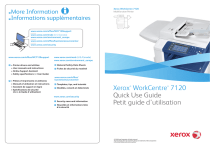
公開リンクが更新されました
あなたのチャットの公開リンクが更新されました。