Xerox 7525/7530/7535/7545/7556 WorkCentre Mode d'emploi
PDF
Télécharger
Document
EN
FR
More Information
Informations supplémentaires
Xerox WorkCentre 7500 Series
Multifunction Printer
®
®
www.xerox.com/office/WC75xxsupport
www.xerox.com/msds (U.S./Canada)
www.xerox.com/environment_europe
www.xerox.com/office/businessresourcecenter
www.xerox.com/security
www.xerox.com/office/WC75xxsupport
EN
FR
• Print drivers and utilities
• User manuals and instructions
• Online Support Assistant
• Safety specifications (in User Guide)
• Pilotes d'imprimante et utilitaires
• Manuels d'utilisation et instructions
• Assistant de support en ligne
• Spécifications de sécurité
(dans le Guide d'utilisation)
www.xerox.com/msds (U.S./Canada)
www.xerox.com/environment_europe
EN
Material Safety Data Sheets
FR
Fiches de données de sécurité
www.xerox.com/office/
businessresourcecenter
EN
Templates, tips, and tutorials
FR
Modèles, conseils et didacticiels
www.xerox.com/security
EN
Security news and information
FR
Informations de sécurité
Xerox WorkCentre 7500 Series
Quick Use Guide
Petit guide d’utilisation
®
604E55311 Rev A © 2011 Xerox Corporation. All rights reserved.
Xerox® and the sphere of connectivity design are trademarks of Xerox Corporation
in the United States and/or other countries.
®
EN
FR
EN
FR
Contents
Sommaire
Printer Basics ................................................................................................................ 3
Généralités
EN
FR
EN
FR
EN
FR
EN
FR
EN
FR
EN
FR
EN
FR
Printing............................................................................................................................ 8
Impression
Printer Tour ........................................................................................................................................................3
Découverte de l'imprimante
EN
Control Panel ....................................................................................................................................................3
Panneau de commande
EN
Machine Status Menu...................................................................................................................................5
Menu État machine
EN
FR
FR
FR
Billing and Usage Information..................................................................................................................6
Informations de facturation et d'utilisation
EN
FR
CentreWare Internet Services....................................................................................................................7
Services Internet CentreWare
Configuration Report.....................................................................................................................................7
Relevé de configuration
EN
FR
EN
FR
FR
FR
FR
FR
Loading Media..............................................................................................................................................11
Chargement du papier
Printing from USB........................................................................................................................................12
Impression depuis un lecteur USB
Basic Copying................................................................................................................................................14
Copie de base
Scan to Email.................................................................................................................................................16
Numérisation courrier électronique
Faxing ........................................................................................................................... 18
Télécopie
EN
FR
www.xerox.com/office/WC75xxsupport
Supported Media .........................................................................................................................................10
Supports pris en charge
Scanning...................................................................................................................... 16
Numérisation
EN
EN
Installing Drivers .............................................................................................................................................8
Installation des pilotes
Copying........................................................................................................................ 14
Copie
EN
EN
Print Drivers.......................................................................................................................................................8
Pilotes d'imprimante
Basic Faxing ...................................................................................................................................................18
Télécopie de base
2
FR
EN
FR
Printer Basics
Généralités
EN
Printer Tour
Découverte de l'imprimante
Troubleshooting ....................................................................................................... 20
Résolution des incidents
EN
FR
Paper Jams .....................................................................................................................................................20
Incidents papier
EN
FR
EN
FR
EN
FR
www.xerox.com/office/WC75xxsupport
Finishers
Modules
de finition
EN
FR
Booklet Maker
Plieuse/brocheuse
High-Capacity Feeder
Magasin grande
capacité
Optional accessories may be part of your printer setup.
See the User Guide for more information.
Votre imprimante peut être configurée avec des accessoires en option.
Consultez le Guide de l'utilisateur pour plus d'informations.
3
FR
Duplex Automatic Document Feeder
Chargeur automatique de
documents recto verso
EN
FR
EN
FR
EN
FR
EN
FR
Work Surface
Tablette
de travail
EN
FR
Left Tray
Magasin
gauche
EN
FR
5
6
EN
FR
Trays 1–6
Magasins
1à6
USB Port
Port USB
Fuser
Module
four
K
EN
FR
EN
FR
2
3
4
Toner Cartridges
Cartouches
de toner
Drum Cartridges
Modules
photorécepteurs
Waste Cartridge
Bac de
récupération
Second Bias Transfer Roll
Rouleau de deuxième
transfert
1
4
FR
Output Trays
Bacs de
sortie
1
2
C
EN
M Y
Printer Basics
Généralités
EN
2
2
3
EN
FR
Envelope Tray
Magasin à
enveloppes
www.xerox.com/office/WC75xxsupport
EN
To restart printer, use power switch on top of printer. For full shut down
turn off power switch, then turn off main power switch behind front cover.
FR
Pour redémarrer l'imprimante, utilisez l'interrupteur sur le dessus de la machine.
Pour mettre l'imprimante hors tension, éteignez-la à l'aide de l'interrupteur,
puis à l'aide de l'interrupteur principal, derrière le panneau avant.
1
4
FR
Control Panel
Panneau de
commande
Printer Basics
Généralités
EN
5
6
2
FR
1
EN
FR
2
EN
FR
3
EN
FR
4
EN
FR
Menu navigation
Navigation dans
les menus
3
4
5
Services: Services Home or last used screen
Services : Accueil Services ou le dernier
écran utilisé
6
Job Status: active and completed jobs
État travail : travaux actifs et terminés
7
Machine Status: settings and information
État machine : paramètres et informations
8
EN
FR
EN
FR
DEF
1
2
3
GHI
JKL
MNO
4
5
6
PQRS
TUV
WXYZ
7
8
9
0
#
–
Services Home: main services screen
Accueil Services : écran principal des services
www.xerox.com/office/WC75xxsupport
8
1
ABC
EN
7
C
Log In/Out: access to password protected features
Connexion/Déconnexion : accès aux fonctions
protégées par mot de passe
Help: information about the current selection or service
Aide : informations sur l'option ou le service
actuellement sélectionné
English (default language)
Català
Čeština
Dansk
Deutsch
Español
EN
FR
Français
Italiano
Magyar
Nederlands
Norsk
Polski
Português
Română
Suomi
Svenska
Türkçe
Ελληνικά
Русский
Energy Saver: enter or exit low power mode
Économie d'énergie : permet d'entrer en mode
d'alimentation réduite et d'en sortir
5
FR
EN
FR
Machine Status Menu
Menu État machine
The Machine Status menu provides access to supplies status,
printer information, and settings. To access all menus and settings,
log in using the administrator name and password.
Le menu État machine permet d'accéder à l'état des consommables,
aux informations relatives à l'imprimante et aux paramètres.
Pour accéder à tous les menus et paramètres, connectez-vous
en utilisant le nom et le mot de passe de l'administrateur.
www.xerox.com/office/WC75xxsupport
EN
FR
EN
FR
Printer Basics
Généralités
EN
Billing and Usage Information
Informations de facturation
et d'utilisation
In the Machine Status menu, touch the Billing Information tab
for basic impression counts. Touch the Usage Counters button
for detailed usage counts.
Dans le menu État machine, sélectionnez l'onglet Informations
de facturation pour afficher les totaux d'impression de base.
Appuyez sur le bouton Compteurs d'utilisation pour afficher
les totaux d'utilisation détaillés.
6
FR
CentreWare Internet Services
Services Internet CentreWare
EN
FR
Configuration Report
Relevé de configuration
1
http://xxx.xxx.xxx.xxx
English
Dansk
Deutsch
Español
Français
Italiano
2
Nederlands
Norsk
Português
Suomi
Svenska
3
EN
FR
Printer Basics
Généralités
EN
4
CentreWare Internet Services enables you to access printer
configuration, security settings and diagnostic functions, and to
manage address books and scanning over a TCP/IP network.
To connect, type the printer's IP address in your computer's Web
browser. The IP address is available on the Configuration Report
information page.
Les Services Internet CentreWare permettent d'accéder aux
paramètres de configuration et de sécurité et aux fonctions de
diagnostic de l'imprimante. Ils permettent également de gérer
des carnets d'adresses et des numérisations via un réseau TCP/IP.
Pour vous connecter, entrez l'adresse IP de l'imprimante dans le
navigateur Web de votre ordinateur. Cette adresse est indiquée
sur le relevé de configuration de l'imprimante.
EN
FR
www.xerox.com/office/WC75xxsupport
The Configuration Report lists the printer’s IP address and other
detailed information. In the Machine Status menu, touch the
Information Pages button, touch Configuration Report, then Print.
Le relevé de configuration répertorie l'adresse IP de l'imprimante
ainsi que des informations détaillées. Dans le menu État machine,
sélectionnez le bouton Pages d'information, puis Relevé de
configuration et Imprimer.
7
FR
Print Drivers
Pilotes d'imprimante
EN
FR
Printer Basics
Généralités
EN
Installing Drivers
Installation des pilotes
1
1.1
http://www.xerox.com
www.xerox.com/office/WC75xxdrivers
1.2
www.xerox.com/office/WC75xxdrivers
EN
FR
To access all of the features of the printer you must install the Xerox®
print driver. Current drivers are available online. The Web-based
Xerox® installer provides the easiest installation for your printer.
Pour accéder à toutes les fonctions de l'imprimante, il est nécessaire
d'installer le pilote d'imprimante Xerox®. Les pilotes les plus récents
sont disponibles en ligne. Le programme d'installation à partir du site
Web Xerox® représente le moyen le plus simple.
www.xerox.com/office/WC75xxsupport
1.3
EN
FR
Type the drivers address in your web browser. Verify your operating
system and language, then click the driver installer and follow prompts.
Saisissez l'adresse des pilotes dans le navigateur Web. Vérifiez la
version et la langue de votre système d'exploitation, puis cliquez
sur le programme d'installation du pilote et suivez les instructions.
8
Printer Basics
Généralités
EN
FR
To connect to your printer...
Pour vous connecter à l'imprimante...
2
2.1
2.1
2.2
EN
FR
If your printer is in the list of discovered printers,
click on it then continue setup
EN
Si votre imprimante se trouve dans la liste des imprimantes
détectées, sélectionnez-la et continuez la configuration
FR
www.xerox.com/office/WC75xxsupport
xxx.xxx.xxx.xxx
If your printer is not discovered, click the network printer icon,
enter your printer’s IP address, then continue setup.
The IP address is available on the Configuration Report.
To print a Configuration Report, see page 7.
Si votre imprimante n'est pas détectée, cliquez sur l'icône de
l'imprimante réseau, entrez l'adresse IP de l'imprimante, puis
continuez la configuration. L’adresse IP est indiquée dans le relevé
de configuration. Pour savoir comment imprimer le relevé de
configuration, consultez la page 7.
9
5
5
55–300 g/m2
(16 lb. Bond–110 lb. Cover)
5 6
Tabloid........................... 11 x 17 in.
Postcard 4 x 6.............4 x 6 in.
5 x 7 ..............................5 x 7 in.
Statement...................5.5 x 8.5 in.
Executive .....................7.25 x 10.5 in.
8 x 10............................8 x 10 in.
8.5 x 13 ........................8.5 x 13 in.
9 x 11............................9 x 11 in.
1
2
3
4
1 2 3 4
g/m2
60–256
(16 lb. Bond–140 lb. Index)
Oversized Tabloid ....... 12 x 18 in.
12 x 19 ........................... 12 x 19 in.
Letter............................8.5 x 11 in.
Legal .............................8.5 x 14 in.
Tabloid........................... 11 x 17 in.
Statement...................5.5 x 8.5 in.
Executive .....................7.25 x 10.5 in.
8.5 x 13 ........................8.5 x 13 in.
A4 ..................................210 x 297 mm
A3 ..................................297 x 420 mm
A5 ..................................148 x 210 mm
B5 JIS ...........................182 x 257 mm
B4 JIS ...........................257 x 364 mm
2 3 4
2
3
4
2
SRA3 .............................320 x 450 mm
3 4
4
3
EN
Custom
FR
Personnalisé
W
5
W: 89–320 mm (3.5–12.6 in.)
L: 98–483 mm (3.9–19 in.)
Monarch ......................3.9 x 7.5 in.
Commercial #10........4.1 x 9.5 in.
6 x 9 ..............................6 x 9 in.
9 x 12............................9 x 12 in.
W: 140–297 mm (5.5–11.7 in.)
L: 182–432 mm (7.2–17 in.)
6
6
L
5
1
2
3
4
Lightweight
FR
Fin
55–59 g/m2
(14–16 lb. Bond)
L
A4 ..................................210 x 297 mm
A3 ..................................297 x 420 mm
A5 ..................................148 x 210 mm
A6 ..................................105 x 148 mm
B6 JIS ...........................128 x 182 mm
B5 JIS ...........................182 x 257 mm
A4 Oversized................223 x 297 mm
Postcard 100 x 148...100 x 148 mm
Postcard 148 x 200...148 x 200 mm
215 x 315 mm .............215 x 315 mm
B4 JIS ...........................257 x 364 mm
SRA3 .............................320 x 450 mm
DL ..................................110 x 220 mm
C5 ..................................162 x 229 mm
C4 ..................................229 x 324 mm
Oversized Tabloid ....... 12 x 18 in.
W
EN
1 2 3 4 5 6
EN
Plain
FR
Standard
60–80 g/m2
(16–20 lb. Bond)
EN
Bond
FR
Bond
80–105 g/m2
(20–28 lb. Bond)
1
2 3 4
W: 140–320 mm (5.5–12.6 in.)
L: 182–457 mm (7.2–18 in.)
www.xerox.com/paper (U.S./Canada)
www.xerox.com/europaper
EN
Heavyweight (HW)
FR
Épais
106–169 g/m2
(28 lb. Bond–60 lb. Cover)
EN
Extra HW (X-HW)
FR
Très épais
170–256 g/m2
(65 Cover–140 lb. Index)
5
60–256 g/m2
(16 lb. Bond–140 lb. Index)
55–256 g/m2
(16 lb. Bond–140 lb. Index)
EN
Letter............................8.5 x 11 in.
Executive .....................7.25 x 10.5 in.
Letter....................... 8.5 x 11 in.
Executive................ 7.25 x 10.5 in.
X-HW Plus
FR
X-HW Plus
A4 ..................................210 x 297 mm
B5 JIS ...........................182 x 257 mm
A4............................. 210 x 297 mm
B5 JIS...................... 182 x 257 mm
256–300 g/m2
(140 lb. Index–110 lb. Cover)
www.xerox.com/office/WC75xxsupport
Printing
Impression
Letter............................8.5 x 11 in.
Legal .............................8.5 x 14 in.
L
FR
Supported Media
Supports pris
en charge
W
EN
10
EN
FR
Loading Paper
Chargement
du papier
Printing
Impression
1
2
3
4
PC
Mac
EN
FR
www.xerox.com/office/WC75xxsupport
Confirm or change
size and type settings
Confirmez ou modifiez les
paramètres de format et de
type de support
EN
FR
When printing, select printing
options in the print driver
Pour effectuer une impression,
sélectionnez les options requises
dans le pilote d'imprimante
11
Printing from USB
Impression depuis un
lecteur USB
EN
FR
2
2.1
2.2
Printing
Impression
1
EN
FR
Press Services Home, then touch Print Files
Appuyez sur Accueil Services, puis sur Imprimer fichiers
3
EN
FR
Insert USB Flash Drive in the USB port
Insérez votre lecteur USB dans le port USB
3.1
3.2
EN
FR
Do not remove USB Flash Drive during reading.
Files may be damaged.
Laissez le lecteur USB connecté pendant la lecture
de données, sous peine d'endommager les fichiers.
www.xerox.com/office/WC75xxsupport
EN
FR
Touch USB Drive, then select a file or folder
Sélectionnez le lecteur USB, puis sélectionnez un fichier ou un dossier
12
5
4
4.2
ABC
DEF
1
2
3
GHI
JKL
MNO
4
5
6
PQRS
TUV
WXYZ
7
8
9
0
#
–
EN
FR
C
EN
FR
EN
Stop: Pause or cancel job
FR
Arrêt / Pause : permet de mettre
en pause ou d'annuler un travail
EN
Interrupt: Interrupt printing jobs
FR
Interruption : permet d'interrompre
les travaux d'impression
Printing
Impression
1
4.1
Press Start
Appuyez sur Démarrer
Once the desired file is selected, adjust the job quantity
using the alphanumberic keypad
Une fois le fichier requis sélectionné, définissez la quantité pour
le travail à l'aide du pavé alphanumérique
www.xerox.com/office/WC75xxsupport
13
EN
FR
Copying
Copie
EN
FR
Basic Copying
Copie de base
1
38–128 g/m2
(26 lb. Text–34 lb. Bond)
50–128 g/m2
(20 lb.–34 lb. Bond)
Y
X
X
X: 430 mm (17 in.)
Y: 310 mm (12.25 in.)
Copying
Copie
FR
Y
≤110 (80 g/m2)
www.xerox.com/office/WC75xxdocs
EN
X: 85–432 mm (5.5–17 in.)
Y: 125–297 mm (8.26–11.69 in.)
For more information, see the Copying chapter in the User Guide
located on your Software and Documentation disc or online.
Pour plus d'informations, consultez le chapitre Copie dans le Guide
d'utilisation figurant sur le CD-ROM Software and Documentation
(Logiciel et documentation) ou accessible en ligne.
EN
FR
Load original
Chargez le document
2
2.1
EN
FR
www.xerox.com/office/WC75xxsupport
2.2
Press Services Home,
then touch Copy
EN
Clear All: clears previous settings
FR
Annuler tout : annule tous
les paramètres précédemment
sélectionnés
Appuyez sur Accueil Services,
puis sur Copie
14
5
3
3
2
3
1
2
1
EN
FR
FR
Select settings
Sélectionnez les paramètres
4
ABC
EN
FR
FR
Arrêt / Pause : permet de mettre
en pause ou d'annuler un travail
EN
Interrupt: Interrupt printing jobs
FR
Interruption : permet d'interrompre
les travaux d'impression
Press Start
Appuyez sur Démarrer
DEF
1
2
3
GHI
JKL
MNO
4
5
6
PQRS
TUV
WXYZ
7
8
9
0
#
–
Stop: Pause or cancel job
Copying
Copie
EN
EN
C
Select number of copies
Sélectionnez le nombre de copies
www.xerox.com/office/WC75xxsupport
15
EN
FR
Scanning
Numérisation
EN
FR
Scan to Email
Numérisation courrier
électronique
1
38–128 g/m2
(26 lb. Text–34 lb. Bond)
50–128 g/m2
(20 lb.–34 lb. Bond)
Y
X
Y
X
X: 430 mm (17 in.)
Y: 310 mm (12.25 in.)
≤110 (80 g/m2)
www.xerox.com/office/WC75xxdocs
EN
X: 85–432 mm (5.5–17 in.)
Y: 125–297 mm (8.26–11.69 in.)
For more information, see the Scanning chapter in the User Guide.
Also see the System Administrator Guide to set up scan workflows.
EN
Consultez également le Guide de l'administrateur système pour
savoir comment configurer les flux de travail de numérisation.
EN
FR
Scanning
Numérisation
Pour plus d'informations, consultez le chapitre Numérisation dans
le Guide d'utilisation.
Load original
Chargez le document
2
2.1
EN
FR
www.xerox.com/office/WC75xxsupport
2.2
Press Services Home,
then touch E-mail
EN
Clear All: clears previous settings
FR
Annuler tout : annule tous
les paramètres précédemment
sélectionnés
Sélectionnez Accueil Services,
puis Courrier électronique
16
3
4
3.1
3.4
3.3
~
`
!
1
3.2
#
@
2
q
w
a
r
d
x
^
6
t
f
c
&
7
y
g
v
*
8
u
h
b
(
9
i
m
_
-
o
k
j
n
)
0
{
[
p
:
;
l
<
,
+
=
>
.
}
]
“
‘
|
\
@
EN
FR
?
/
To type new addresses, touch New Recipient,
then touch +Add for each recipient, then Close
Pour entrer de nouvelles adresses, sélectionnez Nouveau destinataire,
puis +Ajouter (pour chaque destinataire) et Fermer
5
EN
FR
EN
Use the Address Book to enter stored addresses.
FR
Utilisez le carnet d'adresses pour entrer des adresses
mémorisées.
www.xerox.com/office/WC75xxsupport
Select settings
Sélectionnez les paramètres
Scanning
Numérisation
FR
%
5
e
s
z
EN
$
4
3
Press Start
Appuyez sur Démarrer
EN
Stop: Pause or cancel job
FR
Arrêt / Pause : permet de mettre
en pause ou d'annuler un travail
17
EN
FR
Faxing
Télécopie
EN
FR
Basic Faxing
Télécopie de base
1
38–128 g/m2
(26 lb. Text–34 lb. Bond)
50–128 g/m2
(20 lb.–34 lb. Bond)
Y
X
Y
X
X: 430 mm (17 in.)
Y: 310 mm (12.25 in.)
≤110 (80 g/m2)
www.xerox.com/office/WC75xxdocs
EN
X: 85–432 mm (5.5–17 in.)
Y: 125–297 mm (8.26–11.69 in.)
For more information, see the Faxing chapter in the User Guide.
Also see the System Administrator Guide for information about fax
setups and advanced settings.
FR
Pour plus d'informations, consultez le chapitre Télécopie dans
le Guide d'utilisation.
Consultez également le Guide de l'administrateur système pour savoir
comment configurer le service de télécopie et les paramètres avancés.
EN
FR
Load original
Chargez le document
2.1
EN
FR
www.xerox.com/office/WC75xxsupport
Faxing
Télécopie
2
2.2
Press Services Home,
then touch Fax
EN
Clear All: clears previous settings
FR
Annuler tout : annule tous
les paramètres précédemment
sélectionnés
Appuyez sur Accueil Services,
puis sur Fax
18
3
ABC
Touch Dialing Characters to use
special characters and see descriptions.
FR
Sélectionnez Caractères de
composition pour utiliser des
caractères spéciaux et afficher
des descriptions.
DEF
1
2
3
GHI
JKL
MNO
4
5
6
PQRS
TUV
WXYZ
7
8
9
0
#
–
EN
C
FR
Clear the Speed Dial check box to enter a new fax number,
or select it to enter the speed dial number or choose it from the list
Désactivez la case à cocher Numérotation abrégée pour saisir un
nouveau numéro de fax ou activez la case à cocher pour indiquer
un numéro abrégé ou le sélectionner dans la liste
To add more fax or speed dial numbers, touch +Add.
FR
Pour ajouter des numéros de fax ou des numéros abrégés,
sélectionnez +Ajouter.
FR
Select settings
Sélectionnez les paramètres
5
EN
FR
www.xerox.com/office/WC75xxsupport
Utilisez le carnet d'adresses pour ajouter des numéros de
fax mémorisés.
Faxing
Télécopie
EN
Use the Address Book to enter stored fax numbers.
FR
4
EN
EN
EN
EN
Stop: Pause or cancel job
FR
Arrêt / Pause : permet de mettre
en pause ou d'annuler un travail
Press Start
Appuyez sur Démarrer
19
EN
FR
Paper Jams
Incidents papier
EN
EN
The printed side may smudge, and toner may stick to your hands.
Avoid spills, and wash off any toner with cool water and soap.
Do not use hot water.
When a jam occurs, the control panel touch screen displays
an animated graphic showing how to clear the jam.
FR
www.xerox.com/office/WC75xxdocs
Also see Jams in the User Guide for more information.
FR
Lorsqu'un incident papier survient, l'écran tactile du panneau de
commande affiche un graphique animé indiquant comment
résoudre l'incident.
CAUTION: To avoid damage, remove misfed media gently and avoid
tearing it. Try to remove the media in the direction that it would
normally feed. Any pieces left in the printer can cause further
misfeeds. Do not reload media that has misfed.
ATTENTION : pour éviter tout endommagement, dégagez le support
délicatement, sans le déchirer. Essayez de tirer le support dans le sens
d'alimentation normale. Tout résidu de support dans l'imprimante
pourrait entraîner d'autres faux départs. Ne rechargez pas un support
qui a subi un faux départ.
L'encre de la face imprimée peut couler et le toner peut tacher les
mains. Veillez à ne pas de répandre le toner. Si cela se produit,
nettoyez-le avec de l'eau froide et du savon. N'utilisez pas d'eau
chaude.
Vous pouvez également consulter la section Incidents papier dans
le Guide d’utilisation pour plus d'informations.
20
Troubleshooting
Résolution des incidents
www.xerox.com/office/WC75xxsupport
">
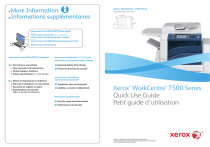
Lien public mis à jour
Le lien public vers votre chat a été mis à jour.