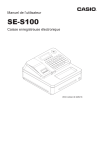Manuel de l’utilisateur
SE-S100
Caisse enregistreuse électronique
(tiroir-caisse de taille S)
Introduction
Nous vous remercions de votre achat de cette caisse enregistreuse électronique CASIO.
Le DÉMARRAGE est RAPIDE et FACILE !
Pour connaître les réglages de base de votre caisse enregistreuse, veuillez consulter le « Caisse enregistreuse électronique ».
Carton/emballage d’origine
Si pour une quelconque raison, le produit doit être retourné au magasin où il a été acheté, il doit être
emballé dans son carton/emballage d’origine.
Emplacement
Placez la caisse enregistreuse sur une surface plane et stable, à l’abri des radiateurs ou des endroits
exposés aux rayons du soleil, à l’humidité ou à la poussière.
Alimentation
Votre caisse enregistreuse est conçue pour fonctionner sur un courant domestique standard (120 V, 220
V, 230 V, 240 V ; 50/60 Hz ). Ne surchargez pas la prise en y branchant un nombre excessif d’appareils
électriques.
Nettoyage
Nettoyez l’extérieur de la caisse enregistreuse avec un chiffon doux imprégné d’un mélange de détergent neutre et d’eau, et essoré. Veillez à ce que le chiffon soit bien essoré pour éviter d’endommager
l’imprimante. N’utilisez jamais de diluant, benzène ou autres solvants volatils.
La fiche principale de cet appareil sert à débrancher l’appareil du secteur. Assurez- vous que la prise
murale se trouve à proximité de l’appareil et qu’elle est facilement accessible.
2
Utilisation sûre de la caisse enregistreuse..........................................................4
Précautions d’utilisation........................................................................................7
Utilisation de la fonction de base de la caisse enregistreuse...........................9
Apprendre à connaître votre caisse enregistreuse................................................. 10
Pour commencer........................................................................................................ 15
Flux de travail quotidien............................................................................................20
Avant d'ouvrir votre magasin....................................................................................21
Enregistrement des articles......................................................................................23
Corrections................................................................................................................. 31
Opérations et configurations de base......................................................................33
Rapports quotidiens de ventes.................................................................................42
Fonctions avancées.............................................................................................45
Vérification du ticket..................................................................................................46
Réglages des caractères...........................................................................................47
Programmation avancée............................................................................................58
Utilisation de la fonction de conversion des devises.............................................69
Tableau de taxes.........................................................................................................70
Impression des données programmées.................................................................. 71
Enregistrer le relevé d'affaires.................................................................................. 74
Utiliser une carte SD..................................................................................................77
Mode Calculatrice.......................................................................................................80
Spécifications.............................................................................................................82
Annexe...................................................................................................................83
Codes de caractères..................................................................................................84
Tableau des codes d'erreur.......................................................................................85
Informations sur le stockage de données de ventes dans une carte SD.............86
Index............................................................................................................................88
3
Utilisation sûre de la caisse enregistreuse
• Félicitations pour avoir choisi ce produit CASIO. Lisez impérativement les consignes de sécurité suivantes avant de l’utiliser pour la première fois. Une fois ce guide lu, conservez-le à portée de main pour
consultation ultérieure.
• Veuillez prêter attention aux symboles suivants qui vous aideront à utiliser le produit en toute sécurité
et correctement, et ceci afin d’éviter toute blessure et d’endommager le produit.
*Danger
Si ce symbole est ignoré et que l’appareil est ensuite mal utilisé, des blessures graves et/ou éventuellement un décès pourrait en résulter.
ce symbole est ignoré et que le produit est ensuite mal utilisé, des bles*Avertissement Sisures
graves et/ou éventuellement un décès pourrait en résulter.
*Précautions
Si ce symbole est ignoré et que le produit est ensuite mal utilisé, des blessures et/ou éventuellement des dégâts pourraient en résulter.
Les figures de ce manuel ont les significations suivantes.
’
!
$
Ce symbole signifie qu’il faut faire attention = un avertissement.
L’exemple à gauche est un avertissement d’éventualité d’électrocution.
Ce symbole indique quelque chose que vous ne devez pas faire = action interdite L’exemple
à gauche signifie de ne jamais démonter le produit.
Ce symbole indique quelque chose que vous devez faire = une instruction L’exemple à
gauche indique que vous devez débrancher le produit de la prise. Veuillez noter que les
instructions difficiles à exprimer par une figure, sont indiquées par +.
*Danger
Si le liquide s’échappant de la pile entre en contact avec vos yeux, votre peau ou vos vêtements, appliquez immédiatement les mesures suivantes.
-
1.Rincez immédiatement et abondamment avec de l’eau.
2.Consultez immédiatement un médecin.
Ne pas agir immédiatement pourrait entraîner une éruption cutanée ou la perte de la vue
*Avertissement
Manipulation de la caisse enregistreuse
$
4
• En cas de dysfonctionnement de la caisse enregistreuse, de dégagement de fumée
ou d’une odeur inhabituelle ou de toute autre anomalie, éteignez-la immédiatement et
débranchez la fiche du cordon d’alimentation de la prise secteur. Continuer à utiliser la
caisse enregistreuse dans ces conditions présente un risque d’incendie ou d’électrocution.
Prenez contact avec un représentant du SAV CASIO.
Utilisation sûre de la caisse enregistreuse
*Avertissement
!
• Ne placez pas de récipients contenant un liquide à proximité de la caisse enregistreuse et
ne laissez pas de corps étrangers pénétrer dedans. Si de l’eau ou un corps étranger pénètre dans la caisse enregistreuse, éteignez-la et débranchez la fiche du cordon d’alimentation de la prise secteur. Continuer à utiliser la caisse enregistreuse dans ces conditions
présente un risque de court-circuit, d’incendie ou d’électrocution. Prenez contact avec un
représentant du SAV CASIO.
• Si la caisse enregistreuse tombe et est endommagée, éteignez-la et débranchez la fiche
du cordon d’alimentation de la prise secteur. Continuer à utiliser la caisse enregistreuse
dans ces conditions présente un risque de court-circuit, d’incendie ou d’électrocution.
• N’essayez pas de réparer la caisse enregistreuse vous-même, car ceci est très dangereux. Prenez contact avec un représentant du SAV CASIO.
• N’essayez jamais de démonter la caisse enregistreuse ni de la modifier d’une façon ou
d’une autre. Les composants à haute tension à l’intérieur de la caisse enregistreuse
comportent un danger d’incendie ou d’électrocution. Prenez contact avec un représentant
du SAV CASIO pour toutes réparations ou maintenances.
Fiche du cordon d’alimentation et prise secteur
+
+
+
-
• Utilisez uniquement une prise secteur adéquate. L’emploi d’un courant avec une autre
tension présente un risque de dysfonctionnement, d’incendie ou d’électrocution. Une surcharge au niveau de la prise électrique présente un danger de surchauffe ou d’incendie.
• Assurez-vous que la fiche du cordon d’alimentation est insérée à fond dans la prise. Une
fiche mal insérée présente un risque d’électrocution, de surchauffe ou d’incendie.
• N’utilisez pas la caisse enregistreuse si la fiche est endommagée. N’insérez jamais la
fiche dans une prise secteur branlante.
• Utilisez un chiffon sec pour essuyer la poussière ce sur les lames de la fiche. L’humidité
peut réduire l’isolation, ce qui présente un risque d’électrocution ou d’incendie si la poussière reste sur les lames.
• Le cordon d’alimentation et la fiche ne doivent pas être endommagés ni modifiés d’une façon ou d’une autre. Continuer à utiliser un cordon d’alimentation endommagé peut réduire
l’isolation, exposer le câblage interne ou provoquer un court-circuit, ce qui présente un
risque d’électrocution ou d’incendie. Prenez contact avec un représentant du SAV CASIO
si le cordon d’alimentation ou la fiche nécessite réparation ou maintenance.
*Précautions
-
• Ne placez pas la caisse enregistreuse sur une surface instable ou irrégulière, sous peine
de provoquer sa chute (en particulier, si le tiroir-caisse est ouvert), ce qui présente un
risque de dysfonctionnement, d’incendie ou d’électrocution.
Ne placez pas la caisse enregistreuse dans les lieux suivants :
+
• Endroits très humides, poussiéreux ou directement exposés à l’air froid ou chaud.
• Endroits exposés aux rayons du soleil, à l’intérieur d’un véhicule motorisé clos ou tout
autre endroit soumis à des températures très élevées.
Les conditions ci-dessus peuvent provoquer des dysfonctionnements susceptibles de
présenter un risque d’incendie.
5
Utilisation sûre de la caisse enregistreuse
*Précautions
+
• Ne pliez pas excessivement le cordon d’alimentation, ne le coincez pas entre des
meubles ou autre, et ne placez jamais d’objets lourds dessus, sous peine de provoquer un
court-circuit ou de le rompre, ce qui présente un risque d’incendie ou d’électrocution.
+
• Tenez toujours le cordon d’alimentation par la fiche lorsque vous le débranchez de la prise
secteur. Tirer directement sur le cordon peut l’endommager, rompre le câble ou provoquer
un court-circuit, ce qui présente un risque d’incendie ou d’électrocution.
-
• Ne touchez jamais la fiche avec les mains mouillées, sous peine de vous électrocuter.
Tirer directement sur le cordon peut l’endommager, rompre le câble ou provoquer un
court-circuit, ce qui présente un risque d’incendie ou d’électrocution.
+
• Au moins une fois par an, débranchez le cordon d’alimentation et utilisez un chiffon sec ou
un aspirateur pour retirer la poussière autour des lames de la fiche du cordon.
N’utilisez jamais de détergent pour nettoyer le cordon d’alimentation, plus particulièrement la
fiche.
• Conservez les petites pièces hors de portée des jeunes enfants pour éviter qu’ils ne les
avalent accidentellement.
N'utilisez que les piles spécifiées.
-
• Ne le démontez pas, ni ne les modifiez ou les court-circuitez.
• Ne les jetez pas dans un feu ou dans l’eau, ni ne les chauffez.
• N’utilisez pas ensemble des piles neuves et usagées ou des piles de types différents.
• Orientez correctement les bornes + -.
• Retirez les piles si vous prévoyez de ne pas utiliser le produit pendant une période prolongée.
• Après épuisement des piles, mettez-les au rebut conformément aux réglementations
locales.
• N’essayez pas de recharger des piles sèches.
Mise au rebut des piles :
+
-
6
• Veillez à mettre au rebut les piles usées conformément aux règles et réglementations
locales.
• Faites attention à ne pas vous couper le doigt avec le coupe-papier.
• Le revêtement ou le boitier en plastique de la borne peut se décolorer ou être endommagé
si du diluant, de l’essence, du kérosène, différents solvants, de la graisse ou un quelconque nettoyant les incluant, de la colle, de la peinture, un agent médicamenteux, des
cosmétiques sont appliqués. Veuillez faire attention.
Précautions d’utilisation
Avis
•Toute reproduction du contenu de ce manuel, partielle ou totale, sans autorisation préalable de CASIO
COMPUTER CO., LTD. est interdite conformément à la législation en matière de copyright.
•Le contenu de ce manuel et ses spécifications sont susceptibles d’être modifié à tout moment, sans
avis préalable.
•En cas de dysfonctionnements de la borne ou pour toute autre question concernant le contenu de ce
manuel, veuillez contacter votre centre de services CASIO local ou CASIO COMPUTER CO., LTD.
•Pour éviter de perdre tous vos réglages et données de vente, nous vous recommandons vivement d’installer les piles de protection de la mémoire avant d’utiliser la Caisse enregistreuse et de les remplacer
au moins une fois par an.
D, SDHC, microSD et microSDHC sont des marques de commerce de SD-3C,
S
LLC.
Lorsque le tiroir-caisse ne s’ouvre pas !
En cas de panne de courant ou de dysfonctionnement de la machine, le
tiroir-caisse ne s’ouvre pas automatiquement. Dans ces situations, vous
pouvez ouvrir le tiroir-caisse en tirant le levier d’ouverture du tiroir-caisse
(voir ci-dessous).
Levier d’ouverture du tiroir-caisse
Important
•Le tiroir ne s’ouvrira pas s’il est verrouillé avec la clé de verrouillage du
tiroir.
À propos du crochet du tiroir-caisse
Le crochet du tiroir-caisse empêche la caisse enregistreuse de tomber
sous le poids des pièces.
Insérez le crochet du tiroir-caisse dans la rainure du tiroir. Décollez le
papier intercalaire du crochet du tiroir-caisse et placez le crochet là où la
caisse enregistreuse sera installée.
Pour éviter de provoquer un dysfonctionnement du tiroir-caisse, ne placez pas trop de pièces ou de billets dedans.
(tiroir-caisse de taille S)
7
Précautions d’utilisation
Manufacturer:CASIO COMPUTER CO., LTD.
6-2, Hon-machi 1-chome, Shibuya-ku, Tokyo 151-8543, Japan
Responsible within the European Union:CASIO EUROPE GmbH
CASIO-Platz 1, 22848 Norderstedt, Germany
Please keep all information for future reference.
The declaration of conformity may be consulted at http://world.casio.com/
Laite on liitettävä suojamaadoituskostkettimilla vaurstettuun pistorasiaan
Apparatet må tilkoples jordet stikkontakt
Apparaten skall anslutas till jordat nätuttag.
The main plug on this equipment must be used to disconnect mains power.
Please ensure that the socket outlet is installed near the equipment and shall be easily
accessible.
WARNING
This is a Class A product. In a domestic environment this product may cause radio interference in which case the user may be required to take adequate measures.
This mark applies in EU countries only.
This product is also designed for IT power distribution system with phase-to-phase voltage
230 V.
GUIDELINES LAID DOWN BY FCC RULES FOR USE OF THE UNIT IN THE U.S.A.
(Not applicable to other areas)
WARNING: This equipment has been tested and found to comply with the limits for a Class A digital device,
pursuant to Part 15 of the FCC Rules. These limits are designed to provide reasonable protection against
harmful interference when the equipment is operated in a commercial environment. This equipment generates,
uses, and can radiate radio frequency energy and, if not installed and used in accordance with the instruction
manual, may cause harmful interference to radio communications. Operation of this equipment in a residential
area is likely to cause harmful interference in which case the user will be required to correct the interference
at his own expense.
FCC WARNING: Changes or modifications not expressly approved by the party responsible for compliance
could void the user’s authority to operate the equipment.
8
Utilisation de la fonction de base de la caisse enregistreuse
Fonction de base
Apprendre à connaître votre caisse enregistreuse...........................................10
Nom des pièces..........................................................................................................10
Écran............................................................................................................................12
Clavier..........................................................................................................................13
Pour commencer..................................................................................................15
Insertion des piles de protection de la mémoire.....................................................15
Mise en place du rouleau de papier..........................................................................16
Réglage de la langue (pays) de la date, de l'heure et des taux de TVA.................18
Flux de travail quotidien......................................................................................20
Avant d'ouvrir votre magasin..............................................................................21
Vérification de la date et de l’heure..........................................................................21
Réglage de la date et de l’heure................................................................................21
Préparation des pièces et des billets pour rendre la monnaie..............................22
Enregistrement des articles................................................................................23
Enregistrement simple...............................................................................................23
Enregistrer plusieurs articles du même prix...........................................................25
Paiements divers........................................................................................................26
Rabais..........................................................................................................................27
Remise de prix............................................................................................................28
Remboursement.........................................................................................................29
Imprimer les numéros de référence..........................................................................30
Corrections...........................................................................................................31
Corriger un article saisi par erreur avant l’enregistrement....................................31
Corriger un article erroné immédiatement après l'enregistrement.......................32
Opérations et configurations de base................................................................33
Informations sur les conseils d’aide........................................................................33
Prédéfinir le taux de rabais sur la touche % :.....................................................34
Attribuer des barèmes de taxation aux rayons.......................................................35
Attribuer un prix unitaire à chaque rayon................................................................36
Attribuer des noms d'articles aux rayons................................................................37
Prédéfinir des PLU.....................................................................................................39
Rapports quotidiens de ventes...........................................................................42
Imprimer les rapports de ventes...............................................................................42
9
Utilisation de la fonction de base de la caisse enregistreuse
Apprendre à connaître votre caisse enregistreuse
Nom des pièces
Capot de l’imprimante
Sélecteur de mode
Clavier
Écran client
Cache de la fente
pour carte SD
Bobine réceptrice
Tiroir-caisse
Cylindre
Bras du
cylindre
Écran principal
Tête de l'imprimante
Coupe-papier
10
Utilisation de la fonction de base de la caisse enregistreuse
Utilisez les clés de mode pour changer la position du sélecteur de mode et sélectionner le mode que vous souhaitez utiliser.
PGM (Programmation)
Permet de régler votre caisse enregistreuse en fonction des besoins de votre magasin.
RF (Remboursement)
Permet d'enregistrer les articles retournés ou de rectifier les articles enregistrés.
OFF (ARRÊT)
Pour éteindre la caisse enregistreuse.
REG (Enregistrer)
Pour les enregistrements habituels.
CAL (Calcul)
Pour utiliser votre caisse enregistreuse comme une calculatrice.
X (Lire)
Sert à émettre le rapport quotidien du total des ventes sans effacer les données.
Z (Réinitialiser)
Sert à émettre les rapports quotidiens du total des ventes en effaçant les totaux
cumulés.
Clés de mode
PGM
OP
Il y a deux types de clés de mode. La clé de programmation marquée « PGM » et
la clé de l'opérateur marquée « OP ». La clé de programmation permet de placer
le sélecteur de mode sur n'importe quelle position, tandis que la clé de l'opérateur
permet de sélectionner les positions REG, CAL et OFF.
Clé OP
Clé PGM
PGM
¡
RF
¡
OFF
¡
¡
REG
¡
¡
CAL
¡
¡
X
¡
Z
¡
Tiroir-caisse
Le tiroir-caisse s'ouvre automatiquement chaque fois que vous concluez un enregistrement et chaque
fois que vous imprimez un rapport de lecture ou de réinitialisation. Le tiroir-caisse ne s'ouvrira pas s’il est
verrouillé avec la clé de verrouillage du tiroir-caisse.
Clé du tiroir-caisse
Utilisez cette clé pour verrouiller ou déverrouiller le tiroir-caisse.
Plaque de retenue des billets
Utilisez cette plaque pour punaiser les billets reçus du client.
11
Fonction de base
Sélecteur de mode
Utilisation de la fonction de base de la caisse enregistreuse
Écran
HOT COFFEE
1
2
€3.00
&00
4
3
2
1 Nombre de répétitions
2 Témoin de transaction
3 Écran à 7 segments
4 Écran à matrice de points
12
Indique le nombre de répétition dans un cas comme l'enregistrement
multiple d'un même article.
Indique le statut de la quantité affichée telle que le barème de taxation,
le montant total, ou la quantité de monnaie à rendre.
Indique la quantité.
Indique les caractères comme les noms d'articles et les prix.
Utilisation de la fonction de base de la caisse enregistreuse
1
5
2
6
3
7
Fonction de base
Clavier
4
8
9
10
11
12
15
16
17
18
19
20
13
14
1
[PAPER SAVING]
Utilisez cette touche pour arrêter d'émettre des tickets ou d'imprimer un relevé
condensé afin d'économiser du papier.
2
[POST RECEIPT]
Lorsque la caisse est réglée pour ne pas imprimer de tickets, une pression sur
cette touche permet d'imprimer le ticket de la transaction précédente.
3
[TAX PGM]
4
[HELP]
5
l
Utilisez cette touche pour mettre du papier.
6
h
Utilisez cette touche pour afficher la date et l'heure actuelles. Cette touche est
également utilisée pour les multiplications.
7
y
Utilisez cette touche pour effacer une entrée qui n'a pas encore été enregistrée.
8
g
Utilisez cette touche pour corriger immédiatement l'enregistrement précédent.
Cette touche est également utilisée pour les remises de prix.
9
j
Touche Changement de rayon En utilisant cette touche avec les touches des
rayons 1 à 12, les articles sont enregistrés dans les départements 13 à 24.
Cette touche imprime également l'entrée du numéro précédent sans aucun
enregistrement.
10
i
Touche Rappel du prix Utilisez cette touche pour enregistrer des articles par
numéro.
Utilisez cette touche pour fixer des barèmes de taxation et des tableaux de
taxes.
Utilisez cette touche pour imprimer des informations sur l'opération.
13
Utilisation de la fonction de base de la caisse enregistreuse
11
.
Utilisez cette touche pour enregistrer l'argent reçu pour des transactions sans
ventes après une saisie numérique.
12
]
Utilisez cette touche pour enregistrer l'argent retiré du tiroir-caisse après une
saisie numérique.
13
? à >"'
14
aà
Pavé numérique. Utilisez ces touches pour saisir des nombres.
Touches de rayon. Utilisez ces touches pour enregistrer des articles dans les
rayons correspondants.
15
c
Utilisez cette touche pour les paiements par carte de crédit.
16
:
Utilisez cette touche pour les rabais. Cette touche est également utilisée pour
pointer l’arrivée et le départ de l’employé.
17
u
Utilisez cette touche pour enregistrer une vente par carte.
18
m
Utilisez cette touche pour les paiements par chèque. Cette touche est également utilisée pour ouvrir le tiroir-caisse.
19
o
Utilisez cette touche pour afficher et imprimer le montant du sous-total actuel.
20
p
Utilisez cette touche pour enregistrer une vente en espèces.
14
Utilisation de la fonction de base de la caisse enregistreuse
Fonction de base
Pour commencer
Ce chapitre explique comment configurer la caisse enregistreuse pour qu'elle soit prête à fonctionner.
Insertion des piles de protection de la mémoire
Important
•Ces piles protègent les informations conservées dans la mémoire de votre caisse enregistreuse en cas
de panne de courant ou de déconnexion de la caisse enregistreuse. Installez-les toujours en premier.
1 Retirez le capot de l’imprimante en le soulevant.
2 Retirez la bobine réceptrice.
3 Retirez le couvercle du logement à piles et insérez deux piles
neuves au manganèse de type « AA » dans le logement à piles
au-dessus du ruban d'extraction des piles.
AA
4 Remettez le couvercle du logement à piles en place. Veuillez
vous assurer que le couvercle du logement à piles est solidement
fermé avec un petit clic.
15
Utilisation de la fonction de base de la caisse enregistreuse
Important
•Assurez-vous que les bornes positives (+) et négatives (–) des piles se trouvent dans le sens indiqué
par les repères dans le logement à piles.
•La caisse enregistreuse affiche un « FAIBLE CHARGE » dans le coin gauche de l'écran lorsque les
batteries sont presque vides. En pareil cas, installez deux nouvelles batteries.
Avertissement
•N'essayez jamais de recharger les piles.
•N'exposez pas les piles directement à la chaleur, ne les court-circuitez pas, et n'essayez pas de les
démonter.
•Conservez les piles hors de la portée des jeunes enfants. Si votre enfant avale une pile, consultez
immédiatement un médecin.
•Il y a un risque d'explosion si les piles sont remplacées par des piles de type incorrect.
• Mettez les piles usagées au rebut conformément aux instructions.
Mise en place du rouleau de papier
Cette caisse enregistreuse est équipée d'une imprimante thermique - n'utilisez que des rouleaux de
papier thermique de 58 mm de largeur.
Précautions (de manipulation du papier thermique)
•Ne touchez jamais la tête de l'imprimante et le bras car ils chauffent.
•Faites attention à ne pas vous couper le doigt avec le coupe-papier.
•Déballez le papier thermique juste avant de l'utiliser.
•Évitez de l'exposer à la chaleur et aux rayons du soleil.
•Évitez de le ranger dans un endroit poussiéreux ou humide.
•Ne rayez pas le papier.
•Ne conservez pas le papier imprimé dans les conditions suivantes.
Humidité et température élevées/En plein soleil/Contact avec de la colle, du diluant ou une gomme en
caoutchouc.
16
Utilisation de la fonction de base de la caisse enregistreuse
2
Fonction de base
1 Ouvrez le bras du cylindre en le soulevant lentement.
Tenez le rouleau de papier de sorte que l'extrémité du papier
sorte par le bas du rouleau et placez-le derrière l'imprimante.
3 Faites passer l'extrémité du papier sur l’imprimante.
4 Fermez le bras du cylindre doucement de sorte qu'il se bloque en
toute sécurité.
Important
•Si le rouleau de papier thermique n'est pas correctement installé, vous ne pourrez pas utiliser la Caisse
Enregistreuse. L'écran affiche « E014 Plus de papier » pour indiquer que le papier n'est pas inséré.
•Si l'écran affiche « E010 Fermer levier impr. », fermez le bras du cylindre avec précaution.
17
Utilisation de la fonction de base de la caisse enregistreuse
Réglage de la langue (pays) de la date, de l'heure et des taux de TVA
Important
•Dans chaque réglage de date, d'heure et de taux de TVA, la caisse enregistreuse imprime vos réglages. Assurez-vous que les réglages sont corrects. Si vous avez effectué un mauvais réglage de la
date et de l'heure, appuyez sur la touche y. Pour les autres réglages, débranchez le cordon secteur,
enlevez les piles et recommencez du début.
•Pour les modèles du R-U, branchez le cordon d’alimentation et commencez à partir de l'étape C.
•Veuillez respecter les informations imprimées par l'imprimante à chaque étape.
•Consultez les instructions d'utilisation mentionnées ci-dessous pour les étapes A, B, C, D, E, F, et G.
Pays
R-U
Ordre des opérations
Régler la date et l'heure. (C) Sélectionner le pays. (D) Régler le taux de TVA. (E)
Langue
Ordre des opérations
ALLEMAND
Sélectionner la langue. (A) Sélectionner l'utilisation ou non du GDPdU. (B) Régler
la date et l'heure. (C) Saisir STEUERNR (G)
ESPAÑOL, PORTUGUES
Sélectionner la langue. (A) Sélectionner l'utilisation ou non de la fonction fiscale. (B)
Régler la date et l'heure. (C) Régler le taux de TVA. (E)
DANSK, NORSK, SUOMI
Sélectionner la langue. (A) Régler la date et l'heure. (C) Régler le taux de TVA. (E)
Sélectionner l'utilisation ou non du système d'arrondi spécial. (F)
Autre langue
Sélectionner la langue. (A) Régler la date et l'heure. (C) Régler le taux de TVA. (E)
Branchez la fiche du cordon d’alimentation dans une prise murale.
Veillez à vérifier la plaque signalétique sur le côté de la caisse enregistreuse pour vous assurer que sa tension correspond à celle de
l'alimentation électrique dans votre région.
A Pour les modèles du R-U, ignorez cette opération et passez à
l'étape C.
Dès que vous branchez le cordon d’alimentation, l'imprimante
imprime les instructions pour sélectionner la langue (pays). Saisissez le numéro de la langue et appuyez sur la touche p.
Par exemple, si vous souhaitez sélectionner l'anglais, appuyez
sur ? Touches p. Pour sélectionner le français, appuyez
sur les touches Z petc.
PLEASE CHOOSE THE
LANGUAGE.
ENGLISH
:0<CA>
FRANÇAIS :1<CA>
ESPAÑOL
:2<CA>
NEDERLANDS:3<CA>
DEUTSCH
:4<CA>
SVENSKA
:5<CA>
DANSK
:6<CA>
NORSK
:7<CA>
SUOMI
:8<CA>
PORTUGUÊS :9<CA>
START RETURNING WITH
<C> WHEN CHANGE THE
LANGUAGE BY MISTAKE.
B Si vous sélectionnez comme langue DEUTSCH, ESPAÑOL, ou PORTUGUES, veuillez respecter
les informations imprimées. Pour les autres langues, passez l’étape B et passez directement à
l’étape C.
•Pour d’autres pays que l’Allemagne, l’Espagne, ou le Portugal, veuillez sélectionner « NOT USE ».
•Si vous utilisez GDPdU, vous avez besoin d’une carte SD.
18
Utilisation de la fonction de base de la caisse enregistreuse
l'heure, le plus grand à l'écran clignote.. Saisissez la date dans
l'ordre jour, mois, et année. Par exemple, saisissez 210115 pour
21 janvier 2015.
JOUR
L’écran change pour régler l’heure. Saisissez les heures et les
minutes actuelles avec le système des 24 heures Par exemple,
1300 pour 13h00.
PROGRAMMATION HEURE
D Modèles du R-U uniquement:
L'imprimante imprime « SELECTIONNER LE PAYS ». Appuyez
sur Z p si vous utilisez la caisse enregistreuse au R-U
(autres régions que l'Irlande). Pour utiliser la caisse en Irlande,
appuyez sur les touches X p. Cette sélection permet de
sélectionner l'impression du symbole monétaire £ ou €. Passez
ensuite à l'étape E pour régler le taux de TVA.
Fonction de base
C L'imprimante imprime les instructions pour régler la date et
00−00−00
00−00
UK
IRELAND
:1<CA>
:2<CA>
E Au bout de quelques secondes, l'imprimante imprime « ENTRER
TAUX DE TVA ». Entrez le taux de TVA 1, puis appuyez sur la
touche p. Par exemple, appuyez sur les touches M et
p pour une TVA 1 de 7 %.
ENTRER TAUX DE TVA
TVA
SORTIR
:TAUX+<CA>
:<ST>
La caisse enregistreuse peut prédéfinir quatre taux de TVA. Répétez la même opération pour les taux
de TVA 2, 3, et 4. Ces taux sont utilisés pour la TVA (Taxe sur la valeur ajoutée : Voir ci-dessous).
Veuillez ne pas oublier les taux que vous avez définis, et assurez-vous d'attribuer les taux aux rayons
comme expliqué dans « Attribuer des barèmes de taxation aux rayons » (page 35). Si vous souhaitez sortir du réglage des taux de TVA, appuyez sur la touche o.
Pour les modèles pour le R-U, et les autres pays hormis le Danemark, la Norvège, Finlande
et l’Allemagne, les installations de base sont terminées. Si vous sélectionnez comme langue
DANSK, NORSK, ou SUOMI à l’étape A, procédez à l’étape F. Si vous choisissez d’utiliser GDPdU à l’étape B, procédez à l’étape G.
F Si vous sélectionnez DANSK, NORSK, ou SUOMI comme
langue, l'imprimante demande si vous utilisez le système d'arrondi (traitement des fractions) de votre pays. Appuyez sur Z
p si vous souhaitez utiliser le système d'arrondi . Appuyez
sur les touches ? p si vous n'utilisez pas le système d'arrondi. Par exemple, l'impression à droite est pour le cas DANSK
où est sélectionné.
DO YOU USE DANISH
ROUNDING ?
USE
NOT USE
:1<CA>
:0<CA>
GSi vous choisissez d’utiliser GDPdU à l’étape B, saisissez le numéro STEUERNR à 9 chiffres comme
indiqué dans les informations imprimées.
Vous avez désormais terminé les réglages initiaux de la caisse enregistreuse.
TVA
Selon l'importance des articles pour la vie quotidienne, certains pays leur appliquent différents taux de
TVA. Par exemple, le taux de TVA standard est de 23 % et les taux de TVA réduits sont de 4,8 %, 9 %, et
13,5 % en Irlande à partir de 2014. Veuillez vérifier les taux de TVA dans votre pays.
Si vous souhaitez configurer un système de taxe ajoutée, veuillez consulter la page 70.
Autres opérations :
•Configurer un tableau de taxes (page 70)
19
Utilisation de la fonction de base de la caisse enregistreuse
Flux de travail quotidien
Avant d'ouvrir votre magasin
•La caisse est-elle branchée ? (page 18)
•Avez-vous assez de rouleaux de papier ? (pages 16 et 17)
•La date et l'heure sont-elles correctes ? (page 21)
•Avez-vous assez de petite monnaie dans le tiroir-caisse ? (page 22)
Une fois le magasin ouvert
•Enregistrements (page 23)
•Émission du plus récent rapport du total des ventes au besoin. (page 42)
Après la fermeture du magasin
•Émission du rapport des ventes totales du jour (page 42)
•Retirez l'argent du tiroir-caisse.
Une fois tout l'argent retiré du tiroir-caisse, nous vous recommandons de le laisser
ouvert lorsque vous quittez votre magasin.
•Placez le sélecteur de mode sur OFF.
20
Utilisation de la fonction de base de la caisse enregistreuse
Fonction de base
Avant d'ouvrir votre magasin
Vérification de la date et de l'heure
Vous pouvez vérifier l'heure ou la date sur l'écran lorsqu'aucun enregistrement
n'est effectué.
Étape
Opération
1 Appuyez sur la touche X pour af-
X
2 Appuyez sur la touche y pour
y
Écran
21-01-2015 (MER)
ficher la date et l'heure sur l'écran.
11−2'
effacer l'affichage de la date/heure.
Réglage de la date et de l'heure
Pour modifier la date et l'heure, effectuez les opérations suivantes.
Étape
Opération
1 Placez le sélecteur de mode sur la position PGM.
2 Saisissez la date et l'heure avec le pavé numérique et ap-
XZ?ZZBh
3 Appuyez sur la touche y.
y
4 Saisissez l'heure actuelle d'après le système de 24 heures.
ZC??h
5 Appuyez sur la touche y.
y
puyez sur la touche h dans l'ordre JJMMAA. L'exemple à
droite est pour le 21 janvier 2015.
Par exemple, 1300 pour 13h00. Puis appuyez sur la touche
h.
21
Utilisation de la fonction de base de la caisse enregistreuse
Préparation des pièces et des billets pour rendre la monnaie
Pour préparer les pièces et les billets pour rendre la monnaie, vous pouvez ouvrir
le tiroir-caisse en appuyant sur la touche ..
Vous pouvez également utiliser la touche m pour ouvrir le tiroir-caisse cependant, le montant
d'argent préparé pour la monnaie à rendre n'est pas enregistré dans la mémoire de la caisse
enregistreuse, et le montant en espèces dans le tiroir-caisse est mal calculé sur les rapports de
ventes.
Étape
Opération
1 Saisissez le montant préparé pour
CB?B?.
2
22
Impression
rendre la monnaie et appuyez sur la
touche .. L'exemple à droite est
pour préparer 350.50 €.
VOTRE TICKET
MERCI
A BIENTOT
Mettez l'argent préparé pour
la monnaie à rendre dans le
tiroir-caisse et fermez le tiroir.
21−01−2015
REG
F.CAISSE
09:30
000002
∕350.50
Utilisation de la fonction de base de la caisse enregistreuse
Fonction de base
Enregistrement des articles
Les exemples suivants montrent comment vous pouvez utiliser les touches de
rayon dans divers types d'enregistrements. Les rayons sont utilisés pour classer
les articles par catégorie. Par exemple, le rayon 01 pour les légumes, le rayon 02
pour les fruits, et le rayon 03 pour les aliments en conserve etc.
Enregistrement simple
Payer le montant exact
Exemple d'opération
Prix unitaire
Élément
1,00 €
Quantité
1
Rayon
Paiement
01
Espèces
Un article de 1,00 € du rayon 01 est vendu et le
client a payé le montant exact en espèces.
1,00 €
Étape
Opération
1 Tapez le prix unitaire.
1'
2 Appuyez sur la touche de rayon
a
3 Appuyez sur la touche p.
p
Impression
correspondante. Dans cet exemple,
Rayon 01.
VOTRE TICKET
MERCI
A BIENTOT
21−01−2015
REG
DEPT01
ESPECES
09:45
000004
∕1.00
∕1.00
Autres opérations :
•Attribuer des prix aux rayons (page 36)
•Attribuer des noms d'articles aux rayons (pages 37 et 49)
•Enregistrer un article unique avec une seule opération (pages 58 et 59)
•Attribuer des barèmes de taxation aux rayons (page 35)
23
Utilisation de la fonction de base de la caisse enregistreuse
Enregistrement avec calcul de la monnaie à rendre
Exemple d'opération
Prix unitaire
Élément
12,34 €
Quantité
1
Rayon
Paiement
01
Espèces
Un article est vendu 12,34 € et le client a payé plus
que le montant total (20,00 €).
20,00 €
Étape
Opération
1 Tapez le prix unitaire.
1234
2 Appuyez sur la touche de rayon
a
3 Appuyez sur la touche o. Le
o
correspondante.
montant total de l'article apparait à
l'écran.
4 Saisissez le montant encaissé,
puis appuyez sur la touche p.
L'écran indique la monnaie à
rendre.
24
Impression et affichage
VOTRE TICKET
MERCI
A BIENTOT
21−01−2015
REG
DEPT01
TOTAL
ESPECES
RENDU
20'p
09:50
000005
∕12.34
∕12.34
∕20.00
∕7.66
RENDU
'66
Utilisation de la fonction de base de la caisse enregistreuse
Fonction de base
Enregistrer plusieurs articles du même prix
Enregistrement de plusieurs articles du même prix
Exemple d'opération
Prix unitaire
Article 1
1,50 €
Quantité
3
Rayon
01
Prix unitaire
Article 2
Paiement
1,00 €
Quantité
12
Rayon
01
Espèces
Trois articles du rayon 01 à 1,50 € et douze articles
à 1,00 € du même rayon sont vendus, et le client a
payé 20,00 € en espèces.
20,00 €
Étape
Opération
Impression
1 Saisissez le prix unitaire de l'article
150
1.
2 Appuyez à plusieurs reprises sur
21−01−2015
REG
aaa
la touche de rayon correspondante
pour la quantité achetée.
10:20
000007
DEPT01
∕1.50
DEPT01
∕1.50
DEPT01
∕1.50
12 X
PU1.00
DEPT01
∕12.00
TOTAL
∕16.50
ESPECES
∕20.00
RENDU
∕3.50
3 Saisissez la quantité, puis appuyez
12X
4 Saisissez le prix unitaire et appuyez
1'a
5 Appuyez sur la touche o.
o
6 Saisissez le montant encaissé,
20'p
sur la touche X.
sur la touche de rayon correspondante.
L'écran affiche le montant total.
puis appuyez sur la touche p.
L'écran indique la monnaie à
rendre.
Changement de rayon
En utilisant la touche j, vous pouvez enregistrer des articles dans les rayons 13 à 24. Pour enregistrer
des articles dans les rayons 13 à 24, utilisez la touche j et <prix unitaire> puis la touche de rayon
(a pour le rayon 13 à
pour le rayon 24).
Exemple d'opération
Prix unitaire
Élément
Paiement
1,00 €
Quantité
1
Rayon
20
Espèces
1,00 €
Étape
Opération
1 Appuyez sur la touche j puis
j1'
tapez le prix unitaire.
2 Appuyez sur la touche 8.
•
L'article 1.00 € est enregistré au
rayon 20.
3 Appuyez sur la touche p pour
Enregistrement d'un exemplaire d'un article à 1,00 €
du rayon 20.
Le rayon 20 est attribué par les touches j et 8.
Impression
21−01−2015
REG
DEPT20
ESPECES
10:50
000011
∕1.00
∕1.00
p
valider la transaction.
25
Utilisation de la fonction de base de la caisse enregistreuse
Paiements divers
Au lieu de la touche p, vous pouvez utiliser les touches u, c ou m pour les paiements par
carte, par carte de crédit ou par chèque.
Paiements autres qu'en espèces
Exemple d'opération
Prix unitaire
Élément
Paiement
10,00 €
Quantité
1
Rayon
01
Chèque
Un article de 10,00 € du rayon 01 est vendu et le
client a payé par chèque.
10,00 €
Étape
Opération
Impression
1 Tapez le prix unitaire.
10'
2 Appuyez sur la touche de rayon
a
21−01−2015
REG
3 Appuyez sur la touche m.
m
DEPT01
CHEQUES
correspondante.
11:10
000012
∕10.00
∕10.00
Au lieu de la touche m, utilisez les touches u ou c pour les paiements par carte ou par
carte de crédit.
Paiement fractionné
Vous pouvez enregistrer des paiements mixtes avec espèces, carte, chèque et carte de crédit.
Exemple d'opération
Prix unitaire
Élément
Paiement
25,50 €
Quantité
1
Rayon
01
Espèces
10,00 €
Carte
15,50 €
Étape
Opération
1 Tapez le prix unitaire.
2550
Un article de 25,50 € du rayon 01 est vendu et le
client a payé 10,00 € en espèces et le reste (15,50
€) par carte de crédit.
2 Appuyez sur la touche de rayon
a
3 Saisissez le montant en espèces
10'p
4 Appuyez sur la touche c. Le
c
correspondante.
et appuyez sur la touche p.
L'écran affiche le solde.
solde est enregistré comme paiement par carte de crédit.
26
Impression
21−01−2015
REG
DEPT01
TOTAL
ESPECES
CREDITS
13:30
000013
∕25.50
∕25.50
∕10.00
∕15.50
Utilisation de la fonction de base de la caisse enregistreuse
Fonction de base
Rabais
Rabais sur des articles
Exemple d'opération
Article 1
10,00 € (rabais de 5%)
1 exemplaire
Ray. 01
Article 2
20,00 € (pas de rabais)
1 exemplaire
Ray. 02
Paiement
30,00 € en espèces
Étape
Opération
1 Saisissez le prix unitaire de l'article
10'a
1 et appuyez sur la touche de rayon
correspondante.
2 Saisissez le taux de rabais avec le
5:
pavé numérique et appuyez sur la
touche :. Le montant de rabais
de l'article apparait à l'écran.
3 Enregistrez l'article 2.
20's
4 Saisissez le montant encaissé, puis
30'p
Un rabais de cinq pour cent est
accordé sur un article de 10,00 €.
Impression
21−01−2015
REG
15:25
000021
DEPT01
5%
%−
DEPT02
TOTAL
ESPECES
RENDU
∕10.00
−0.50
∕20.00
∕29.50
∕30.00
∕0.50
appuyez sur la touche p.
Autres opérations :
•Prédéfinir un taux de rabais (page 34)
Rabais sur le montant total
Exemple d'opération
Article 1
10,00 €
1 exemplaire
Ray. 01
Article 2
20,00 €
1 exemplaire
Ray. 02
Total
30,00 € (rabais de 5%)
Paiement
30,00 € en espèces
Étape
Opération
1 Enregistrez l'article 1.
10'a
2 Enregistrez l'article 2.
20's
3 Appuyez sur la touche o.
o
4 Saisissez le pourcentage avec le
5:
5 Saisissez le montant encaissé, puis
30'p
pavé numérique et appuyez sur la
touche :. Le montant de rabais
total apparait à l'écran.
Des articles de 10,00 € et 20,00 € sont vendus, et
un rabais de 5% est accordé sur le montant total.
Impression
21−01−2015
REG
16:10
000023
DEPT01
DEPT02
ST
5%
%−
TOTAL
ESPECES
RENDU
∕10.00
∕20.00
∕30.00
−1.50
∕28.50
∕30.00
∕1.50
appuyez sur la touche p.
27
Utilisation de la fonction de base de la caisse enregistreuse
Remise de prix
Exemple d'opération
Article 1
10,00 € (remise de 0,05 €) 1 exemplaire
Ray. 01
Article 2
20,00 € (pas de remise)
Ray. 02
Paiement
30,00 € en espèces
1 exemplaire
Étape
Opération
1 Enregistrez l'article 1.
10'a
2 Saisissez la remise de prix (0,05
5g
€ dans ce cas) et appuyez sur la
touche g.
3 Enregistrez l'article 2.
20's
4 Appuyez sur la touche o.
o
5 Saisissez le montant encaissé, puis
30'p
appuyez sur la touche p.
28
Remise de 0,05 € du prix unitaire de
l'article 1.
Impression
21−01−2015
REG
DEPT01
−
DEPT02
TOTAL
ESPECES
RENDU
16:20
000025
∕10.00
−0.05
∕20.00
∕29.95
∕30.00
∕0.05
Utilisation de la fonction de base de la caisse enregistreuse
Fonction de base
Remboursement
Lorsqu'un client retourne un article pour un remboursement, utilisez cette fonction. Vous pouvez également utilisez cette fonction pour le retour de bouteilles
avec consigne.
Exemple d'opération
Article retourné 1
10,00 €
1 exemplaire
Ray. 01
Bouteille retournée
0,10 €
5 exemplaire
Ray. 12
Étape
Opération
Un client a retourné un article de 10,00 € (rayon
01) et cinq bouteilles (rayon 12) pour un remboursement.
Impression
1 Placez le sélecteur de mode sur la
position RF.
2 Saisissez le prix des articles retour-
10'a
nés et appuyez sur la touche de
rayon correspondante.
21−01−2015
RF
DEPT01
5 X
3 Enregistrez le second article.
5h10
4 Appuyez sur la touche o. Le
o
5 Appuyez sur la touche p.
p
DEPT12
ESPECES
18:40
000003
∕10.00
PU0.10
∕0.50
∕10.50
montant du remboursement s'affichera sur l'écran.
29
Utilisation de la fonction de base de la caisse enregistreuse
Imprimer les numéros de référence
Vous pouvez imprimer un numéro de référence sur le
ticket, comme mémorandum. Vous pouvez utiliser cette
fonction dans les modes REG ou RF.
Exemple d'opération
Numéro de référence
Article 1
12345
25,00 €
1 exemplaire
Ray. 02
Impression de « 12345 » comme note sur le ticket.
Étape
Opération
1 Saisissez un numéro de référence
12345j
avec le pavé numérique et appuyez
sur la touche j.
Impression
REF.
2 Enregistrez l'article 1.
25's
3 Validez la transaction.
p
VOTRE TICKET
MERCI
A BIENTOT
21−01−2015
REG
DEPT02
ESPECES
30
12345
10:35
000009
∕25.00
∕25.00
Utilisation de la fonction de base de la caisse enregistreuse
Fonction de base
Corrections
Corriger un article saisi par erreur avant l'enregistrement
En cas de mauvaise saisie avant l'enregistrement dans un rayon, il est possible
d'effectuer une correction avec la touche y.
Exemple d'opération
Prix unitaire
Élément
Paiement
1,00 €
Quantité
1
Rayon
01
Espèces
Vous avez saisi par erreur 4,00 € au lieu de 1,00 €
pour un article du rayon 01.
1,00 €
Étape
Opération
1 Vous avez saisi par erreur 4,00 €
4'
au lieu pour un article de 1,00 €.
2 Appuyez sur la touche y pour
y
3 Saisissez le bon prix unitaire. Ap-
1'a
4 Validez la transaction.
p
annuler la mauvaise saisie.
puyez sur la touche de rayon.
Impression
VOTRE TICKET
MERCI
A BIENTOT
21−01−2015
REG
DEPT01
ESPECES
09:45
000004
∕1.00
∕1.00
La mauvaise saisie n'est pas imprimée
sur le ticket.
31
Utilisation de la fonction de base de la caisse enregistreuse
Corriger un article erroné immédiatement après l'enregistrement
Si un article a été déjà enregistré dans un rayon, utilisez la touche g pour annuler l'enregistrement.
Cette correction est efficace juste après un enregistrement.
Exemple d'opération
Prix unitaire
Élément
Paiement
2,50 €
Quantité
1
Rayon
03
Espèces
2,50 €
Étape
Opération
1 Saisie du prix unitaire.
250
2 Vous avez tapé deux fois par erreur
dd
3 Appuyez sur la touche g pour
g
4 Validez la transaction.
p
sur la touche de rayon.
annuler l'enregistrement précédent
(la dernière touche d).
32
Vous avez appuyé deux fois par erreur sur la touche
de rayon d'un article.
Impression
21−01−2015
REG
DEPT03
DEPT03
CORRECT.
ESPECES
18:20
000028
∕2.50
∕2.50
−2.50
∕2.50
LA TOUCHE <HELP>.
01:COMMENT PROGRAMMER LA
DATE ET L HEURE?
02:COMMENT PROGRAMMER
LES TAXES?
03:COMMENT REMPLACER
LE PAPIER?
04:COMMENT EDITER LES
05:QU'EST CE QUE LE
JOURNAL
ELECTRONIQUE ?
06:COMMENT CHANGER LE
MODE D'IMPRESSION
pression
sur la touche / imprime
07:EN CAS D'ERREUR
08:EN CAS DE COUPURE DE
COURANT
09:QUAND LE SIGNAL
"FAIBLE CHARGE"
APPARAIT SUR LE
DISPLAY
(A PROPOS DE
L'INDICATEUR DE PILES
FAIBLES)
10:COMMENT PROGRAMMER
LE NOM DES DEPT/PLU
11:COMMENT PROGRAMMER
DES CARACTÈRES POUR
LE NOM D'EMPLOYÉ
/ DE MESSAGE ?
12:COMMENT FORMATER
LA CARTE SD.
13:COMMENT SAUVER LES
DONNEES SUR CARTE SD.
14:COMMENT RESTAURER LES
DONNEES CARTE SD.
15:SAUVEGARDE DES DONNES
ET JOURNAL SUR CARTE
SD
16:COMMENT PROGRAMMER
LE LOGO GRAPHIQUE.
Utilisation de la fonction de base de la caisse enregistreuse
Informations sur les conseils d'aide
Avec le sélecteur de mode sur n'importe quelle position, une
guide indiqué ci-dessous.
ENTRER LE No ET PRESSER
LA TOUCHE <HELP>.
le menu
01:COMMENT PROGRAMMER LA
DATE ET L HEURE?
02:COMMENT PROGRAMMER
LES TAXES?
03:COMMENT REMPLACER
LE PAPIER?
04:COMMENT EDITER LES
05:QU'EST CE QUE LE
JOURNAL
ELECTRONIQUE ?
06:COMMENT CHANGER LE
MODE D'IMPRESSION
07:EN CAS D'ERREUR
08:EN CAS DE COUPURE DE
COURANT
09:QUAND LE SIGNAL
"FAIBLE CHARGE"
APPARAIT SUR LE
DISPLAY
(A PROPOS DE
L'INDICATEUR DE PILES
FAIBLES)
10:COMMENT PROGRAMMER
LE NOM DES DEPT/PLU
11:COMMENT PROGRAMMER
Saisissez le numéro
conseil etPOUR
appuyez sur la touche /. L'imprimante imprime le conseil avec la
DES du
CARACTÈRES
marche à suivre. LE
ParNOM
exemple,
tapez 02 et appuyez sur la touche / pour imprimer le conseil
D'EMPLOYÉ
/ DE de
MESSAGE
concernant le tableau
taxes.?
12:COMMENT FORMATER
LA CARTE SD.
13:COMMENT SAUVER LES
DONNEES SUR CARTE SD.
14:COMMENT RESTAURER LES
DONNEES CARTE SD.
15:SAUVEGARDE DES DONNES
ET JOURNAL SUR CARTE
SD
16:COMMENT PROGRAMMER
33
Fonction de base
Opérations et configurations de base
Utilisation de la fonction de base de la caisse enregistreuse
Prédéfinir le taux de rabais sur la touche :
Prédéfinir le taux de rabais simplifie et accélère les calculs de rabais.
Prédéfinir le taux de rabais
Exemple d'opération
Taux de rabais
10,5 %
Prédéfinir 10,5 % sur la touche :.
Étape
Opération
1 Placez le sélecteur de mode sur la
1o
Impression
position PGM et appuyez sur les
touches 1 et o. La caisse
enregistreuse est désormais en
mode réglage.
21−01−2015
P01
%−
2 Saisissez le taux de rabais. Vous
10^5
3 Appuyez sur la touche :.
:
4 Appuyez sur la touche o pour
o
14:30
000013
10.5%
pouvez régler un entier à 2 chiffres
et une décimale à 2 chiffres.
terminer le réglage.
Enregistrement d'un article avec un taux de rabais prédéfini
Exemple d'opération
Article 1
10,00 € (rabais prédéfini de 10,5 %)
1 exemplaire
Ray. 01
Article 2
20,00 € (pas de rabais)
1 exemplaire
Ray. 02
Paiement
30,00 € en espèces
Étape
Opération
1 Placez le sélecteur de mode sur
10'a
la position REG. Saisissez le prix
unitaire de l'article 1 et appuyez sur
la touche de rayon correspondante.
2 Appuyez sur la touche :. L'article
:
1 est enregistré avec le taux de
rabais prédéfini.
3 Enregistrez l'article 2.
20's
4 Appuyez sur la touche o.
o
5 Saisissez le montant encaissé, puis
30'p
Rabais de 10,5% (prédéfini) sur l'article 1.
Impression
21−01−2015
REG
18:30
000030
DEPT01
10.5%
%−
DEPT02
TOTAL
ESPECES
RENDU
∕10.00
−1.05
∕20.00
∕28.95
∕30.00
∕1.05
appuyez sur la touche p.
Si vous appuyez sur : la touche o, un rabais est accordé pour le montant total avec le
taux prédéfini.
34
Utilisation de la fonction de base de la caisse enregistreuse
Fonction de base
Attribuer des barèmes de taxation aux rayons
En prédéfinissant des barèmes de taxation pour les rayons, la caisse enregistreuse effectue des calculs de taxe avec le taux que vous avez configuré aux
pages 18 et 19 « Réglage de la langue (pays) de la date, de l'heure et des
taux de TVA ».
Veuillez noter que les barèmes de taxation que vous configurez pour les rayons sont pour une
TVA incluse (taxe incluse). La montant de TVA n'est pas imprimée sur le ticket mais vous pouvez le voir sur les rapports X ou Z. Pour régler une TVA non incluse (taxe ajoutée), consultez la
page 70.
Attribution des barèmes de taxation aux rayons
Exemple d'opération
Ray. 05
Barème de taxation
Ray. 06
Barème de taxation 2 (8 %) Attribuer le barème de taxation 2 (8 %) aux rayon
05 et le barème de taxation 3 (10%) aux rayon
06. Les taux de TVA de huit et dix pour cent
Barème de taxation 3 (10%) ont été configurés dans « Réglage de la langue
(pays) de la date, de l'heure et des taux de TVA »
aux pages 18 et 19 à titre d'exemple.
Étape
Opération
1 Placez le sélecteur de mode sur la
Zo
position PGM et appuyez sur les
touches Z et o. La caisse
enregistreuse est désormais en
mode réglage.
Impression
21−01−2015
P01
2 Appuyer à plusieurs reprises sur
~~
3 Appuyez sur la touche de rayon
∞
4 Appuyez de nouveau sur la touche
~§
5 Appuyez sur la touche o pour
o
DEPT05
DEPT06
16:10
000018
T2
T3
la touche ~ modifie l'indication
du barème de taxation ; T/S1 → T/
S2 → T/S3 → T/S4 → ALL → NON
TAX. Sélectionnez le barème de
taxation que vous souhaitez attribuer. Dans cet exemple, T/S2.
correspondante. Dans cet exemple,
Rayon 05. Si vous souhaitez attribuer le même barème de taxation à
un autre rayon, appuyez consécutivement sur la touche de rayon.
~. L'indication du barème de
taxation passe au barème suivant
(dans cet exemple, T/S3). Puis,
appuyez sur la touche de rayon
correspondante.
terminer le réglage.
•Les montants imposables et les montants de TVA pour chaque barème de taxation sont
regroupés et imprimés sur les rapports X ou Z. Consultez les pages 42 et 43.
•Pour vérifier les barèmes de taxations prédéfinis des rayons, veuillez consulter « Contrôler les
réglages (hormis PLU) » à la page 71.
35
Utilisation de la fonction de base de la caisse enregistreuse
Attribuer un prix unitaire à chaque rayon
Attribution des prix unitaires aux rayons
Vous pouvez attribuer un prix unitaire au rayon correspondant pour faciliter et
accélérer les enregistrements.
Exemple d'opération
Prix prédéfini
Ray. 02
3,50 €
Ray. 03
5,25 €
Étape
Opération
1 Placez le sélecteur de mode sur la
1o
Attribution de 3,50 € au rayon 02 et de 5,25 € au
rayon 03.
Impression
position PGM et appuyez sur les
touches Z et o. La caisse
enregistreuse est désormais en
mode réglage.
2 Saisissez le prix unitaire et la
350s
3 Effectuez la même opération pour
525d
4 Appuyez sur la touche o pour
o
21−01−2015
P01
16:15
000020
DEPT02
#02
PU3.50
#03
PU5.25
DEPT03
touche du rayon auquel vous souhaitez l'attribuer L'exemple à droite
est pour prérégler 3,50 € au rayon
02.
les autres rayons.
terminer le réglage.
Enregistrement d'articles avec des prix prédéfinis
En préréglant des prix unitaires aux rayons, vous pouvez enregistrer des articles
simplement en appuyant sur les touches de rayon.
Exemple d'opération
Prix unitaire
Élément
3,50 € (prédéfini)
5,25 € (prédéfini)
Quantité
1
1
Rayon
02
03
Paiement
Espèces
Étape
Opération
1 Placez le sélecteur de mode sur la
sd
position REG et appuyez simplement sur les touches de rayon correspondantes. Les articles avec un
prix prédéfinis ont été enregistrés.
2 Validez la transaction.
Enregistrement d'articles aux
prix prédéfinis.
Impression
21−01−2015
REG
p
DEPT02
DEPT03
ESPECES
15:10
000017
∕3.50
∕5.25
∕8.75
Si vous saisissez le prix unitaire avec le pavé numérique avant la touche de rayon, le prix
prédéfini n'est plus valide, et le prix saisi est enregistré.
36
Utilisation de la fonction de base de la caisse enregistreuse
Fonction de base
Attribuer des noms d'articles aux rayons
En préréglant des noms d'articles aux rayons, les noms sont imprimés sur le ticket. Vous pouvez choisir
un nom d'article parmi une liste de 200 articles.
Programmation des noms d'articles aux rayons
Exemple d'opération
Élément
Ray. 07
MAGAZINE
Ray. 08
LIVRE
Attribution de « MAGAZINE » au rayon 07 et
de « LIVRE » au rayon 08.
Étape
Opération
1 Placez le sélecteur de mode sur la
2o
Liste des catégories
2 Appuyez sur les touches Z? et
10/
3 Saisissez le numéro de la catégorie
210/
110:VENTE ARTICLE
210:LIVRE PAPETERIE
310:PRODUIT ELECTRONIQUE
410:HABILLEMENT
510:SERVICE
610:PARAPHARMACIE
710:ALIMENTATION
810:MENU
910:DIVERS
position PGM et appuyez sur les
touches X et o. La caisse
enregistreuse passe en mode de
programmation.
/. L'imprimante imprime la liste
des catégories.
(dans cet exemple, 210 : LIVRE PAPETERIE) et appuyez sur la touche
/. L'imprimante imprime la liste
des codes d'articles de la catégorie.
4 Saisissez le code d'article, dans
ENTRER XXX ET PRESSER
<HELP> POUR VOIR LE NOM
DU DEPT/PLU
040¶
cet exemple, 040 pour MAGAZINE
et appuyez sur la touche de rayon
correspondante.
Code d'article
210:LIVRE PAPETERIE
5 Saisissez le code d'article de
044•
6 Appuyez sur la touche o pour
o
l'article suivant (dans cet exemple,
044 pour LIVRE) et appuyez sur la
touche de rayon correspondante.
terminer le réglage. Si vous souhaitez définir un nom d'article d'une
autre catégorie, recommencez
depuis l'étape 3.
Impression
036
037
038
039
040
041
042
043
044
045
046
047
048
049
050
051
:
:
:
:
:
:
:
:
:
:
:
:
:
:
:
:
CD
DVD
ALBUM
COMIQUE
MAGAZINE
RÉFÉRENC
PROVISI.
HOBBY
LIVRE
JOURNAL
PAPETER.
ARTS LIT
LIV.POCH
DICTION.
CALCULAT
CARTE
37
Utilisation de la fonction de base de la caisse enregistreuse
Enregistrement d'articles avec des noms prédéfinis
Les noms d'articles programmés par les procédures ci-dessus sont imprimés sur
les tickets.
Exemple d'opération
Rayon
Prix unitaire
Quantité
Nom d'article
prédéfini
07
8,75 €
1
MAGAZINE
08
15,50 €
1
LIVRE
Élément
Étape
Opération
1 Placez le sélecteur de mode sur
875¶
la position REG. Saisissez le prix
unitaire et appuyez sur la touche
de rayon correspondante. Si un
prix prédéfini est programmé sur la
touche de rayon, appuyez simplement sur la touche de rayon.
MAGAZINE
LIVRE
ESPECES
1550•
3 Validez la transaction. Les noms
p
d'articles, MAGAZINE, et LIVRE
seront imprimés sur le ticket.
38
Impression
21−01−2015
REG
2 Enregistrez l'autre article.
Enregistrement des
articles du rayon 07
(prédéfini comme
MAGAZINE) et du
rayon 08 (LIVRE).
15:15
000020
∕8.75
∕15.50
∕24.25
Utilisation de la fonction de base de la caisse enregistreuse
Fonction de base
Prédéfinir des PLU
Outre les rayons, vous pouvez prédéfinir des prix unitaires et des noms d'articles en utilisant la fonction
PLU (Rappel du prix). Vous pouvez prédéfinir des prix et des noms pour 2000 articles PLU maximum.
Attribution
de prix unitaires aux PLU
Exemple d'opération
Article PLU
N° PLU
Prix unitaire
5
8,50 €
123
14,00 €
Étape
Opération
1 Placez le sélecteur de mode sur la
1o
Attribution de 8,50 € au PLU 5 et de 14,00 € au PLU
123.
position PGM et appuyez sur les
touches Z et o. La caisse
enregistreuse est désormais en
mode réglage.
Impression
21−01−2015
P01
PLU0005
2 Saisissez un numéro PLU, et ap-
5i
3 Saisissez le prix unitaire et appuyez
850p
4 Effectuez la même opération pour
123i
puyez sur la touche i.
PLU0123
14:00
000007
#0005
PU8.50
#0123
PU14.00
sur la touchep.
l'article PLU suivant.
5 Appuyez sur la touche o pour
14'p
o
terminer le réglage.
Autres opérations :
•Lier un article PLU à un rayon (page 55)
39
Utilisation de la fonction de base de la caisse enregistreuse
Donner un nom aux articles PLU
Vous pouvez attribuer des noms d'articles aux articles PLU parmi une liste de
200 noms d'articles.
Exemple d'opération
Article PLU
N° PLU
Nom de l'article
5
PARAPLU.
123
CHEMISE
Étape
Opération
1 Placez le sélecteur de mode sur la
2o
N° du nom de
l'article
Attribution de PARAPLU. au PLU N°5 et
061
de CHEMISE au PLU N°123.
077
position PGM et appuyez sur les
touches X et o pour mettre
la caisse enregistreuse en mode de
programmation.
21−01−2015
P02
2 Saisissez le numéro PLU (dans
5i
3 Appuyez sur la touche g.
g
4 Saisissez le code du nom d'article
061p
5
123i
g
ce cas 5) et appuyez sur la touche
i.
(dans ce cas 061 : PARAPLU.) et
appuyez sur p.
Vous pouvez consulter les codes de
noms d'articles à l'impression avec
la touche / (voir page 37).
Répétez les étapes 2 à 4 pour
l'article PLU suivant (dans cet
exemple, PLU 123, code de nom
d'article 077 : CHEMISE).
6 Appuyez sur la touche o pour
terminer le réglage.
40
Impression
077p
o
PARAPLU.
CHEMISE
13:15
000008
#0005
#0123
Utilisation de la fonction de base de la caisse enregistreuse
Fonction de base
Enregistrement des articles PLU
La saisie d'un numéro PLU permet d'enregistrer automatiquement le prix unitaire
prédéfini avec le nom prédéfini.
Exemple d'opération
N° PLU
Article PLU
Paiement
Prix unitaire
prédéfini
Quantité
Nom de l'article
5
8,50 €
2
PARAPLU.
123
14,00 €
1
CHEMISE
Espèces
50,00 €
Étape
Opération
1 Placez le sélecteur de mode sur la
5ii
position REG. Saisissez le numéro
PLU (5 dans ce cas) et appuyez
deux fois sur la touche i (pour
deux exemplaires).
Impression
21−01−2015
REG
2 Saisissez le numéro PLU de l'article
123i
3 Appuyez sur la touche o.
o
4 Saisissez le montant en espèces
50'p
suivant et appuyez sur la touche
i.
Enregistrement de
deux articles au PLU
5 (PARAPLU., 8,50
€) et d'un article au
PLU 123 (CHEMISE,
14,00 €).
PARAPLU.
PARAPLU.
CHEMISE
TOTAL
ESPECES
RENDU
14:45
000016
∕8.50
∕8.50
∕14.00
∕31.00
∕50.00
∕19.00
tendu par le client et appuyez sur
la touche p pour valider la
transaction.
•Si le nom PLU n'est pas prédéfini, le numéro PLU est imprimé au lieu d'un nom d'article.
•Si le prix unitaire n'est pas prédéfini, la caisse enregistreuse émet un signal d'erreur lorsque le
nombre de PLU est attribué.
41
Utilisation de la fonction de base de la caisse enregistreuse
Rapports quotidiens de ventes
Imprimer les rapports de ventes
À la fin ou au milieu de la journée, vous pouvez imprimer les résultats de ventes
classés et résumés du jour. Le rapport Z efface toutes les données de vente,
tandis que les données restent en mémoire lorsque le rapport X est généré.
•N'imprimez pas le rapport de réinitialisation (Z) alors que votre magasin est ouvert. Cela
efface toutes les données de vente.
•Les articles dont les transactions n'ont pas été effectuées ne seront pas imprimés sur le
rapport.
Rapport quotidien de ventes
Étape
Opération
1 Placez le sélecteur de mode sur la position X ou Z.
2 Appuyez sur la touchep. L'imprimante imprime la
p
rapport de ventes.
19:25
0073
1
2
0000 JOUR
Z 0012
3
DEPT01
48
∕50.10
28
∕76.40
17
∕85.80
4
∕3.00
4
5
21−01−2015
Z
DEPT02
DEPT03
DEPT20
------------------------
CA BRUT
CA NET
ESP.TIROIR
CB.TIROIR
CHQ.TIROIR
CR.TIROIR
HORS TAXE 1
TVA 1
TL ARROND
RETOUR CLE
CALCUL
108
∕316.80
No
46
∕325.13
∕199.91
∕16.22
∕20.00
∕85.00
∕105.10
∕4.20
∕1.23
No
2
∕0.50
No
3
------------------------
ESPECES
CARTES
CHEQUES
42
CREDITS
F.CAISSE
No
44
∕203.91
No
3
∕16.22
No
1
∕20.00
No
2
∕85.00
No
1
6
7
8
9
10
11
12
13
14
1
2
3
4
5
6
7
8
9
10
11
12
13
14
Date/heure
N° consécutif
Nombre de rapports Z
Rayon / Quantité
Montant
Quantité de ventes brutes
Montant des ventes brutes
Nombre de ventes nettes
Montant des ventes nettes
Espèces dans le tiroir-caisse
Paiements par carte dans le tiroir-caisse
Chèques dans le tiroir-caisse
Montant des crédits dans le tiroir-caisse
Montant imposable pour le taux de TVA 1
∕316.80
46
∕325.13
∕199.91
∕16.22
∕20.00
∕85.00
∕105.10
∕4.20
∕1.23
No
2
∕0.50
No
3
Utilisation de la fonction de base de la caisse enregistreuse
CA NET
No
CALCUL
------------------------
ESPECES
CARTES
CHEQUES
CREDITS
F.CAISSE
S.CAISSE
−
%−
CORRECT.
TIROIR
No
44
∕203.91
No
3
∕16.22
No
1
∕20.00
No
2
∕85.00
No
1
∕6.00
No
2
∕10.00
No
1
∕0.50
No
1
∕0.66
No
21
∕30.50
No
12
------------------------
CAISSIER
No
46
∕325.13
-----------------------GT
∕0000832271.20
15
16
17
18
19
20
21
22
23
24
25
26
27
28
29
30
31
32
33
34
35
36
37
38
39
40
41
15
16
17
18
19
20
21
22
23
24
25
26
27
28
29
30
31
32
33
34
35
36
37
38
39
40
41
Fonction de base
ESP.TIROIR
CB.TIROIR
CHQ.TIROIR
CR.TIROIR
HORS TAXE 1
TVA 1
TL ARROND
RETOUR CLE
Montant de taxe pour le taux de TVA 1
Montant arrondi
Nombre de remboursements
Montant remboursé
Nombre d'opérations CAL
Nombre de ventes en espèces
Montant des ventes en espèces
Nombre de ventes par carte
Montant des ventes par carte
Nombre de ventes par chèque
Montant des ventes par chèque
Nombre de ventes à crédit
Montant des ventes à crédit
Nombre d'acomptes reçus
Montant de l'acompte reçu
Nombre de décaissements
Montant décaissé
Nombre de rabais
Montant du rabais
Nombre de majorations/rabais
Montant des majorations/rabais
Nombre des corrections d’erreur
Montant des corrections d’erreur
Nombre de non-ventes
Nombre de transactions du caissier 1
Montant des ventes du caissier 1
Total général (non réinitialisable)
Rapport périodique des ventes
Outre le rapport quotidien, vous pouvez obtenir un rapport périodique des ventes. La caisse enregistreuse imprime les données de ventes totales depuis le dernier rapport périodique. À savoir que si vous
effectuez cette opération chaque mois, vous obtiendrez des rapports de ventes mensuels.
Étape
Opération
1 Lorsque le sélecteur de mode est
10p
sur la position X ou Z, saisissez
Z? avec le pavé numérique et
appuyez sur la touche p.
Impression
21−01−2015
Z
16:15
000001
0010 PERIODIQUE
Z 0001
CA BRUT
CA NET
24
∕956.00
No
21
∕1,027.15
43
Utilisation de la fonction de base de la caisse enregistreuse
Rapport PLU
Vous pouvez émettre un rapport de ventes PLU.
Étape
Opération
1 Lorsque le sélecteur de mode est
1p
sur la position X ou Z, appuyez sur
les touches Z et p.
La caisse enregistreuse émet un
rapport de ventes PLU.
Impression
21−01−2015
X
14:15
000015
0001 PLU
X
PLU0005
3
∕25.50
2
∕6.50
5
∕31.50
1
∕2.50
1
∕14.00
PLU0008
PLU0009
PLU0010
PLU0123
------------------------
TOTAL
44
12
∕80.00
Fonctions avancées
Vérification du ticket............................................................................................46
Non-impression des tickets ......................................................................................46
Imprimer des tickets en mode économie de papier................................................46
Réglages des caractères.....................................................................................47
Clavier à caractères....................................................................................................47
Écran de réglage des caractères..............................................................................48
Affecter des caractères aux rayons et aux PLU .....................................................49
Autres réglages de caractères..................................................................................52
Lier les articles PLU aux rayons ..............................................................................55
Réglages simples.......................................................................................................57
Programmation avancée......................................................................................58
Programmer des fonctions avancées sur les rayons.............................................58
Programmer les fonctions avancées des touches de fonction ............................60
Programmer les fonctions avancées de la caisse enregistreuse..........................61
Faire des transactions en euro.................................................................................69
Tableau de taxes...................................................................................................70
Configurer un tableau de taxes.................................................................................70
Impression des données programmées............................................................71
Contrôle de votre programme...................................................................................71
Enregistrer le relevé d'affaires............................................................................74
Utiliser le papier du relevé.........................................................................................74
Relevé électronique....................................................................................................76
Utiliser une carte SD............................................................................................77
Insérer une carte SD...................................................................................................77
Pour enregistrer ou récupérer des données dans ou depuis une carte SD.........78
Mode Calculatrice.................................................................................................80
Utiliser la caisse enregistreuse comme calculatrice..............................................80
Spécifications.......................................................................................................82
45
Fonctions avancées
Utilisation de la fonction de conversion des devises.......................................69
Fonctions avancées
Vérification du ticket
Pour économiser du papier, vous pouvez cesser d'imprimer les tickets et, même en mode économie de
papier, la caisse enregistreuse est capable d'imprimer le ticket de la précédente transaction.
Non-impression des tickets
Si vous n'avez pas besoin d'imprimer les tickets, utilisez le mode économie de papier.
1 Pour configurer la caisse enregistreuse en mode économie de papier, appuyez simplement sur la
touche [PAPER SAVING].
L'imprimante n'imprimera aucun ticket.
•Même en mode économie de papier, les transactions sont enregistrées dans la caisse enregistreuse et vous pouvez imprimer les rapports X ou Z.
•Pour désactiver le mode économie de papier, appuyez de nouveau sur la touche [PAPER
SAVING].
Imprimer des tickets en mode économie de papier
Si vous souhaitez émettre un ticket en mode économie de papier, utilisez la fonction ticket postérieur.
1 Une fois la transaction terminée, appuyez sur la touche [POST RECEIPT]. Le ticket de la transaction
est émis.
Vous pouvez émettre un ticket uniquement pour la transaction précédente.
46
Fonctions avancées
Réglages des caractères
Outre les noms de rayons ou de PLU préprogrammés (voir les pages 37 et 40), vous pouvez attribuer des noms aux rayons et aux PLU. Les clauses suivantes expliquent comment attribuer « FRUITS »
au rayon 10 et « ORANGE » au PLU 100.
Clavier à caractères
5
DBL
C
2
3
Fonctions avancées
4
1
1 Touches de l'alphabet
Si vous appuyez à plusieurs reprises sur ces touches, les caractères
changent dans l'ordre illustré dans le tableau ci-dessous.
2 Touche du curseur droit
Déplace le curseur vers le prochain chiffre.
3 Touche d'effacement
Efface le dernier caractère saisi.
4 Touche DBL
Touche de doublement de taille des lettres. Spécifie un doublement de
taille du caractère suivant.
5 Touche Effacer
Efface tous les caractères.
47
Fonctions avancées
8
9
V
A → B → C → a → b → c → 8 → Ä → Å → Æ → Á → Â → À → Ã → Ç → â → ä →
à → å → æ → á → ã → ç revient au début
D → E → F → d → e → f → 9 →
→ É → Ê → Ë → È →
→ é → ê → ë → è →
ƒ revient au début
G → H → I → g → h → i → 4 → Í → Î → Ï → I → Ì → Ï → Î → Ì → í → ¬
revient au début
B
J → K → L → j → k → l → 5 revient au début
N
M → N → O → m → n → o → 6 → Ñ → Ö → Ø → Ó → Ô → Ò → Õ → ñ → ô → ö →
ò → ø → ó → õ revient au début
Z
P → Q → R → S → p → q → r → s → 1 →
X
T → U → V → t → u → v → 2 →
revient au début
→
→ ß revient au début
→ Ü → Ú → Û → Ù → ü → û → ù → ú → µ
C
?
'
(curseur droit)
^
(Effacer)
M
7 → @ → - → / → espace → : → ! → ? → ~ → ( → ) → * → # → + → , → ^ →
; → < → → = → > → $ → ¥ → % → & → [ → ] → ‘‘ → { → | → } → • → “ → .
→ \ → _ → ` → £ → √ → ¿ → ¡ → ∕ → § revient au début
W → X → Y → Z → w → x → y → z → 3 →
→ ÿ →
revient au début
0
Écran de réglage des caractères
Le chiffre du réglage apparait dans un caractère inversé.
FRUITS
07
Chiffre actuel du curseur. Un caractère a largeur
double compte comme 2.
48
012
Nombre maximum de caractères
Fonctions avancées
Affecter des caractères aux rayons et aux PLU
Attribution
de caractères aux rayons
Exemple d'opération
Nom de la catégorie
FRUITS
Dept. 10
Étape
Opération
1 Placez le sélecteur de mode sur la
Xo
Attribution du nom de catégorie « FRUITS » au
rayon 10.
position PGM et appuyez sur les
touches X et o pour faire
passer la caisse enregistreuse en
mode de programmation.
Impression
21−01−2015
P02
FRUITS
14:40
000012
#10
Fonctions avancées
2 Appuyez sur la touche de rayon
que vous souhaitez régler. Dans cet
exemple, Rayon 10.
3 Appuyez sur la touche h (DBL)
pour doubler la taille du caractère
suivant.
h(DBL)
<Spécification du doublement de taille>
4 Appuyez trois fois sur la touche>
pour la lettre F.
>>>
<F>
5 Appuyez sur la touche h (DBL)
pour désactiver le doublement de
taille.
h(DBL)
<Désactivation du doublement de taille>
6 Appuyez trois fois sur la touche Z
pour la lettre R.
ZZZ
<R>
7 Appuyez deux fois sur la touche
X pour la lettre U.
XX
<U>
8 Réglez les caractères restants
9 Appuyez sur la touche p pour
VVV X
<I>
<T>
ZZZZ
<S>
p
10Appuyez sur la touche o pour
o
« ITS ».
déterminer le réglage. Si vous souhaitez affecter les caractères à un
autre rayon, répétez les étapes 2 à
9.
terminer le réglage.
•Utilisez la touche ^ (DEL) pour effacer le dernier caractère saisi. Pour effacer tous les
caractères du rayon, appuyez sur la touche y.
•Si vous souhaitez affecter des caractères avec la même touche, utilisez la touche ' (curseur droit) pour déplacer le réglage du chiffre.
•Pour insérer un espace entre les caractères, appuyez cinq fois sur la toucheM (-).
49
Fonctions avancées
Enregistrement d'un article dans un rayon avec caractères attribués
Une fois qu'un nom de catégorie d'un rayon est réglé, la caisse enregistreuse
imprime le ticket suivant lorsqu'un article est enregistré dans le rayon.
Après l'opération Z?'
p en mode REG.
21−01−2015
REG
FRUITS
ESPECES
14:42
000015
∕10.00
∕10.00
Attribution
de caractères aux PLU
Exemple d'opération
Nom de l'article
PLU100
APPLE
Étape
Opération
1 Placez le sélecteur de mode sur la
Xo
Attribution du nom d'article « APPLE » au PLU100.
position PGM et appuyez sur les
touches X et o pour faire
passer la caisse enregistreuse en
mode de programmation.
21−01−2015
P02
APPLE
2 Saisissez le numéro PLU que vous
Z??i
3 Appuyez sur la touche y si vous
y
4 Saisissez le nom de l'article
5 Appuyez sur la touche p pour
<Z'Z
<A><P><►><P>
BBB >>
<L><E>
p
6 Appuyez sur la touche o pour
o
souhaitez régler et appuyez sur la
touche i.
souhaitez effacer le nom de PLU
actuel.
(APPLE dans cet exemple) avec le
clavier multifrappes.
attribuer le nom de l'article. Répétez
les étapes 2 à 5 pour les autres
articles PLU.
terminer le réglage.
50
Impression
14:45
000013
#0100
Fonctions avancées
Enregistrement d'articles PLU avec caractères attribués
Après le réglage ci-dessus, la caisse enregistreuse imprime le ticket suivant lors
de l'opération
Z??ip en mode REG.
21−01−2015
REG
APPLE
ESPECES
15:12
000018
∕1.23
∕1.23
Une erreur se produit si le prix unitaire n'est pas affecté au numéro PLU. Voir en page 39
pour le réglage du prix unitaire PLU.
Fonctions avancées
51
Fonctions avancées
Autres réglages de caractères
Vous pouvez également régler des noms de caissiers et des messages sur les tickets.
Inscription de messages sur les tickets
Cinq lignes sont disponibles pour des messages sur les tickets comme indiqué
ci-dessous.
VOTRE TICKET
MERCI
A BIENTOT
21−01−2015
1
2
3
4
5
1
2
3
4
5
Ligne N°1
Ligne N°2
Ligne N°3
Ligne N°4
Ligne N°5
15:17
Vous pouvez régler les messages ligne par ligne.
Exemple d'opération
Ligne N° 1
CASIO
Programmer une impression de CASIO en haut du ticket.
Étape
Opération
1 Placez le sélecteur de mode sur la position PGM et appuyez
Xo
2 Saisissez le numéro du message (dans cet exemple 1) et
Zu
3 Saisie du message de la première ligne.
4 Appuyez sur la touche p pour régler le message de
h <<< ' <
<DBL> <C> <►><A>
ZZZZ VVV
<S>
<I>
NNN
<O>
p
5 Appuyez sur la touche o pour terminer le réglage.
o
sur les touches X et o pour faire passer la caisse
enregistreuse en mode de programmation.
appuyez sur la touche u. La caisse enregistreuse est
configurée pour programmer la première ligne du message
sur le ticket.
Dans cet exemple, CASIO.
la première ligne. Si vous souhaitez régler une autre ligne,
répétez les étapes 2 à 4.
52
Fonctions avancées
Émission de tickets avec messages prédéfinis
Après le réglage ci-dessus, la caisse enregistreuse émet les tickets suivants
lorsque des transactions sont effectuées en mode REG.
CASIO
VOTRE TICKET
MERCI
A BIENTOT
21−01−2015
15:17
Réglage du nom du caissier
Pour imprimer le nom du caissier, vous devez effectuer une programmation pour forcer la saisie
du numéro de caissier. (Voir page 65)
Exemple d'opération
Caissier N° 1
MARY
Programmation du caissier N° 1 MARY.
Étape
Opération
1 Placez le sélecteur de mode sur la position PGM et appuyez
Xo
2 Saisissez le numéro du caissier auquel vous souhaitez
Z:
3 Programmer le nom du caissier avec le clavier multifrappes.
4 Appuyez sur la touche p pour attribuer le nom. Si vous
N < ZZZ
<M><A>
<R>
CCC
<Y>
p
5 Appuyez sur la touche o pour terminer le réglage.
o
sur les touches X et o pour faire passer la caisse
enregistreuse en mode de programmation.
attribuer un nom. Dans cet exemple 1. Puis, appuyez sur la
touche :.
souhaitez attribuer un autre nom, répétez les étapes 2 à 4.
53
Fonctions avancées
Vous pouvez régler le nom du caissier de sorte que la caisse enregistreuse
imprime le nom du caissier responsable.
Fonctions avancées
Impression du nom du caissier sur le ticket
Après le réglage ci-dessus, la caisse enregistreuse émet le ticket suivant lorsque
le caissier s'est connecté.
1
21−01−2015
REG MARY
DEPT02
DEPT03
ESPECES
14:20
000014
1
Nom du caissier
∕3.50
∕5.25
∕8.75
Pour imprimer le nom du caissier, vous devez effectuer une programmation pour forcer la
saisie du numéro de caissier avec D3 « Réglages généraux de la caisse enregistreuse (code
de réglage 0622) ». (page 65)
54
Fonctions avancées
Lier les articles PLU aux rayons
Vous pouvez lier des articles PLU aux rayons correspondants. Par exemple, liez PLU 100 (Pomme) au
rayon 10 (Fruits).
Relier des articles PLU aux rayons
Exemple d'opération
N° PLU
Lien Rayon
100
Ray. 10
Relier PLU 100 au rayon 10.
Étape
Opération
1 Placez le sélecteur de mode sur la
Co
Impression
21−01−2015
P03
2 Saisissez le N° PLU que vous sou-
Z??i
3 Saisissez le numéro du rayon avec
Z?p
4 Appuyez sur la touche o pour
o
16:20
000022
Fonctions avancées
position PGM et appuyez sur les
touches C et o pour faire
passer la caisse enregistreuse en
mode de programmation.
#0100
APPLE
10
haitez lier (100 dans cet exemple)
et appuyez sur la touche i.
le pavé numérique (10 dans cet
exemple) et appuyez sur la touchep. Répétez les étapes 2 et
3 pour les autres PLU.
terminer le réglage.
Par défaut, tous les PLU sont liés au rayon 24.
Informations sur les barèmes de taxation des PLU
Les barèmes de taxation des PLU s'accordent avec les rayons liés comme indiqué ci-dessous.
T/S1
[5%]
Ray. 1
(T/S1 5%)
Ray. 2
(T/S1 5%)
PLU0001
Ray. 1
(T/S1 5%)
PLU0002
Ray. 2
(T/S1 5%)
T/S2
[10%]
T/S3
[15%]
Ray. 3
(T/S2 10%)
Ray. 4
(T/S3 15%)
PLU0003
Ray. 3
(T/S2 10%)
PLU0004
Ray. 3
(T/S2 10%)
T/S4
[20%]
……
……
Veuillez consulter « Attribuer des barèmes de taxation aux rayons » (page 35) et « Configurer un tableau de taxes » (page 70).
55
Fonctions avancées
Enregistrement d'un article PLU lié à un rayon
Lorsque vous enregistrez un article au PLU prédéfini, le numéro de rayon lié n'est
pas imprimé sur le ticket mais il est classé dans le rayon correspondant.
Ticket
21−01−2015
REG
1
APPLE
ESPECES
15:17
000018
1
PLU 100 avec nom prédéfini lié au rayon
10
1
2
Dept. 10 avec nom prédéfini
Article au PLU 100
∕1.23
∕1.23
Rapport X/Z
21−01−2015
X
11:30
000002
0000 JOUR
X
DEPT09
1
FRUITS
DEPT11
1
∕1.00
1
∕1.23
1
∕2.00
------------------------
CA BRUT
56
2
∕3.00
2
Fonctions avancées
Réglages simples
Réglage simple du bip des touches
Une programmation simple vous permet d'activer ou non le bip des touches.
Étape
Opération
1 Placez le sélecteur de mode sur la position PGM et appuyez
Zo
2 Saisissez 10800 avec le pavé numérique et appuyez sur la
Z?<??o
3 Saisissez 0 (bip des touches activé) ou 1 (bip des touches
Zp
sur les touches Z et o.
touche o.
désactivé) et appuyez sur la touche p. L'exemple sur
la droite est pour désactiver le bip des touches.
Fonctions avancées
Réglage simple de l'impression hauteur double
Avec ce réglage, la caisse enregistreuse imprime des tickets avec des caractères à hauteur double.
Étape
Opération
1 Lorsque le sélecteur de mode est sur la position PGM,
Zo
2 Saisissez 10200 avec le pavé numérique et appuyez sur la
Z?X??o
3 Saisissez 0 (hauteur des caractères normale) ou 1 (hauteur
Zp
appuyez sur les touches Z et o.
touche o.
des caractères double) et appuyez sur la touche p.
L'exemple à droite est pour régler des caractères à hauteur
double.
Après le réglage ci-dessus, la caisse enregistreuse imprime les tickets suivants en mode REG.
21−01−2015
REG
DEPT01
ESPECES
09:40
000003
∕1.00
∕1.00
57
Fonctions avancées
Programmation avancée
Programmer des fonctions avancées sur les rayons
Vous pouvez également programmer les fonctions suivantes sur les rayons.
Enregistrement d'un prix unitaire négatif : Le prix unitaire enregistré dans le rayon est stocké comme
valeur négative. Cela est utile pour les articles remboursés ou
les bouteilles retournées.
Limitation de chiffres maximum : Pour empêcher les mauvaises saisies de prix unitaire, vous
pouvez régler un nombre de chiffres maximum pour la saisie
numérique.
Transactions d'articles uniques : Cette caractéristique valide la transaction simplement en
tapant sur une touche de rayon pour l'enregistrement d'un
article unique. Il n'est pas nécessaire d'appuyer sur la touche
p pour valider.
Programmations avancées des touches de rayon
Exemple d'opération
(A)
(B)
(C)
Ray. 02
Normal
Rayon
Rayon avec tranMaximum
sactions d'articles
Entrée à 4 chiffres
uniques
Ray. 03
Négatif
Rayon
Maximum
Rayon normal
Entrée à 5 chiffres
Étape
Opération
1 Placez le sélecteur de mode sur la
Co
position PGM et appuyez sur les
touches C et o pour faire
passer la caisse enregistreuse en
mode de programmation.
?VZs
(A)(B)(C)
3 De la même manière, programmez
ZB?d
(A)(B)(C)
4 Appuyez sur la touche o pour
o
le code de réglage sur le rayon 03
avec (A) Z ; rayon négatif, (B)
B ; limitation à 5 chiffres, et (C)
? ; pas un rayon avec transactions d'articles uniques
terminer le réglage.
58
Impression
21−01−2015
P03
2 En vous référant aux listes de
codes de réglage A, B, et C
ci-dessous, saisissez le code de
réglage. Dans cet exemple, (A) ?
; rayon normal, (B) V ; limitation
à 4 chiffres, et (C) Z ; transaction
unique. Puis, appuyez sur la touche
de rayon correspondante.
Programmation du rayon 02 comme
rayon normal (pas de prix négatif),
limitation à 4 chiffres, et rayon à
transaction unique.
Rayon 03 comme rayon à prix négatif,
limitation à 5 chiffres, rayon normal
(pas d'article unique).
DEPT02
0041
DEPT03
0150
14:48
000014
#02
#03
Fonctions avancées
Code de réglage
(A)
(B)
Rayon normal
?
Prix unitaire négatif admissible
Z
Pas de limitation de chiffres pour le prix unitaire
?
Nombre de chiffres maximum pour des prix unitaires (jusqu'à 8 chiffres)
Zà<
Interdisez la saisie manuelle de prix unitaires (seuls les prix prédéfinis peuvent être enregistrés) >
(C)
Rayon avec enregistrements normaux
?
Rayon avec transactions d'articles uniques
Z
*Les valeurs par défaut de (A), (B), et (C) sont « 000 ».
Transactions d'articles uniques
Prédéfinir une touche de rayon comme rayon de transactions d'articles uniques,
vous permet d'effectuer la transaction d'un article simplement en appuyant sur la
touche de rayon sans une quelconque touche de transaction.
Fonctions avancées
La fonction de transactions d'articles uniques ne fonctionne pas si aucun prix unitaire n'est
attribué à la touche de rayon correspondante.
Étape
Opération
1 Placez le sélecteur de mode
s
sur la position REG, et appuyez
simplement sur la touche de rayon
de transactions d'articles uniques.
Dans cet exemple, Rayon 02.
Impression
21−01−2015
REG
DEPT02
ESPECES
17:20
000026
∕3.50
∕3.50
59
Fonctions avancées
Programmer les fonctions avancées des touches de fonction
L'opération suivante attribue d'autres fonctions aux touches :, u, c ,m,
et p.
Étape
Opération
1 Placez le sélecteur de mode sur la position PGM et appuyez
Co
2 En vous référant au tableau suivant, saisissez le code
BBBB
D4D3D2 D1
3 Appuyez sur la touche de fonction correspondante.
:, u, c ,m , ou p
4 Appuyez sur la touche o pour terminer le réglage.
o
sur les touches C et o.
de programmation que vous souhaitez programmer. Par
exemple, pour programmer la touche : comme la touche
%+ (premium), saisissez 0001.
Programmation : autres fonctions de la touche
Description
Sélection
Code de
programme
Valeur par
défaut
D4
Toujours 0
0
?
º
D3
Toujours 0
0
?
º
D2
D1
Arrondi arithmétique troncature, ou arrondi au chiffre
supérieur ?
Arrondi arithmétique =0
Troncature = 1
Arrondi au chiffre
supérieur =2
?,Z ou
X
º
Utiliser la touche : comme touche <%-> ou <%+> ?
%- = 0
%+ = 1
? ou Z
º
Attribution d'autres fonctions aux touches u, c ,m, et p
Description
Utiliser l'arrondi finlandais ?
D4
60
Code de
programme
Valeur par
défaut
B*
(a+b+c)
Ajouter a, b
et c
Selon la région
Oui = 1
Non = 0
? ou Z
º
Sélection
a
Oui = 1
Non = 0
Limiter les 2 derniers chiffres de l'entrée numérique 00
ou 50 ? (Uniquement pour la touche p)
b
Oui = 2
Non = 0
Limiter le dernier chiffre de l'entrée numérique 0 ou 5 ?
(Sauf les touches u et c)
c
Oui = 4
Non = 0
D3
Interdire les paiements partiels ?
(Sauf les touches u et c)
D2
Toujours 0
0
?
º
D1
Toujours 0
0
?
º
Fonctions avancées
Programmer les fonctions avancées de la caisse enregistreuse
Pour programmer les fonctions avancées de la caisse enregistreuse, veuillez
suivre les opérations indiquées ci-dessous.
Étape
Opération
1 Lorsque le sélecteur de mode est sur la position PGM,
Co
2 En vous référant au tableau suivant, saisissez le code de
BBBBo
(Code de réglage)
3 En vous référant au tableau de chaque programme, saisis-
BBBBBBp
D6D5 D4D3D2D1
(Code de programme)
o
appuyez sur les touches C et o.
réglage que vous souhaitez programmer et appuyez sur la
touche o. Par exemple, pour programmer les fonctions
générales d'enregistrement, saisissez 0622
4 Appuyez sur la touche o pour terminer le réglage.
Fonctions avancées
sez le code de programmation à six chiffres et appuyez sur
la touche p.
Codes de réglage
Code de
réglage
Articles à régler
Code de
réglage
0322
Impressions relatives aux taxes
1022
0422
Système de taxation et d'arrondi spécifiques
au pays
2022
0522
Commande d'impression
2322
0622
Réglages généraux de la caisse enregistreuse
2422
0822
Commande d'impression des rapports X/Z
Articles à régler
Opérations en mode calculatrice
Contrôle de l'écran
Réglage du taux de change de la devise
Réglages euro
61
Fonctions avancées
Programmer l'impression des symboles des articles imposables (code de réglage : 0322)
Sélection
Code de
programme
Valeur par
défaut
0
?
º
a
Oui = 2
Non = 0
? ou X
º
b
Oui = 4
Non = 0
?
º
a
Oui = 1
Non = 0
b
Oui = 2
Non = 0
º
c
Oui = 4
Non = 0
B*
(a+b+c)
Ajouter a, b
et c
a
Oui = 1
Non = 0
b
Imprimer = 2
Ne pas imprimer = 0
B
(a+b)
Ajouter a et b
º
?
º
Description
D6
D5
D4
Toujours 0
Imprimer T/S (symboles de taxe) ?
Imprimer message GST australien ?
Imprimer TA1 sur le ticket ?
D3
Imprimer TA2 sur le ticket ?
Imprimer TA3 sur le ticket ?
Imprimer TA4 sur le ticket ?
D2
D1
Imprimer TVA (taxe incluse ) sur les tickets ?
Toujours 0
0
*Ajouter a, b et c. Par exemple, pour imprimer TA1 (a = 1), TA2 (b = 2), et TA3 (c = 4), D3 devrait être 7.
Exemple de programmation
Pour programmer Imprimer T/S sur les tickets (D5 = 2)/Imprimer TA1, TA2, et TA3 sur les tickets (D3 =
7)/Imprimer TA4 sur les tickets, et imprimer TVA (D2 = 3), procédez de la manière suivante.
Co?CXXo?X?MC?po
( code de réglage )
( Données de réglage )
Systèmes de taxation et d'arrondi spécifiques au pays (code de réglage : 0422)
Description
D6
D5
D4
D3
D2
Système d'arrondi (voir les tableaux ci-dessous)
00 : Pas d'arrondi 01 : IF1
02 : IF2
03 : Danemark
04 : Norvège 05 : Singapour
06 : Finlande
07 : Australie 08 : Canada
09 : Nouvelle Zélande (A) 10 : Nouvelle Zélande (B)
11 : Malaisie
12 : République Tchèque
13 : Afrique du Sud
Système de taxation
0 : Taxe unique (1 à 4) 1 : États-Unis 2 : Canada
3 : Singapour
Imprimer le numéro de facture sur les tickets ?
Toujours 0
Afficher la valeur arrondie ?
D1
62
Laisser . et ] équivaloir uniquement à des multiples de 0,05 ?
(Modèle australien uniquement)
Sélection
Code de
programme
Valeur par
défaut
00 à 13
??
à
ZC
Selon la région
0à3
?àC
º
Oui = 1
Non = 0
? ou Z
Selon la région
0
?
º
?
º
a
Oui = 1
Non = 0
b
Oui = 4
Non = 0
Fonctions avancées
Systèmes d'arrondi pour chaque pays
Arrondi IF 1
Arrondi sud africain
Dernier chiffre de ST
Résultat
Dernier chiffre de ST
Résultat
0à2
0
0à4
0
3à7
5
5à9
5
8à9
10
Arrondi IF 2
Arrondi néo-zélandais (A/B)
Dernier chiffre de ST
Résultat
Dernier chiffre de ST/ CA CG
Résultat
0à4
0
0 à 4/5
0
5à9
10
5/6 à 9
10
Arrondi danois
Arrondi malaisien
Résultat
Dernier chiffre de ST/ CA CG
Résultat
00 à 24
00
0à2
0
25 à 74
50
3à7
5
75 à 99
100
8à9
10
Arrondi singapourien
Arrondi tchèque
Dernier chiffre de l'article, %- REG
Résultat
Dernier chiffre de ST
Résultat
0à2
0
00 à 49
00
3à7
5
50 à 99
100
8à9
10
Arrondi finlandais
Dernier chiffre de ST/ CA CG
Fonctions avancées
2 derniers chiffres de ST/ CA CG
Arrondi canadien
Résultat
Dernier chiffre de ST/ CA CG
Résultat
0à2
0
0à2
0
3à7
5
3à7
5
8à9
10
8à9
10
Arrondi australien
Arrondi norvégien
Dernier chiffre de ST/ CA CG
Résultat
Dernier chiffre de ST
Résultat
0à2
0
00 à 24
25
3à7
5
25 à 74
50
8à9
10
75 à 99
100
Exemple de programmation
Programmer Pas d'arrondi (D6, D5 = 00)/Système de taxe unique : (D4 = 0)/Imprimer le numéro de
facture sur les tickets : (D3 = 1)/D2 devrait être 0/Afficher le montant arrondi (D1 = 1), procédez de la
manière suivante.
Co?VXXo???Z?Zpo
( code de réglage )
( Données de réglage )
63
Fonctions avancées
Programmation de la commande d'impression (code de réglage : 0522)
Description
Utiliser le ticket ou le relevé ?*
D6
D4
B
(a+b+c)
Ajouter a, b
et c
º
Caractère = 0
Dessin = 1
? ou Z
º
Oui = 0
Non = 4
? ou V
º
B
(a+b+c)
Ajouter a, b
et c
º
0
?
º
0à2
?,Z ou
X
º
Ticket = 0
Relevé = 1
Impression normale ou impression à hauteur double sur
b
les tickets ?
Normal = 0
Long = 2
c
Imprimer les caractères du message sur le ticket ou le
logo graphique ?
Imprimer l'heure sur les tickets ?
Imprimer le numéro consécutif sur les tickets ?
D3
Valeur par
défaut
a
Imprimer le montant total une fois validé ?
D5
Code de
programme
Sélection
Imprimer le montant total avec la touche o ?
Imprimer les articles détaillés sur le relevé ?
D2
Toujours 0
D1
Densité d'impression
Normale : 0, Sombre : 1, Max. noir : 2
Oui = 4
Non = 0
a
Oui = 0
Non = 1
b
Oui = 2
Non = 0
c
Oui = 0
Non = 4
*Voir page 74 pour les réglages simple du relevé.
Exemple de programmation
Utilisation du relevé, largeur d'impression normale, Imprimer le montant total avec la touche de sous
total : (D6 = 1 + 0 + 4)/Message à caractères sur le ticket : (D5 = 0)/Imprimer l'heure sur les tickets : (D4
= 0)/Ne pas imprimer le numéro consécutif, Imprimer le montant total avec la touche o (D3 = 1 +
2)/Densité d'impression : normale (D1 = 0), procédez de la manière suivante.
Co?BXXoB??C??po
( code de réglage )
( Données de réglage )
64
Fonctions avancées
Réglages généraux de la caisse enregistreuse (code de réglage : 0622)
Vous pouvez également programmer les fonctions suivantes sur la caisse enregistreuse.
(D6) Activer ou non le bip des touches.
(D5) Effacer ou non le tampon d'entrée de clé lorsqu'un ticket est émis.
Réinitialiser ou non le numéro consécutif après un rapport Z.
Autoriser la validation d'un montant total négatif.
(D4) Afficher ou non les secondes sur l'écran.
(D3) Utiliser ou non la touche ' comme touche <00> ou <000>.
Forcer ou non la saisie du numéro de caissier avant les enregistrements.
(D2) Utiliser ou non le système multifrappes or le système de saisie de code à caractères (voir page
47) pour les réglages des caractères.
(D1) Stocker ou non le relevé électronique (voir page 78) et les données de ventes dans une carte
SD.
Description
D6
Activer le bip des touches ?
D5
Effacer le numéro consécutif après un rapport Z ?
Autoriser la validation d'un total négatif ?
D4
D3
D2
D1
Forcer la saisie du numéro de caissier ?
Valeur par
défaut
Oui = 0
Non = 4
? ou V
º
B
(a+b+c)
Ajouter a, b
et c
º
? ou Z
º
B
(a+b)
Ajouter a et b
º
? ou X
º
B
(a+b)
Ajouter a et b
º
a
Oui = 1
Non = 0
b
Oui = 0
Non = 2
c
Oui = 4
Non = 0
Afficher les secondes sur l'écran?
Utiliser la touche ' comme touche <000> ?
Code de
programme
Oui = 1
Non = 0
a
Oui = 1
Non = 0
b
Oui = 2
Non = 0
La méthode de réglage des caractères est le système
multifrappes ou le système de saisie de code de
touches ?
Multifrappes = 0
Code de touches
=2
Stocker le relevé électronique et les données de ventes
a
dans une carte SD pour le rapport X ?
Oui = 1
Non = 0
Stocker le relevé électronique et les données de ventes
b
dans une carte SD pour le rapport Z ?
Oui = 2
Non = 0
Fonctions avancées
Effacer le tampon d'entrée de clé lorsqu'un ticket est
émis ?
Sélection
*Ajouter a, b et c. Par exemple, pour régler l'effacement du tampon d'entrée de clé : a = 1, ne pas effacer le numéro consécutif :
b = 2, ne pas autoriser la validation d'un total négatif : c = 4. La valeur de réglage pour (B) est 1 + 2 + 4 = 7.
Exemple de programmation
Activer le bip des touches : (D6 = 0)/Effacer le tampon d'entrée de clé, Effacer le numéro consécutif,
Autoriser la validation d'un total négatif (D5 = 1 + 0 + 4 = 5)/Afficher les secondes sur l'écran : (D4 = 1)/
Ne pas utiliser la touche ' comme touche 000/Force l'identification du caissier (D3 = 2)/La méthode
de réglage des caractères est multifrappes : (D2 = 0)/Stocker le relevé électronique et les données de
ventes dans une carte SD pour le rapport X/Ne pas stocker le relevé électronique et les données de
ventes dans une carte SD pour le rapport Z (D1 = 1), procédez de la manière suivante.
Co?NXXo?BZX?Zpo
( code de réglage )
( Données de réglage )
65
Fonctions avancées
Forcer la saisie du numéro de caissier
Dans le programme ci-dessus, si vous configurez 2 ou 3 pour la valeur de réglage de (D3), la caisse
enregistreuse émet une alerte et vous demande de vous identifier si vous utilisez la caisse enregistreuse
sans avoir saisi votre numéro de caissier de commis.
Le numéro de caissier ou le nom du caissier (voir page 54) sera imprimé sur les tickets si la saisie du
numéro de caissier est obligatoire. Vous pouvez utiliser jusqu'à huit numéros ou noms de caissier.
1
21−01−2015
REG C03
DEPT01
DEPT02
ESPECES
1
16:15
000024
N° de caissier
∕10.00
∕20.00
∕30.00
Commande d'impression des rapports X/Z (code de réglage : 0822)
Sélection
Code de
programme
Valeur par
défaut
0
?
º
Effacer le relevé électronique après un rapport Z ?
Oui = 0
Non = 1
? ou Z
º
Imprimer le montant remboursé total ?
Oui = 0
Non = 1
? ou Z
º
B
(a+b)
Ajouter a et b
º
Description
D6
D5
D4
Toujours 0
Imprimer les montants nuls sur les tickets ?
D3
D2
D1
a
Oui = 1
Non = 0
Imprimer Total général (montant accumulé de la caisse)
b
sur les tickets ?
Oui = 0
Non = 2
Imprimer les numéros de facture sur les tickets ?
Oui = 4
Non = 0
? ou V
º
0
?
º
Sélection
Code de
programme
Valeur par
défaut
Toujours 0
Réglages du mode calculatrice (code de réglage : 1022)
Description
D6
Toujours 0
0
?
º
D5
Toujours 0
0
?
º
D4
Toujours 0
0
?
º
D3
Toujours 0
0
?
º
D2
Toujours 0
0
?
º
B
(a+b+c)
Ajouter a, b
et c
º
D1
66
Ouvrir le tiroir-caisse lorsque la touche p est
pressée ?
Oui = 1
Non = 0
Ouvrir le tiroir-caisse lorsque la touche m est pressée ?
Oui = 2
Non = 0
Imprimer le nombre de pression de la touche p
sur les rapports X/Z ?
Oui = 0
Non = 4
Fonctions avancées
Contrôle de l'écran (code de réglage : 2022)
Description
D6
Afficher le témoin arrière?
Sélection
Code de
programme
Valeur par
défaut
Oui = 0
Non = 1
? ou Z
0
D5
Toujours 0
0
?
0
D4
Toujours 0
0
?
0
Oui = 0
Non = 1
? ou Z
0
??
à
B>
20
D3
D2
Allumer l'illuminateur ?
Minuteur d'extinction de l'illumination. (00 à 59 minutes)
D1
Taux de change entre la devise locale et l'euro (code de réglage : 2322)
Description
Taux de change de la devise principale
contre la devise secondaire. Voir le
code de réglage 2422 pour la sélection
des devises principale et secondaire.
Code de programme
Taux à 6 chiffres
Exemple
????<?
Valeur par défaut
ºººººº
Fonctions avancées
D6
à
D1
Sélection
Exemple de programmation
Programmer 1.00 € = £0.80 si £ est la devise principale et € est la devise secondaire. La position du
séparateur décimal est réglée dans le code de réglage 2422, procédez de la manière suivante.
CoXCXXo????<?po
( code de réglage )
( Données de réglage )
Réglages euro (code de réglage : 2422)
Description
D6
D5
D4
Méthode d'arrondi de la devise secondaire.
00 : Pas d'arrondi 01 : IF1
02 : IF2
03 : Danois
04 : Norvégien05v: Singapourien
06 : Finlandais
07 : Australien 08 : Canadien
09 : Nouvelle Zélande (A) 10 : Nouvelle Zélande (B)
11 : Malaisien
12 : République Tchèque
13 : Sud Africain
Sélection
Code de
programme
Valeur par
défaut
00 à 13
??
à
ZC
ºº
B
(a+b)
Ajouter a et b
º
Sélectionner la devise principalement utilisée. Devise
locale ou euro ?
a
Locale = 0
Euro = 1
Imprimer le montant total uniquement dans la devise
principale ou dans les deux devises ?
b
Principale = 0
Les deux = 2
D3
Position décimale du taux de change.
p. ex.) pour 123, réglez 0, pour 12,3 réglez 1, pour
1,23, réglez 2.
?àN
º
D2
mode ADD. (Position du séparateur décimal)
123 = 0, 12,3 = 1, 1,23 = 2, 0,123 = 3
?àC
2
D1
Toujours 0
?
º
0
Exemple de programmation
Pour programmer Pas d'arrondi (D6, D5 = 00)/La devise principale est locale et le symbole de la devise
du montant est uniquement local (D4 = 0+0)/La position décimale du taux de change est le second
chiffre (D3 = 2)/La position du séparateur décimal est 2 (D2 = 2)/(D1 = 0), procédez de la manière suivante.
CoXVXXo???XX?po
( code de réglage )
( Données de réglage )
67
Fonctions avancées
Réglages rapides pour l'euro
L'opération suivante programme les réglages euro comme suit en groupe.
Symbole de la devise principale :
«€»
Symbole de la devise principale :
«•»
Devise principale :
Euro
Taux de change :
zéro
Position décimale du taux de change :
1er chiffre
Position du séparateur décimal :
3e chiffre (0,00)
Étape
Opération
1 Placez le sélecteur de mode sur la position Z.
2 Tapez 01072002 avec le pavé numérique et appuyez sur la
?Z?MX??Xo
3 Appuyez sur la touche p pour terminer le réglage.
p
touche o.
68
Fonctions avancées
Utilisation de la fonction de conversion des devises
Faire des transactions en euro
L'utilisation de la touche ], vous permet d'enregistrer les articles dans la devise locale et de faire des transactions en euro ou vice versa. Pour configurer le
taux de change entre l'euro et la devise locale, veuillez consulter la page 67.
Exemple d'opération
Prix unitaire
Élément
10,00 €
La caisse enregistreuse est programmée pour
1,00 € = • 0.80, et la devise principale est la
monnaie locale.
01
1,00 € = • 0,80 Un article de 10,00 € est vendu et le client paie
avec des euros
• 20,00
Quantité
1
Rayon
Taux de change
Paiement
Espèces
Opération
1 Saisissez l'article dans la devise
10'a
locale.
2 Appuyez sur la touche ] avant de
]
saisir le montant tendu par le client.
L'écran indique EURO.
3 Appuyez sur la touche o pour
o
4 Appuyez sur la touche ] avant de
]
5 Saisissez le montant tendu par le
20'p
indiquer le prix en euros.
Impression
21−01−2015
REG
DEPT01
TOTAL
EURO
ESPECES
ESPECES
RENDU
Fonctions avancées
Étape
10:05
000006
∕10.00
∕10.00
•20.00
(∕16.00)
∕6.00
saisir le montant tendu par le client.
client en euros. Dans cet exemple,
20,00 €, et appuyez sur la touche
p. La caisse enregistreuse
affiche et imprime le montant de
monnaie à rendre dans la devise
locale.
69
Fonctions avancées
Tableau de taxes
Configurer un tableau de taxes
Vous pouvez configurer quatre types de tableaux de taxes. Avec ce tableau, vous
pouvez configurer des taux de TVA, un système d'arrondi et des systèmes de
taxe incluse ou ajoutée.
Les taux de TVA que vous avez configurés dans « Réglage de la langue (pays) de la date, de
l'heure et des taux de TVA » (pages 18 et 19) sont remplacés par le taux de ce réglage.
Exemple d'opération
Configuration d'un taux de TVA de 7,0 pour cent, arrondi arithmétique, et taxe ajoutée pour le tableau 1.
Étape
Opération
1 Placez le sélecteur de mode sur la position PGM et appuyez
Co
2 Saisissez le numéro du tableau de taxes et appuyez sur la
Z[TAX PGM]
3 Saisissez le taux de TVA dans une plage allant de 0,0001 à
M"?p
4 En vous référant aux tableaux ci-dessous, saisissez les co-
B??Xp
(A)
(B)
5 Appuyez sur la touche o pour terminer le réglage.
o
sur les touches C et o.
touche [TAX PGM]. L'exemple à droite est pour une attribution au tableau 1.
99.9999 et appuyez sur la touche p. L'exemple à droite
est pour régler un taux de 7,0 %.
des d'arrondi (A), et de taxe incluse/ajoutée (B), et appuyez
sur la touche p.
L'exemple à droite est pour le code d'arrondi arithmétique,
et la taxe ajoutée.
Système d'arrondi (A)
Incluse/Ajoutée (B)
Réduire à 2 décimales
??? Aucune spécification
?
Arrondir arithmétiquement à 2 décimales
B?? Taxe ajoutée
X
Arrondir au chiffre supérieur à 2 décimales >?? Taxe incluse (TVA)
70
C
Taxe sur taxe
V
TVA sur taxe (système Thaï)
N
Fonctions avancées
Impression des données programmées
Contrôle de votre programme
Vous pouvez contrôler les données programmées que vous avez réglées.
Contrôler les réglages (hormis PLU)
Étape
Opération
1 Placez le sélecteur de mode sur la position PGM et ap-
o
puyez sur la touche o.
ESPECES
0000
CARTES
0000
CHEQUES
0000
CREDITS
0000
−
%−
0000
STATUS TAXE1
0100
STATUS TAXE2
0200
10200
10800
10900
0001−22
0002−22
0003−22
0004−22
0005−22
0006−22
0007−22
16:40
000028
#01
PU0.98
#02
PU2.05
#03
PU3.15
#04
PU15.30
1
1
2
3
4
5
6
7
8
Nom du rayon et prix
Réglage touche de transaction
Réglages des rabais et des remises
Réglages des changements de taxe
Réglage du Ticket/Relevé
Réglage bip des touches
Réglage d'enregistrement dans une carte
SD
Code de réglage et données de réglage
Fonctions avancées
21−01−2015
P01
FRUITS
0000
VEGETABLES
0000
FISH
0000
MEAT
0000
#01
#02
2
#03
#04
#07
#08
0%
#23
3
4
#24
0
0
0
000012
000000
020730
000101
501300
000000
000000
5
6
7
8
71
Fonctions avancées
0028−22
MARRY
JOHN
MAC
C04
C05
C06
C07
C08
0001−25
TVA1
TVA1
TVA1
0002−25
TVA2
TVA2
TVA2
0003−25
TVA3
TVA3
TVA3
0004−25
TVA4
TVA4
TVA4
000000
#01
#02
#03
#04
#05
#06
#07
#08
9 Réglages des noms de caissiers
10 Réglages des taux de TVA
11 Réglages des messages sur les tickets
9
5%
0000
5003
10%
0000
5003
10
15%
0000
5003
20%
0000
5003
CASIO
#01
#02
VOTRE TICKET
MERCI
#03
#04
A BIENTOT
#05
* INDICATES
#06
72
11
Fonctions avancées
Contrôler les réglages PLU
Étape
Opération
1 Lorsque le sélecteur de mode est sur la position PGM,
Z?o
saisissez Z? et appuyez sur la touche o.
Les prix unitaires et les noms d'articles attribués aux PLU
sont imprimés.
1
2
17:05
000030
#0001
PU1.80
#0002
PU2.50
#0003
PU3.20
#0004
PU18.30
3
4
1
2
3
4
Nom d'article PLU
Rayon lié
N° PLU
Prix unitaire PLU
Fonctions avancées
21−01−2015
P01
APPLE
01
ORANGE
01
STRAWBERRY
01
PINEAPPLE
01
73
Fonctions avancées
Enregistrer le relevé d'affaires
Utiliser le papier du relevé
Au lieu d'émettre des tickets, vous pouvez enrouler les impressions des transactions sur la bobine réceptrice de sorte que vous puissiez utiliser les impressions comme relevé d'affaires.
Programmation de l'impression du relevé d'affaires
Les opérations suivantes configurent la caisse enregistreuse pour imprimer le
relevé d'affaires. Ce réglage permet à l'imprimante d'omettre le message sur les
tickets, et la bobine réceptrice enroule le papier.
Étape
Opération
1 Placez le sélecteur de mode sur la
1o
position PGM et appuyez sur les
touches Z et o pour faire
passer la caisse enregistreuse en
mode de programmation.
Impression
21−01−2015
P01
IMPRIMAN
2 Appuyez sur les touches Z et
Zu
3 Appuyez sur la touche o pour
o
11:45
000005
JOURNAL
u. La caisse est configurée
comme imprimante du relevé.
terminer le réglage.
Si vous souhaitez reprendre l'impression des tickets, appuyez sur les touches ? et u à
l'étape 2.
Réglage du papier du relevé
1 Retirez le capot de l’imprimante en le soulevant.
2 Appuyez sur la touche l pour que le papier soit alimenté sur 15
centimètres environ.
3 Retirez la plaque gauche de la bobine réceptrice.
74
Fonctions avancées
4 Coupez le papier entre l'axe et le crochet en enroulant le papier
depuis le dessus du crochet.
5 Enroulez la bobine sur quelques tours de sorte qu'elle tienne le
papier solidement. Puis, remettez la plaque gauche.
6 Placez la bobine réceptrice derrière l'imprimante. Assurez-vous que l'axe de la bobine se trouve dans
la rainure du compartiment. Appuyez sur la touche l pour réduire les plis du papier Assurez-vous
que le papier est correctement enroulé.
Fonctions avancées
7 Remettez le capot de l'imprimante.
Impression d'un relevé condensé
Pour économiser du papier, vous pouvez régler la caisse pour qu'elle imprime les
relevés avec des caractères et des numéros condensés. Pour paramétrer l'impression d'un relevé condensé, appuyez sur la touche [PAPER SAVING] lorsque
que la caisse est programmée pour être l'imprimante du relevé.
21−01−2015
REG
DEPT01
DEPT02
DEPT03
ESPECES
18:00
000027
∕10.00
∕20.00
∕30.00
∕60.00
Pour reprendre l'impression d'un relevé normal, appuyez de nouveau sur la touche [PAPER
SAVING] .
75
Fonctions avancées
Relevé électronique
La caisse enregistreuse conserve les transactions quotidiennes dans la mémoire
et, vous pouvez consulter les transactions pour des dates spécifiques.
Consulter le relevé d'affaires pour une date spécifique
Étape
Opération
1 Placez le sélecteur de mode sur
B<p
la position X et appuyez sur les
touches B< et p.
2 Saisissez la date que vous souhai-
2Z?ZZB
tez consulter dans l'ordre JJ/MM/
p
AA et appuyez sur la touchep.
L'exemple à droite est pour le 21
janvier 2015.
Si vous souhaitez obtenir toutes
les données de ventes passées,
appuyez simplement sur la touche
p sans saisir de date.
p
3 Si vous souhaitez consulter une
transaction spécifique, saisissez
le numéro consécutif de la transaction. Autrement, appuyez sur la
touche p. La caisse imprime
les transactions des dates spécifiques.
Impression
21−01−2015
X
15:30
000025
0058 EJ
X
21−01−2015
P01
21−01−2015
X
0000 JOUR
21−01−2015
REG
DEPT01
DEPT02
DEPT03
ESPECES
21−01−2015
X
0000 JOUR
21−01−2015
X
0058 EJ
13:15
000020
13:18
000021
X
14:42
000015
∕1.00
∕2.00
∕3.00
∕6.00
15:25
000024
X
15:30
000025
X
Effacer les données du relevé électronique
Effectuez les opérations ci-dessous en mode Z.
Pour sauvegarder les données du relevé électronique dans une carte SD, suivez d'abord
« Sauvegarde des données de ventes et des données du relevé électronique dans une
carte SD » (page 78).
76
Fonctions avancées
Utiliser une carte SD
Insérer une carte SD
Important
•Insérez la carte SD avec l'étiquette de la carte face vers le haut.
•Pour extraire la carte SD, placez le sélecteur de mode sur la position d'arrêt et poussez légèrement la
carte une fois. Une fois la carte éjectée, tirez-la.
1 Ouvrez le cache du logement pour carte SD.
Fonctions avancées
2 Insérez une carte SD entièrement dans la fente pour
carte SD.
La partie coupée en diagonale doit se trouver dans le
coin supérieur droit.
77
Fonctions avancées
Pour enregistrer ou récupérer des données dans ou depuis une carte SD
Sauvegarde des données de ventes et des données du relevé électronique dans
une carte SD
Vous pouvez enregistrer les données X, Z ou du relevé électronique dans une
carte SD.
Étape
Opération
1 Placez le sélecteur de mode sur la position PGM et appuyez
Zo
2Saisissez Z?>?? avec le pavé numérique et
Z?>??o
3 Appuyez sur la touche Z , X ou C selon les données
Z ,X ou C
p
sur les touches Z et o.
appuyez sur la touche o.
à sauvegarder, puis appuyez sur la touche p.
0: Ne sauvegarde pas dans la carte SD
Z: Pour le rapport X
X: Pour le rapport Z
C: Pour les rapports X et Z
4 Émettez le rapport que vous souhaitez enregistrer.
Une fois le rapport émis, les données sélectionnées sont
sauvegardées dans la carte SD.
•Rapport X quotidien
•Rapport Z quotidien
•Rapport X périodique
•Rapport Z périodique
•Rapport X PLU
•Rapport Z PLU
•Rapport EJ Z
Sauvegarder les réglages de la caisse enregistreuse
Vous pouvez sauvegarder dans une carte SD les données de réglage que vous avez programmées.
Étape
Opération
1 Lorsque le sélecteur de mode est
Mo
sur la position PGM, appuyez sur
les touches M et o.
Impression
21−01−2015
P07
17:15
000010
2Saisissez VZZV avec le
VZZVo
- - - - - - - - - (4114)- - - - - - - - SD
Data Backup
Normal End
3 Appuyez sur la touchep.
p
------------------------
pavé numérique et appuyez sur la
touche o.
Quelques instants après, la caisse
enregistreuse imprime « Data
Backup Normal End ».
78
Fonctions avancées
Rétablir les données du programme sauvegardé sur une carte SD
Étape
Opération
1 Lorsque le sélecteur de mode est
Mo
sur la position PGM, appuyez sur
les touches M et o.
Impression
21−01−2015
P07
17:18
000011
2Saisissez VZ?V avec le
VZ?Vo
- - - - - - - - - (4104)- - - - - - - - SD
Data Restore Normal End
3 Appuyez sur la touchep.
p
------------------------
pavé numérique et appuyez sur la
touche o.
Quelques instants après, la caisse
enregistreuse imprime « Data Restore Normal End ».
Fonctions avancées
79
Fonctions avancées
Mode Calculatrice
Utiliser la caisse enregistreuse comme calculatrice
Les touches a, s, d, f, y, . et p vous permettent d'utiliser la
caisse enregistreuse comme une calculatrice. Vous pouvez également la calculatrice pendant les enregistrements.
Exemple 1
Exemples de calculs
Opération
5+3–2=
BaCsXp
Écran
=
&
(23 – 56) x 78 =
XCsBNdM<p
=
−2574
12 pour cent de 1500
ZB??dZX :
180
80
Fonctions avancées
Exemple 2
Exemple d'opération
Élément
Ray. 01
12,50 €
Ray. 02
9,50 €
Ray. 03
14,75 €
Montant total
36,75 €
Nombre de clients
Paiement par personne
Trois clients ont acheté des articles pour
36,75 €, et ils ont partagé la facture.
3
Espèces
12,25 €
Opération
1 En mode REG, enregistrez les
<Sélecteur de mode : REG>
ZXB?a
>B?s
ZVMBd
<Sélecteur de mode : CAL>
.
articles.
L'écran affiche le montant total.
2 Placez le sélecteur de mode sur
la position CAL et appuyez sur la
touche . pour consulter le montant total.
3 Divisez le montant par trois.
fCp
L'écran indique le montant à rendre
à chaque client.
Impression
21−01−2015
REG
DEPT01
DEPT02
DEPT03
TOTAL
ESPECES
ESPECES
ESPECES
RENDU
18:25
000029
Fonctions avancées
Étape
∕12.50
∕9.50
∕14.75
∕36.75
∕12.25
∕12.25
∕12.25
∕0.00
4 Placez le sélecteur de mode sur la
<Sélecteur de mode : REG>
position REG, et validez la transac- .p
tion en rappelant les frais par client. .p
.p
81
Fonctions avancées
Spécifications
Saisie
Système à 10 touches ; mémoire tampon 8 touches (2 touches bascules)
Écran principal
20 caractères x 1 ligne.
Nombre à 10 chiffres x 1 ligne
Écran client
Montant à 8 chiffres (zéro suppression)
IMPRIMANTE
Ticket/Relevé
Système alphanumérique thermique à 24 chiffres, touche d'activation/désactivation de tickets
Rouleau de papier
58 (L) x 80 (P) mm
Alimentation du papier
Ticket de caisse ou Relevé
Vitesse d'impression
10 lignes/seconde max.
Capacité de listage
Montant
99999999
Quantité
9999,999
Montant encaissé
9999999999
Pour cent
99,99
Taux de TVA
9999,9999
Numéros
9999999999
Données chronologiques
Impression de la date
Impression automatique de la date sur les ticket ou les relevés calendrier
automatique
Impression de l'heure
Impression automatique de l'heure sur les tickets ou les relevés, système de 24
heures
Alarme
Bip des touches, alarme d'erreur
Pile de protection de la mémoire
La durée de vie réelle des piles de protection de la mémoire (deux piles au
manganèse neuves de type AA) est d'environ un an à compter de leur mise en
place dans la machine.
Alimentation/Consommation électrique Voir la plaque signalétique.
Température de fonctionnement
0˚C à 40˚C
Humidité
10 à 90 %
Dimensions
180 mm (H) × 410 mm (L) × 450 mm (P) avec un tiroir-caisse de taille
moyenne.
167 mm (H) × 326 mm (L) × 345 mm (P) avec un tiroir-caisse de petite taille.
Poids
7,3 kg avec un tiroir-caisse de taille moyenne 3,3 kg avec un tiroir-caisse de
petite taille.
Accessoires
Rouleau de papier, clés de mode, clé du tiroir-caisse, plaque de retenue des
billets, guide de démarrage rapide
*Les spécifications et la conception sont sujettes à modifications sans préavis.
82
Annexe
Codes de caractères............................................................................................84
Tableau des codes d'erreur.................................................................................85
Informations sur le stockage de données de ventes dans une carte SD.......86
Index......................................................................................................................88
Annexe
83
Annexe
Codes de caractères
84
CaraCode
CaraCode
CaraCode
CaraCode
CaraCode
CaraCode
CaraCode
CaraCode
CaraCode
CaraCode
CaraCode
CaraCode
CaraCode
CaraCode
Annexe
Tableau des codes d'erreur
Tableau des
codes d'erreur
Informations à l'écran
Cause
Solution
E001
Mauvais mode
La position du sélecteur de mode a Replacez le sélecteur de mode
été modifiée avant de valider.
sur sa position initiale et valider
l'opération.
E008
SVP caissier
Enregistrement sans avoir saisi un
numéro de caissier.
E010
Fermer levier impr.
Le bras cylindrique n'est pas fermé. Fermez le bras cylindrique fermement.
Saisissez un numéro de caissier.
E014
Plus de papier
Il n'y a pas de papier.
Insérez du papier.
E029
Dans opération montant
tendu
L'enregistrement d'articles est
interdit pendant un encaissement
partiel.
Finalisez la transaction.
E046
Buffer REG.plein
Tampon d'enregistrement saturé.
Finalisez la transaction.
E081
EJ plein
Mémoire du relevé électronique
saturée.
Imprimez le rapport de réinitialisation du relevé électronique.
E090
Les totaux restent en
mémoire
Les totaux ne sont pas effacés à la Effectuez un rapport de réinitialisafin de la journée.
tion (Z).
E100
Insérer carte SD
Aucune carte SD insérée.
E101
Mauvais Format
La carte SD n'est pas correctement Formatez la carte SD.
formatée.
E102
Fichier non trouvé
Le fichier recherché n'est pas dans Créez le fichier dans la carte SD.
la carte SD.
E103
Mémoire SD pleine
Aucun espace libre dans la carte
SD.
Libérez de l'espace dans la carte
SD.
E104
Vérifiez le commutateur de
protection d'écriture (Check
the write protect switch)
Le commutateur de protection
d'écriture de la carte SD est
verrouillé.
Déverrouillez le commutateur de
protection d'écriture.
E109
SD CARD Erreur Fin
Erreur carte SD
Formatez ou remplacez la carte
SD.
E139
Balance négative interdit
Le résultat de la transaction est
négatif.
Enregistrez correctement.
Insérez une carte SD.
Annexe
85
Annexe
Informations sur le stockage de données de ventes dans une carte SD
Le stockage des données de ventes dans une carte SD dépend du réglage de 10900 Sauvegarder les
données de ventes et les données du relevé électronique dans une carte SD.
Totaliseurs pour sauvegarder les données de ventes
Les fichiers suivants sont susceptibles d'être stockés. Les données de rapport éclair ne seront pas stockées.
001
Additionneur fixe
002
Fonction libre
004
PLU
005
Rayon
011
Caissier
020
Total général
Noms des dossiers et des fichiers des données de ventes stockées
<Nom du dossier>
\CASIO\SES100\XZ\yyyy\mm\
yyyy : Année
mm : Mois
<Nom du fichier>
Xxxx_dda.CSV
~
X : Mode X ou Z
xxx : Numéro de fichier à 3 chiffres
dd : date
a : Identificateur pour un nom de fichier identique
La première sauvegarde de la journée : aucun
La seconde sauvegarde (dans le même dossier) de la journée : A
La troisième sauvegarde (dans le même dossier) de la journée : B
La 27ème sauvegarde (dans le même dossier) de la journée : Z
La 28ème sauvegarde (dans le même dossier) de la journée : Erreur (erreur CARTE SD
PLEINE)
<Exemple>
Noms de fichiers du rapport X groupe
Émission du rapport X groupe le 13 mars 2015.
↓
↓ Les fichiers suivants sont créés.
↓
\CASIO\SES100\XZ\2015\03\X001_13.CSV
X002_13.CSV
X005_13.CSV
X011_13.CSV
↓
Émission rapport X groupe le même jour.
↓
\CASIO\SES100\XZ\2015\03\X001_13A.CSV (avec l'extension « A »)
X002_13A.CSV (idem)
X005_13A.CSV (idem)
X011_13A.CSV (idem)
86
Annexe
Format des fichiers CSV des données de ventes
Les données de ventes sont stockées au format CSV comme décrit ci-dessous.
Le nombre de champs varie selon le type de totaliseur.
“MACHINE
” , “MC#01
“FILE
” , “FILE001 ”
“MODE
” , “X
“Z COUNTER
” , “0000”
“DATE
” , “16-03-2015”
“TIME
” , “21:39”
“RECORD
” , “DESCRIPTOR
“0001” , “GROSS
“ , “0” , “0.00”
“0002” , “NET
“ , “0” , “0.00”
“0003” , “CAID
“ , “0” , “0.00”
~
”
”
” , “QUANTITY/No
” , “AMOUNT
”
~
Noms des dossiers et des fichiers du relevé électronique
<Nom du dossier>
\CASIO\SES100\XZ
<Nom du fichier>
EJddmmyy.TXT
EJ……Fixe
dd……Date
mm…Mois
yy……Année
Annexe
87
Annexe
Index
Fonctions avancées des touches de fonction
Programmer les fonctions avancées des touches de fonction.............................60
Mode Calculatrice
Programmer les fonctions de calculatrice (code de réglage 1022).......................66
Utiliser la caisse enregistreuse comme calculatrice..............................................80
Calcul de la monnaie à rendre
Enregistrer avec calcul de la monnaie à rendre......................................................24
Réglages des caractères
Clavier à caractères....................................................................................................47
Attribuer des caractères aux rayons .................................................................37, 49
Attribuer des caractères aux articles PLU ........................................................40, 50
Attribuer des caractères aux caissiers.....................................................................53
Pré-inscrire des messages sur les tickets...............................................................52
Correction
Corriger un article saisi par erreur...........................................................................31
Corriger immédiatement après l'enregistrement.....................................................32
Date/Heure
Réglage de la date et de l'heure................................................................................21
Vérifier la date et l'heure............................................................................................21
Rayon
Changement de rayon..........................................................................................13, 25
Limiter le chiffre des rayons......................................................................................58
Attribuer des noms aux rayons...........................................................................37, 49
Attribuer des prix unitaires aux rayons ...................................................................36
Programmer un rayon moins ...................................................................................58
Enregistrer des articles avec des noms de rayons prédéfinis...............................38
Enregistrer des articles avec des prix unitaires prédéfinis....................................36
Rabais
Rabais sur des articles..............................................................................................27
Rabais sur la quantité totale......................................................................................27
Enregistrer des articles avec des taux de rabais prédéfinis..................................34
Régler le taux de rabais sur la touche %..................................................................34
Écran
Écran......................................................................................................................12, 48
Programmer le contrôle de l'écran (code de réglage 2022)....................................67
88
Annexe
Relevé électronique
Consulter le relevé d'affaires pour une date spécifique.........................................76
Effacer les données du relevé d'affaires..................................................................76
Euro
Programmer les réglages euro (code de réglage 2422)..........................................67
Programmer un taux de change entre la devise locale et l'euro
(code de réglage 2322)...............................................................................................67
Faire des transactions en euro.................................................................................69
Aide
Conseils d'aide...........................................................................................................33
Relevé
Imprimer un relevé condensé..............................................................................13, 75
Programmer l'impression du relevé d'affaires (code de réglage 0522).................64
Programmer l'utilisation du relevé d'affaires...........................................................74
Régler le papier du relevé..........................................................................................74
Multiplication
Enregistrement de plusieurs articles avec la touche de multiplication..........13, 25
Réglages généraux
Programmer les réglages généraux de la caisse enregistreuse
(code de réglage 0622)...............................................................................................65
Programmer la saisie forcée du numéro de caissier (code de réglage 0622)......65
Mode économie de papier
Mode économie de papier.............................................................................13, 46, 75
Paiements
Paiements autres qu'en espèces..............................................................................26
Paiement fractionné...................................................................................................26
Lier les articles PLU aux rayons...............................................................................55
Attribuer des noms aux articles PLU..................................................................40, 50
Prédéfinir des prix unitaires PLU..............................................................................39
Enregistrement des articles PLU..............................................................................41
Remise de prix
Enregistrer les articles avec des remises de prix...................................................28
Commande d'impression
Programmer la commande d'impression (code de réglage 0522).........................64
Contrôle des programmes
Contrôler les programmes PLU................................................................................73
Contrôler votre programme.......................................................................................71
89
Annexe
PLU
Annexe
Ticket
Régler la non-impression des tickets.......................................................................46
Régler le papier du ticket.....................................................................................16, 17
Numéro de référence
Imprimer le numéro de référence..............................................................................30
Remboursement
Enregistrer les articles remboursés.........................................................................29
Rapport de ventes
Imprimer le rapport de ventes quotidien..................................................................42
Imprimer le rapport de ventes périodique................................................................43
Programmer l'impression des rapports X/Z (code de réglage 0822).....................66
Rapport X....................................................................................................................42
Rapport Z.....................................................................................................................42
Carte SD
Sauvegarder les réglages de la caisse enregistreuse dans une carte SD............78
Rétablir les données du programme sauvegardé
sur votre caisse enregistreuse..................................................................................79
Sauvegarder les données de ventes et du relevé électronique
dans une carte SD......................................................................................................78
Transactions d'articles uniques
Programmer une transactions d'articles uniques ..................................................58
Enregistrer une transactions d'articles uniques.....................................................59
Taxe
Contrôler le montant de taxe...............................................................................42, 43
Programmer un système de taxation et d'arrondi spécifique au pays
(code de réglage 0422)...............................................................................................62
Programmer l'impression des articles imposables (code de réglage 0322).........62
Régler une taxe ajoutée ou une taxe incluse...........................................................70
Configurer un tableau de taxes.................................................................................70
Barème de taxation
Attribuer des barèmes de taxation aux rayons ......................................................35
90
MA1504-B
SES100*F2
">