Dell Inspiron 3543 laptop Guide de démarrage rapide
PDF
Скачать
Документ
Inspiron 15 3000 Series Quick Start Guide Guide d’information rapide Panduan Pengaktifan Cepat Hướng dẫn khởi động nhanh دليل البدء السريع 1 Connect the power adapter and press the power button Connectez l’adaptateur secteur et appuyez sur le bouton d’alimentation Sambungkan adaptor daya dan tekan tombol daya Kết nối với bộ chuyển đổi nguồn điện và nhấn nút nguồn توصيل مهايئ التيار والضغط على زر التشغيل 2 Finish operating system setup Locate Dell apps in Windows Localisez vos applications Dell dans Windows Mencari Lokasi aplikasi Dell di Windows Xác định vị trí các ứng dụng Dell trong Windows Windows فيDell حدد مكان تطبيقات Terminez la configuration du système d’exploitation Tuntaskan penataan sistem operasi Kết thúc thiết lập hệ điều hành إنهاء إعداد نظام التشغيل Windows Ubuntu Enable Dell updates Activez les mises à jour Dell Aktifkan pembaruan Dell Cho phép Dell Updates Dell تمكين تحديثات Connect to your network Connectez-vous à votre réseau Sambungkan ke jaringan Anda Kết nối vào mạng của bạn التوصيل بالشبكة NOTE: If you are connecting to a secured wireless network, enter the password for the wireless network access when prompted. REMARQUE : si vous vous connectez à un réseau sans fil sécurisé, saisissez le mot de passe d’accès au réseau sans fil lorsque vous y êtes invité. CATATAN: Jika Anda menghubungkan ke jaringan nirkabel aman, masukkan kata sandi untuk akses jaringan nirkabel tersebut saat diminta. GHI CHÚ: Nếu bạn đang kết nối với một mạng không dây bảo mật, hãy nhập mật khẩu để truy cập mạng không dây khi được nhắc. . أدخل كلمة المرور لوصول الشبكة الالسلكية عند مطالبتك، في حالة اتصالك بشبكة السلكية مؤمنة:مالحظة Sign in to your Microsoft account or create a local account Connectez-vous à votre compte Microsoft ou créez un compte local Masuk ke akun Microsoft Anda atau buat akun lokal Đăng nhập vào tài khoản Microsoft của bạn và tạo tài khoản trên máy tính أو قم بإنشاء حساب محليMicrosoft قمب تسجيل الدخول إلى حساب Follow the instructions on the screen to finish setup. Suivez les instructions qui s’affichent pour terminer la configuration. Ikuti petunjuk pada layar untuk menyelesaikan pengaturan. Làm theo các hướng dẫn trên màn hình để hoàn tất việc thiết lập. .اتبع اإلرشادات التي تظهر على الشاشة إلنهاء عملية اإلعداد Register your computer Enregistrez votre ordinateur | Daftarkan komputer Anda Đăng ký máy tính của bạn | تسجيل الكمبيوتر Dell Help & Support Dell aide et assistance | Bantuan & Dukungan Dell Trợ giúp & Hỗ trợ Dell | Dell تعليمات ودعم Product support and manuals Support produits et manuels Manual dan dukungan produk Hỗ trợ sản phẩm và sách hướng dẫn دعم المنتج والدالئل In Windows search, type Recovery, click Create a recovery media, and follow the instructions on the screen. Dans la recherche Windows, entrez Récupération, cliquez sur Créer des supports de récupération, et suivez les instructions à l’écran. Di dalam pencarian Windows, ketikkan Recovery, klik Buat media pemulihan, dan ikuti petunjuk di layar. Trong tìm kiếm Windows, hãy nhập vào Recovery, nhấp vào Tạo phương tiện phục hồi, và làm theo các hướng dẫn trên màn hình. . واتبع التعليمات على الشاشة، وانقر فوق إنشاء وسائط استرداد، اكتب استرداد،Windows في بحث Dell.com/support/windows Dell.com/support/linux Dell.com/contactdell Regulatory and safety Réglementations et sécurité Regulasi dan keselamatan Quy định và an toàn ممارسات األمان والممارسات التنظيمية Dell.com/regulatory_compliance Regulatory model Modèle réglementaire | Model regulatori Model quy định | الموديل التنظيمي P40F Computer model Modèle de l’ordinateur | Model komputer Model máy tính | موديل الكمبيوتر Créez des supports de récupération pour Windows Buat media pemulihan untuk Windows Tạo phương tiện phục hồi cho Windows Windows إنشاء وسائط استرداد لنظام Dell.com/support/manuals Contact Dell Contacter Dell | Hubungi Dell Liên hệ Dell | Dell االتصال بـ Regulatory type Type réglementaire | Jenis regulatori Loại quy định | النوع التنظيمي Create recovery media for Windows Dell.com/support P40F001 P40F002 Inspiron 15-3541 Inspiron 15-3542 Inspiron 15-3543 SupportAssist Check and update your computer Recherchez des mises à jour et installez-les sur votre ordinateur Periksa dan perbarui komputer Anda Kiểm tra và cập nhật máy tính của bạn التحقق من الكمبيوتر الخاص بك وتحديثه © 2015 Dell Inc. © 2015 Microsoft Corporation. Printed in China. © 2015 Canonical Ltd. 2015-07 Features Shortcut keys Caractéristiques | Fitur | Tính năng | الميزات Touches de fonction | Tombol pintasan Phím tắt | مفاتيح االختصار 3 2 18 1 19 17 4 5 1. Voyant d’état de la caméra 12. Zone de clic droit 1. Đèn trạng thái camera 12. Vùng nhấp phải 2. Caméra 13. Voyant d’état de l’alimentation 2. Máy ảnh 13. Đèn trạng thái pin và nguồn điện 3. Microphone 14. Lecteur de carte mémoire 3. Micrô 14. Khe đọc thẻ nhớ 4. Emplacement pour câble de sécurité 15. Port USB 2.0 4. Khe cáp bảo vệ 15. Cổng USB 2.0 5. Port de l’adaptateur d’alimentation 16. Lecteur optique 5. Cổng bộ chuyển đổi nguồn điện 16. Ổ đĩa quang 6. Port HDMI 17. Bouton d’alimentation 6. Cổng HDMI 17. Nút nguồn 7. Port réseau 18. Étiquette de conformité aux normes 7. Cổng mạng 18. Nhãn quy định 8. Port USB 2.0 19. Étiquette de numéro de série 8. Cổng USB 2.0 19. Nhãn Thẻ bảo trì 9. Port USB 3.0 9. Cổng USB 3.0 10. Port pour casque 10. Cổng tai nghe 11. Zone de clic gauche 11. Vùng nhấp trái Mute audio Couper le son | Mendiamkan audio Tắt âm | كتم الصوت Decrease brightness Diminuer la luminosité | Menurunkan kecerahan Giảm độ sáng | تخفيض مستوي السطوع Decrease volume Diminuer le volume | Menurunkan volume Giảm âm lượng | خفض مستوى الصوت Increase brightness Augmenter la luminosité | Meningkatkan kecerahan Tăng độ sáng | رفع مستوى السطوع Increase volume Augmenter le volume | Meningkatkan volume Tăng âm lượng | رفع مستوى الصوت Play previous track/chapter Lire le morceau ou le chapitre précédent | Memutar trek/bab sebelumnya Phát bản nhạc/chương trước đó | المقطع السابق/تشغيل المسار Play/Pause Lire/Pause | Memutar/Menjeda Phát/Tạm dừng | إيقاف مؤقت/تشغيل 16 6 7 8 9 10 15 14 11 12 13 1. Camera-status light 11. Left‑click area 1. Lampu status kamera 12. Area klik kanan 2. Camera 12. Right‑click area 2. Kamera 13. Lampu daya dan status baterai 3. Microphone 13. Power and battery‑status light 3. Mikrofon 14. Pembaca kartu media 4. Security-cable slot 14. Media-card reader 4. Slot kabel pengaman 15. Port USB 2.0 5. Power‑adapter port 15. USB 2.0 port 5. Port adaptor daya 16. Drive optik 6. HDMI port 16. Optical drive 6. Port HDMI 17. Tombol daya منطقة النقر بالزر األيمن1212 مصباح حالة الكاميرا1.1 مصباح حالة البطارية والتشغيل1313 الكاميرا2.2 قارئ بطاقات الوسائط1414 الميكروفون3.3 USB 2.0 منفذ1515 فتحة كبل األمان4.4 محرك األقراص الضوئية1616 منفذ مهايئ التيار5.5 زر التشغيل1717 HDMI منفذ6.6 7. Network port 17. Power button 7. Port jaringan 18. Label regulatori الملصق التنظيمي1818 منفذ الشبكة7.7 8. USB 2.0 port 18. Regulatory label 8. Port USB 2.0 19. Label Tag Servis ملصق رمز الخدمة1919 USB 2.0 منفذ8.8 9. USB 3.0 port 19. Service Tag label 9. Port USB 3.0 10. Headset port 10. Port headset منفذ سماعة الرأس1010 11. Area klik kiri منطقة النقر األيسر1111 USB 3.0 منفذ9.9 Turn off/on wireless Activer/Désactiver le sans fil Mengaktifkan/menonaktifkan nirkabel Tắt/mở mạng không dây إيقاف تشغيل االتصال الالسلكي/تشغيل Toggle Fn-key lock Verrouiller/Déverrouiller la touche Fn Mengalihkan kunci tombol Fn Bật tắt khóa phím Fn Fn تبديل قفل مفتاح Play next track/chapter Lire le morceau ou le chapitre suivant | Memutar trek/bab selanjutnya Phát bản nhạc/chương kế tiếp | الفصل التالي/تشغيل المسار NOTE: For more information, see Specifications at Dell.com/support. Switch to external display Basculer vers un moniteur externe | Mengalihkan ke display eksternal Chuyển đổi sang màn hình hiển thị bên ngoài | التبديل إلى الشاشة الخارجية CATATAN: Untuk informasi selengkapnya, lihat Spesifikasi di Dell.com/support. Search Rechercher | Menelusuri Tìm kiếm | بحث Toggle keyboard backlight (optional) Activer/Désactiver le rétroéclairage du clavier (en option) Mengalihkan antar lampu latar keyboard (opsional) Bật tắt đèn nền bàn phím (tùy chọn) )تبديل اإلضاءة الخلفية للوحة المفاتيح (اختياري REMARQUE : pour plus d’informations, consultez la section Caractéristiques à l’adresse Dell.com/support. GHI CHÚ: Để biết thêm thông tin, hãy xem Thông số kỹ thuật tại Dell.com/support. .Dell.com/support راجع المواصفات في، لمزيد من المعلومات:مالحظة ">
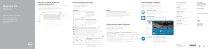
Публичная ссылка обновлена
Публичная ссылка на ваш чат обновлена.

