No NDA 2AFZBZUKFBKMCC BluetoothSmart Key Finder Manuel utilisateur
PDF
Descargar
Documento
How to Find Your Lost Item
:LH6LH,KUHQYHUORUHQHQ*HJHQVWDQGƓQGHQ
Come trovare il vostro oggetto che avete perso
Como encontrar el ítem perdido
ЏХЯвХЮзЭЧХнидгзЪефввиуЧЪос
Comment trouver l'objet perdu
㟜⥙=866PDUW.H\)LQGHU㷶☡⛌㖡☨㣡㊹
㟜䓯=866PDUW.H\)LQGHU㷶☡Ϩ㖡☨㣡㊹
How to set up
ZUS Smart Key Finder
Wie richten Sie ZUS Smart Key Finder ein
Come impostare ZUS Smart Key Finder
Como configurar ZUS Smart Key Finder
ЏХЯвХмХзсЭждгҠсЬгЧХзс ZUS Smart Key Finder
Comment régler ZUS Smart Key Finder
=866PDUW.H\)LQGHU≠㪏㶋タ
=866PDUW.H\)LQGHU≠㽐㙭タ
Charge ZUS Smart Key Finder until red light turns green. | Laden Sie ZUS Smart Key Finder
auf, bis die LED von rot auf grün wechselt. | Caricare ZUS Smart Key Finder fino a quando la
luce rossa non diventa verde. | Cargar hasta que la luz roja se torne verde. | Зарядите ZUS
Smart Key Finder до тех пор, пока красный сигнал не сменится на зеленый. | Charger
Download the free ZUS app by searching for 'ZUS'. | Laden Sie die kostenlose ZUS App
herunter, indem Sie nach 'ZUS ' suchen. | Scaricare l'app gratuita ZUS ricercandola come
'ZUS' | Descargar gratis la aplicación ZUS para ZUS . | Загрузите бесплатное приложение
ZUS' . | Télécharger l'application gratuite ZUS en recherchant 'ZUS'. _㎫╹㱎㱫㗊⒉㥲㴾≠
ZUS Smart Key Finder jusqu'à ce que le voyant rouge devienne vert. | ㎫㥸㢜=866PDUW.H\
)LQGHUⓌ♋ᱨ㺓☡⨆㓧☨/('⍐㢜㓧Ჸ㶬㥸⯄ㆀ☨=866PDUW.H\)LQGHUⓌ丂㺓㺣/('່⬋㓧
㽐=86㱎㱫⒴㩠_㶬່ဪ㱫㗊ৈ㥲䍹=86ဪ㱫⒴㖷
Bluetooth | Location | Microphone | Camera Open the app. Enable Bluetooth, location
access, microphone, and camera. | Bluetooth | Ortung | Mikrophone | Kamera
Öffnen Sie die App. Aktivieren Sie Bluetooth, Ortung, Mikrofon und Kamera. | Bluetooth |
Posizione | Microfono | Fotocamera Aprire l'app. Attivare Bluetooth, Posizione, Microfono
e Fotocamera. | Bluetooth | Localización | Micrófono | Cámara Abrir la aplicación, activar
Bluetooth, localización, micrófono, cámara. | Bluetooth | Location | Microphone | Camera
Откройте приложение. Поставьте галочки на Bluetooth, Location, Microphone, Camera. |
Bluetooth | Position | Microphone | Camera Ouvrir l'application, autoriser le Bluetooth, la
position, le microphone et la caméra. _▘㱎㱫⒴㩠⨍ᱨ㎫➶⍜㋶㱫⹄㫬ᮢ㢭㺥⟞㣣ᮢ⿽
⟇⧧㦐⫒⤂ㅢᲸ䱜߸ဪ㱫⒴㖷䛭ᱨ㶬➶ـ㴰㲺㘴㫫ᮢ⛊㢭⟞گᮢ夸傽⧧㦐ᖴ⤂ㅢ
Activate ZUS Smart Key Finder by holding its button down for 5-6 seconds until a blinking
red light appears. | Aktivieren Sie ZUS Smart Key Finder, indem Sie den Knopf 5-6
Sekunden gedrückt halten, bis ein rotes Licht blinkt. | Attivare ZUS Smart Key Finder
premendo il pulsante per 5-6 secondi fino a quando la luce rossa non lampeggia. | Activar
ZUS Smart Key Finder presionando el botón 5-6 segundos hasta que la luz roja aparezca
parpadeando. | Активируйте ZUS Smart Key Finder, нажав на кнопку и удерживая ее
в течение 6 секунд до тех пор, пока красный сигнал не начнет мигать. | Activer ZUS
Smart Key Finder en appuyant pendant 5 secondes jusqu'à l'apparition du voyant rouge
clignotant. _≢㥲≢⮒コ⨍ᱨ=866PDUW.H\)LQGHU⪹⌧⬺⫆ᱨ/('⪹㓽⨆㓧_≢㥲≢䨌
コ䛭ᱨ=866PDUW.H\)LQGHU፶⌧⬺⫆ᱨ/('፶㓽䱔⬋㓧
Next, place ZUS Smart Key Finder near your mobile device. The ZUS Smart Key Finder app
will search for your ZUS Smart Key Finder. | Platzieren Sie ZUS Smart Key Finder in der Nähe
Ihres mobilen Gerätes. Die ZUS Smart Key Finder App wird nach Ihrem ZUS Smart Key
Finder suchen. | Posizionare ZUS Smart Key Finder vicino al vostro dispositivo mobile.
L'applicazione ZUS Smart Key Finder cercherà il vostro ZUS Smart Key Finder. | Siguiente,
sitúa ZUS Smart Key Finder cerca de tu teléfono móvil. La aplicación ZUS Smart Key Finder
buscará tu ZUS Smart Key Finder. | Разместите ZUS Smart Key Finder вблизи вашего
мобильного устройства. Приложение найдет ваш ZUS Smart Key Finder. | Ensuite, placer
ZUS Smart Key Finder à côté de votre mobile. L'application ZUS Smart Key Finder
cherchera votre ZUS Smart Key Finder. _ ㎫⯿=86 6PDUW .H\ )LQGHUⶏⱐㆀ☨㗐⫒ᱨ=86
Once ZUS Smart Key Finder is connected, tap the top right Edit icon to add a name and
Photo for your ZUS Smart Key Finder. | Nachdem ZUS Smart Key Finder verbunden ist,
drücken Sie das Einstellungssymbol in der oberen rechten Ecke, um einen Namen und ein
Foto für Ihr ZUS Smart Key Finder hinzuzufügen. | Una volta connesso aggiungere nome
ed immagine del vostro ZUS Smart Key Finder, cliccando l'icona Modifica in alto a destra. |
Una vez está conectado, pulsa el icono derecho "Edit", y añade tu nombre y foto. | После
установления соединения с ZUS Smart Key Finder кликните правую верхнюю иконку
Edit для того, чтобы добавить имя и фото для вашего ZUS Smart Key Finder. | Une fois
l'ZUS Smart Key Finder connecté, taper dans l'icône Edit en haut à droite pour ajouter votre
nom et une photo. _=866PDUW.H\)LQGHUⰧ⨍ᱨ☉⫏㱎㱫⒴㩠⛇⏩㱺␊☨(GLW㟰⍖ᱨ
6PDUW.H\)LQGHU㱎㱫⒴㩠⪹㚉㚯ㆀ☨=866PDUW.H\)LQGHU_㶬౬=866PDUW.H\)LQGHUⶏⱐ
ㆀ☨㨾ڭ丂㳸ᱨ=866PDUW.H\)LQGHUဪ㱫⒴㖷፶㽴ڭ㚉㚯ㅩ☨=866PDUW.H\)LQGHU
㮾㩌⡢=866PDUW.H\)LQGHU☨ッ⒮⧧㟰㊮_=866PDUW.H\)LQGHU䓓Ⱗ䛭ᱨࠤᇰ侈⏩㱺Ԧ☨
(GLWगᕽ㮾㩌⡢=866PDUW.H\)LQGHU☨ッ✲⧧㦐㊮
Attach your ZUS Smart Key Finder to the item you want to track. | Befestigen Sie Ihr ZUS
Smart Key Finder an dem Gegenstand, den Sie tracken wollen. | Collegate il vostro ZUS
Smart Key Finder all'oggetto di cui desiderate tenere traccia. | Adjunta tu ZUS Smart Key
Finder al ítem que quieres rastrear. | Прикрепите ваш ZUS Smart Key Finder к ключам
(или другой вещи), местоположение которых вы хотите отслеживать. | Fixer votre ZUS
Smart Key Finder sur l'objet que vous souhaitez tracer. _⯿=866PDUW.H\)LQGHU㥥☡ㆀ㦛㮔
㽗㽹☨㣡㊹㔋_౬=866PDUW.H\)LQGHUⷜ☡ㆀ㦛㮔㽗䈱☨㣡㊹㔋
Tap the 'Find' button. ZUS Smart Key Finder will begin to beep. Follow this sound to find your lost item.
| Drücken Sie die 'Finden'-Taste. ZUS Smart Key Finder wird Pieptöne aussenden. Folgen Sie dem
Geräusch, um Ihren vermissten Gegenstand zu finden. | Date un colpetto al tasto 'Find/Trova'. ZUS
Smart Key Finder comincerà a suonare. Seguire il suono per ritrovare l'oggetto perso. | Clic sobre
"Find". ZUS Smart Key Finder comenzará a pitar, sigue el sonido para localizar tu ítem perdido. |
Кликните иконку Find. ZUS Smart Key Finder начнет издавать звуковой сигнал. Следуйте по
направлению к сигналу, чтобы найти потерянную вещь. | Cliquer sur le bouton 'Find'. ZUS Smart
Key Finder commencera à bipper et suivez le son pour trouver l'objet perdu. _♇⫏)LQG≢ᱨ=86
6PDUW.H\)LQGHU⪹➂ⓞ㝗㖸㯞ᱨ㺝㮔㫜㔵✚㐣ⳟ㮾㷶☡ㆀ☨㣡㊹_奠ᇰ)LQG≢䜺=866PDUW
Tap either the 'Stop' button on the app, or the button on ZUS Smart Key Finder to stop the alarm. |
Drücken Sie entweder die 'Stop'-Taste der App oder die Taste am ZUS Smart Key Finder, um den
Alarm zu stoppen. | Per arrestare l'allarme dare un colpetto al pulsante 'Stop' sull'app o premere il
pulsante sull'ZUS Smart Key Finder. | Clic sobre "Stop" en la aplicación o sobre ZUS Smart Key Finder
para parar la alarma. | Чтобы выключить звуковой сигнал, кликните кнопку Stop в приложении
или нажмите кнопку на ZUS Smart Key Finder. | Cliquer sur le bouton 'Stop' de l'application, ou sur le bouton
sur l'ZUS Smart Key Finder pour arrêter l'alarme. _♇⫏6WRS≢⫊㸃☉⫏=866PDUW.H\)LQGHU㔋☨≢⮒
ⳟ㮾㟗㺛㝗㨿_奠ᇰ6WRS≢䨌⫊≢㥲=866PDUW.H\)LQGHU☨≢䨌ⳟ㮾㟗㺛㝗㖸㯞
How to Find Your Phone
:LH6LH,KU6PDUWSKRQHƓQGHQ
Come trovare il vostro telefono
Como encontrar tu teléfono
ЏХЯвХЮзЭЧХнзЪҠЪйгв
Comment trouver votre mobile
㟜䓯=866PDUW.H\)LQGHU㷶㗐ᖴ
㟜⥙=866PDUW.H\)LQGHU㷶㗐⫒
Tap the 'Call Phone' option. Must have this option selected to enable ZUS Smart Key Finder to call your
phone. | Drücken Sie die 'Call Phone'-Option. Diese Option muss ausgewählt sein, damit Ihr ZUS
Smart Key Finder Ihr Telefon anrufen kann. | Toccare l'opzione 'Call Phone/Chiama telefono'. Questa
opzione deve essere selezionata per consentire all'ZUS Smart Key Finder di chiamare il telefono. | Clic
sobre la opción "Call Phone". Has de tener esta opción seleccionada para permitir a ZUS Smart Key
Finder llamar a tu teléfono. | Предварительно включите опцию Call Phone в приложении ZUS Smart
Key Finder3 на вашем телефоне. | Cliquer sur l'option 'Call Phone'. Cette option doit être activée pour
permettre ZUS Smart Key Finder d'appeler votre téléphone. _☉⫏&DOO3KRQH㫍㦞㎫㽂㯌㺝㱸╌
㲂⡡㦞ㅅ㺲㖫ᱨ=866PDUW.H\)LQGHU⏯ㅢ㱫㲂㷶㗐⫒Ჸ奠ᇰ&DOO3KRQH䔉例ᱨ㶬㽂㯌ᱨ㺝㱸㜄
们㳹例ㅅ㺲ያᱨ=866PDUW.H\)LQGHU⏯ㅢ⌧㱫们㷶㗐ᖴ
Click on ZUS Smart Key Finder to ring your phone (even when on silent). | Drücken Sie ZUS Smart Key
Finder, um Ihr Smartphone anzurufen (sogar wenn es auf lautlos gestellt ist). | Premere il pulsante
sull'ZUS Smart Key Finder per fare squillare il telefono (anche se in modalità silenziosa). | Clic sobre ZUS
Smart Key Finder para llamar a tu teléfono (incluso cuando está en modo "silencio"). | Нажмите на
кнопку ZUS Smart Key Finder, чтобы ваш телефон зазвонил (даже если он в режиме Без Звука). |
Cliquer sur ZUS Smart Key Finder pour faire sonner votre mobile (même lorsqu'il est en mode
silencieux). _≢㥲=866PDUW.H\)LQGHU≢⮒㮾㖳ㆀ☨㗐⫒➂ⓞ㝗㖸㯞ᱤ⭊㖳㵀Ⳅ㯞ㄩ㖷㥲ᱥ_
≢㥲=866PDUW.H\)LQGHU☨≢䨌㮾㖳ㆀ☨㗐ᖴ∛ⓞ㝗㖸㯞ᱤ⭊㖳㵀亦㯞ㄩ㖷㥲ᱥ
Click on ZUS Smart Key Finder again to stop ringing your phone. | Drücken Sie ZUS Smart Key Finder
noch mal, um den Anruf zu stoppen. | Premere nuovamente il pulsante sull'ZUS Smart Key Finder per
interrompere lo squillo del telefono. | Clic sobre ZUS Smart Key Finder de nuevo para que deje de
sonar tu teléfono. | Снова нажмите на кнопку ZUS Smart Key Finder, чтобы прекратить звонок. |
Cliquer sur ZUS Smart Key Finder de nouveau pour arrêter la sonnerie du téléphone. _㴿╴≢㥲=86
6PDUW.H\)LQGHU≢⮒㮾㟗㺛㗐⫒㝗㖸_㴿╴≢㥲≢䨌㮾㟗㺛㝗㖸
How to Locate Your Car
Wie Sie Ihr Auto orten können
Come trovare la vostra auto
Como localizar tu coche
ЏХЯвХЮзЭЧХнибХнЭви
Comment trouver votre voiture
㟜⥙=866PDUW.H\)LQGHU㷶⒝
㟜䓯=866PDUW.H\)LQGHU㷶䋝
Tap the 'Car Finder' option. | Drücken Sie die 'Car Finder'-Option. | Toccare l'opzione 'Car Finder/Trova
auto'. | Clic sobre la opción "Car Finder". | Выберите опцию Car Finder. | Cliquer sur l'option "Car
Finder'. _♇⫏&DU)LQGHU㫍㦞_ࠤᇰ&DU)LQGHU䔉例
After parking the car, click on ZUS Smart Key Finder to save your car's location. | Nach dem Parken Ihres
Autos drücken Sie ZUS Smart Key Finder, um den Standort zu speichern. | Dopo aver parcheggiato
l'auto, premete il pulsante sull'ZUS Smart Key Finder per salvare la posizione dell'auto. | Después de
aparcar tu coche, clic sobre ZUS Smart Key Finder para salvar la localización de tu coche. | После
парковки автомобиля нажмите на кнопку ZUS Smart Key Finder, чтобы запомнить
месторасположение вашей машины. | Aprés avoir garer votre voiture, cliquer sur 'Car Finder' pour
enregistrer sa position. _ㆀ㟗⒝⨍≢㥲=866PDUW.H\)LQGHU☨≢⮒㮾⌏▌ㆀ☨㟗⒝㢭㺥_ㆀ
To find your car, tap 'Car Finder' on the app. Follow the arrow to find your car. | Um Ihr Auto zu finden,
drücken Sie 'Car Finder' in der App. Folgen Sie dem Pfeil, bis Sie Ihr Auto gefunden haben. | Per
ritrovare l'auto, selezionare 'Car Finder/Trova auto' sull'app. Seguire la freccia fino al ritrovamento
dell'auto. | Para encontrar tu coche, clic sobre "Car Finder" en la aplicación y sigue la flecha indicadora.
| Чтобы найти вашу машину, кликните на Car Finder в приложении. Следуйте за указателем,
который приведет вас к машине. | Pour retrouver votre voiture, cliquer sur 'Car Finder' dans
l'application. Suivez la flèche pour retrouver votre voiture. _☕㮔㷶⒝㖫ᱨ㵀&DU)LQGHU㫍㦞㺲⢘㚞⮓
㟫☨➝㦢㽿㮾㷶⒝_ↂ㩖㮔㷶䋝ያᱨ㵀&DU)LQGHU䔉例㺲ᱨ⢘䷌⮓們☨㺚㖸㷶䋝
+RZWR7DNH6HOƓHVRU*URXS3KRWRV
:LH6LH6HOƓHVRGHU*UXSSHQIRWRVPDFKHQ
&RPHIDUHVHOƓHRIRWRGLJUXSSR
&RPRKDFHU6HOƓHVRIRWRVHQJUXSR
ЏХЯҡЪҠХзсжтҠйЭЭҠЭШеиддгЧрЪйгзг
&RPPHQWSUHQGUHGHVVHOƓHVRXGHVSKRWRVGHJURXSH
㟜⥙=866PDUW.H\)LQGHU㈈㷹
㟜䓯=866PDUW.H\)LQGHU㈈㷹
Tap the 'Camera Shutter' option. | Drücken Sie die 'Camera Shutter'-Option. | Toccare l'opzione
'Camera Shutter'. | Presiona la opción "Camera shutter". | Кликните на Camera Shutter. | Cliquer sur
l'option 'Camera Shutter'. _♇⫏&DPHUD㫍㦞_ࠤᇰ&DPHUD䔉例
Click on ZUS Smart Key Finder to take photos. | Clicken Sie auf ZUS Smart Key Finder, um Fotos zu
machen. | Premere il pulsante sull'ZUS Smart Key Finder per fare la fotografia. | Clic sobre ZUS Smart
Key Finder para disparar la cámara. | Для того, чтобы сделать снимок, нажмите на кнопку ZUS Smart
Key Finder. | Cliquer sur ZUS Smart Key Finder pour prendre des photos. _≢㥲=866PDUW.H\
)LQGHU☨≢䨌㮾㈈㷹_≢㥲=866PDUW.H\)LQGHU☨≢䨌㮾㈈㷹
Your photos will be saved in your photo app. | Ihre Fotos werden in Ihrer Foto-App gespeichert. | Le
vostre foto saranno salvate nella vostra applicazione per le fotografie. | Tus fotos serán guardadas en tu
archivo de fotos. | Ваши фото будут сохранены в вашем приложении для фотографирования. | Vos
photos seront sauvergardées dans votre galerie photo. _㈈㔟☨㷹㊮⪹⌧⌏▌㵀㷹㊮㱎㱫㺲_㈈
ስ☨㦐㊮፶⌧⌏▌㵀㦐㊮☨ဪ㱫㺲
How to Record Voice Memos
Wie Sie Sprachnachrichten aufnehmen
Come registrare memo vocali
Como Grabar en remoto
ЏХЯЬХдЭжрЧХзсШгҠгжгЧрЪжггЦоЪвЭф
Comment enregistrer des mémos vocaux
㟜⥙=866PDUW.H\)LQGHU⭝⿆㲗㯞⌤㠰⿆
㟜䓯=866PDUW.H\)LQGHU㱃䣡㵿㯞Ղ㠰䣡
Tap the 'Voice Recorder' option. | Drücken Sie die 'Voice Recorder' Option. | Toccare l'opzione
'Voice Recorder'. | Pulsar la Opción "Voice Recorder". | Кликните на Voice Recorder. | Cliquer sur
l'option 'Voice recorder'._☉⫏9RLFH5HFRUG㫍㦞_ࠤᇰ9RLFH5HFRUG䔉例
Click on ZUS Smart Key Finder to start and stop recording. | Drücken Sie auf ZUS Smart Key Finder,
um die Aufzeichnung zu starten und zu stoppen. | Premere il pulsante sull'ZUS Smart Key Finder per
iniziare/finire la registrazione. | Clic sobre ZUS Smart Key Finder para comenzar y parar de grabar. |
Нажмите кнопку ZUS Smart Key Finder для начала и остановки записи. | Cliquer sur ZUS Smart
Key Finder pour démarrer ou stopper l'enregistrement. _≢㥲=866PDUW.H\)LQGHU☨≢⮒㮾
㖶⫊㟗㺛⿆㯞_≢㥲=866PDUW.H\)LQGHU☨≢䨌㮾䱜㖶⫊㟗㺛䣡㯞
Swipe left on the recorded file to delete. | Wischen Sie nach links, um eine Aufnahme zu löschen. |
Scorri il dito verso sinistra sul file registrato per cancellarlo. | Desplaza el archivo al margen izquierdo
para eliminarlo. | Для удаления записанного файла проведите по нему справа налево. | Glisser
vers la gauche pour effacer un enregistrement. _㵀⿆㯞㢶⮔㔋㦢㾓⪄⛑㮾㓺ⓥ㢶⮔_㵀䣡㯞㢶
⮔㔋㦢㾓⪄ڭ㮾كⓥ㢶⮔
ZUKFBKMCC
7
Bluetooth must be turned on at all times in order for ZUS Smart Key Finder to function properly. |
Bluetooth muss ständig eingeschaltet sein, damit ZUS Smart Key Finder richtig funktionieren kann. |
Bluetooth deve essere sempre attivato per fare in modo che l'ZUS Smart Key Finder funzioni
correttamente. | Para que ZUS Smart Key Finder funcione correctamente, el bluetooth debe estar
activado. | Для корректного функционирования ZUS Smart Key Finder на вашем мобильном
устройстве всё время должен быть включен Bluetooth. | Le Bluetooth doit être activée en
permanence pour un bon fonctionnement de l'ZUS Smart Key Finder. _㢜⼗=866PDUW.H\)LQGHU⤂
For additional help, select 'Help' under the top left Menu icon. | Für weiterführende Hilfe, wählen Sie
'Help' unter dem oberen linken Menüsymbol. | Per ulteriore assistenza, selezionare 'Help/Aiuto' sotto
l'icona in alto a sinistra del menù. | Para ayuda adicional, selecciona "Help" en el menú superior
izquierda. | Для дополнительной помощи выберите Help под левой верхней иконкой Menu. |
Pour une aide supplémentaire, cliquer sur 'Help' en dessous de l'icône Menu en haut à gauche.
Changes or modifications not expressly approved by the party responsible for compliance
could void the user's authority to operate the equipment. This device complies with Part
You can check ZUS Smart Key Finder's battery life by tapping the top right Edit icon. | Um die Batterie
Ihres ZUS Smart Key Finder zu prüfen, drücken Sie auf das obere rechte Einstellungssymbol. | E'
possibile controllare il livello di carica della batteria dell'ZUS Smart Key Finder toccando l'icona Modifica
in alto a destra. | Puedes ver el estado de la batería clicando en el icono "Edit" situado en la esquina
superior derecha. | Для проверки уровня заряда батареи ZUS Smart Key Finder кликните на
верхнюю правую иконку Edit. | Vous pouvez vérifier leniveau de batterie de l'ZUS Smart Key Finder
en cliquant sur l'icône 'Edit' en haut à droite. _ㆀ㮾♇⫏(GLW㟰⍖⹂⮂␓=866PDUW.H\)LQGHU☨♋
To turn on/off the separation alarm, swipe the 'Separation Alarm' on/off switch. | Um den Trennungsalarm
ein-/auszuschalten, schieben Sie 'Separation Alarm' auf an/aus. | Per attivare/disattivare l'allarme di
separazione, scorrere il dito sul pulsante 'Separation Alarm/Separazione allarme'. | Para encender y
apagar la alarma de separación pulsa sobre "Separation Alarm". | Для включения/выключения
звуковой сигнализации проведите по переключателю Separation Alarm. | Pour démarrer ou
éteindre l'alarme de séparation, sélectionner 'Separation Alarm' on/off.
15 of the FCC Rules. Operation is subject to the following two conditions:
(1) this device may not cause harmful interference, and
(2) this device must accept any interference received, including interference that may
cause undesired operation.
Developed by nonda in California. Assembled in China.
TM and © 2017 No NDA Inc. All rights reserved.
No NDA Inc., 320 Mountain View Avenue, Mountain View, CA 94041
www.nonda.co
">
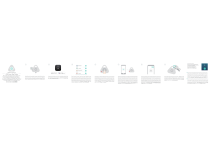
Enlace público actualizado
El enlace público a tu chat ha sido actualizado.






