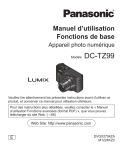Manuel d’utilisation
Fonctions de base
Appareil photo numérique
Modèle
DC-TZ99
Veuillez lire attentivement les présentes instructions avant d’utiliser ce
produit, et conserver ce manuel pour utilisation ultérieure.
Pour des instructions plus détaillées, veuillez consulter le « Manuel
d’utilisation Fonctions avancées (format PDF) », que vous pouvez
télécharger du site Web. (→68)
Web Site: http://www.panasonic.com
E
DVQX2704ZA
M1224KZ0
À notre clientèle,
Nous tenons à vous remercier d’avoir choisi cet appareil photo numérique
Panasonic. Veuillez lire attentivement le présent manuel et le conserver pour
référence ultérieure. Veuillez noter que les véritables commandes, composantes,
options de menu, etc., de votre appareil photo numérique peuvent avoir une
apparence différente de celle des illustrations du présent manuel d’utilisation.
Il importe de respecter les droits d’auteur.
• L’enregistrement de bandes ou de disques préenregistrés ou de tout autre
matériel publié ou diffusé pour des buts autres qu’un usage privé et personnel
peut violer les lois de droits d’auteur. Même sous des buts d’usage privé,
l’enregistrement de certain matériel peut-être réservé.
Pour votre sécurité
AVERTISSEMENT :
Pour réduire les risques d’incendie, de choc électrique ou de dommages au
produit,
• Ne pas exposer l’appareil à la pluie, à l’humidité, à l’égouttement ou aux
éclaboussures.
• Utiliser les accessoires recommandés.
• Ne pas retirer les couvercles.
• Ne pas réparer cet appareil soi-même. Confier toute réparation au
personnel de service après-vente qualifié.
■ Inscriptions d’identification du produit
Produit
Appareil photo numérique
2
DVQX2704 (FRE)
Emplacement
Dessous
Arrière (lorsque l’écran est pivoté)
■ À propos de la batterie
ATTENTION
• Danger d’explosion si la batterie est remplacée de manière incorrecte.
Remplacez-la uniquement par le type recommandé par le fabricant.
• Avant de jeter les batteries, veuillez contacter l’autorité locale compétente ou le
revendeur pour connaître la méthode adéquate de le faire.
• Ne pas chauffer ou exposer à une flamme.
• Ne pas laisser les batteries dans un véhicule exposé directement aux rayons du
soleil pour une période prolongée, portes et fenêtres fermées.
• Ne l’exposez pas à une pression atmosphérique faible en haute altitude.
• Ne l’exposez pas à une pression atmosphérique extrêmement faible, cela risque
de provoquer des explosions ou une fuite de liquides et de gaz inflammables.
Avertissement
Risque d’incendie, d’explosion et de brûlures. Ne pas démonter, chauffer à plus
de 60 °C ou incinérer.
DVQX2704 (FRE)
3
■ Précautions à prendre pour l’utilisation
• Utilisez toujours un trépied à poignée de marque Panasonic (DMW-SHGR2 : en
option).
• Utilisez un micro câble HDMI grande vitesse (fiche Type D–Type A) d’une
longueur inférieure à 3 m (9,8 pieds).
Gardez l’appareil le plus loin possible des appareils électromagnétiques (tels
que fours à micro-ondes, téléviseurs, consoles de jeu, etc.).
• Si vous utilisez l’appareil sur ou près d’un téléviseur, les images et/ou
le son de l’appareil peuvent être affectés par le rayonnement des ondes
électromagnétiques.
• N’utilisez pas l’appareil près d’un téléphone cellulaire, car le bruit émis par ce
dernier risquerait d’affecter les images et/ou le son.
• Les données enregistrées risquent d’être endommagées, ou les images
déformées par les puissants champs magnétiques générés par les haut-parleurs
ou les gros moteurs.
• Le rayonnement d’ondes électromagnétiques peut affecter cet appareil, ainsi que
déformer les images et/ou le son.
• Si cet appareil est affecté par un appareil électromagnétique et ne fonctionne
plus correctement, mettez-le hors tension et retirez la batterie ou débranchez
l’adaptateur secteur. Ensuite, réinsérez la batterie ou rebranchez l’adaptateur
secteur et mettez l’appareil sous tension.
N’utilisez pas l’appareil près des émetteurs radio ou des lignes haute
tension.
• Si vous enregistrez près d’émetteurs radio ou de lignes haute tension, les
images et/ou le son enregistrés risquent d’être affectés.
4
DVQX2704 (FRE)
Déclaration de Conformité (DoC) pour l’UE :
Par la présente, “Panasonic Entertainment & Communication Co., Ltd.”
déclare que ce produit est en conformité avec les exigences essentielles
et les autres clauses justificatives de la Directive 2014/53/UE.
Les clients peuvent télécharger une copie de la DoC originale de nos
produits RE sur notre serveur de DoC:
https://www.ptc.panasonic.eu/compliance-documents
Importateur : Panasonic Marketing Europe GmbH
Hagenauer Strasse 43, 65203 Wiesbaden, Allemagne
Représentant autorisé dans l’UE : Panasonic Marketing Europe
GmbH Panasonic Testing Centre, Winsbergring 15, 22525 Hambourg,
Allemagne
Puissance maximale et bandes de fréquence de fonctionnement du
transmetteur
Type de connexion à
distance
Bande de fréquence
(fréquence centrale)
Puissance maximum
(dBm PIRE)
WLAN
2412-2462 MHz
13 dBm
Bluetooth
2402-2480 MHz
10 dBm
Ces symboles signifient que l’équipement
électronique et électrique ou les batteries
usagées doivent être collectés séparément en
vue de leur élimination.
Des informations plus détaillées sont
contenues dans le « Manuel d’utilisation
Fonctions avancées (format PDF) ».
DVQX2704 (FRE)
5
• Pour nettoyer l’appareil photo, retirez la batterie, une carte ou débranchez
la fiche du cordon d’alimentation de la prise de courant, puis essuyez avec
un chiffon doux et sec.
• N’appuyez pas trop fort sur l’écran.
• N’appuyez pas trop fort sur l’objectif.
• Ne laissez pas l’appareil photo entrer en contact avec des pesticides ou
des substances volatiles (ils peuvent endommager la surface ou causer le
détachement du revêtement).
• Ne mettez pas en contact des produits en plastique ou en caoutchouc avec
l’appareil photo pendant une période prolongée.
• N’utilisez pas de solvants comme du benzène, du diluant, de l’alcool, des
détergents ménagers, etc., pour nettoyer l’appareil photo, car cela peut
détériorer le boîtier externe ou décoller le revêtement.
• Ne laissez pas l’appareil photo avec l’objectif tourné vers le soleil, car les
rayons du soleil peuvent provoquer son dysfonctionnement.
• N’utilisez pas de rallonges avec le cordon ou les câbles fournis.
• Pendant que l’appareil photo accède à la carte (pour une opération comme
l’écriture, la lecture ou la suppression d’images, ou le formatage), ne
mettez pas l’appareil photo hors tension ni ne retirez la batterie ou la carte.
En outre, évitez de soumettre l’appareil photo à des vibrations, à des chocs
ou à l’électricité statique.
• Les données sur la carte peuvent être endommagées ou perdues en raison
d’ondes électromagnétiques, d’électricité statique ou d’une panne de l’appareil
photo ou de la carte. Nous vous recommandons de conserver les données
importantes sur un ordinateur ou autre.
• Ne formatez pas la carte sur votre ordinateur ou un autre équipement. Formatezla uniquement sur l’appareil photo pour garantir le bon fonctionnement.
6
DVQX2704 (FRE)
• La batterie n’est pas chargée à la sortie d’usine de l’appareil photo.
Chargez la batterie avant l’utilisation.
• La batterie est une batterie au lithium-ion rechargeable. Si la température
est trop élevée ou trop basse, la durée de fonctionnement de la batterie
raccourcira.
• La batterie chauffe après utilisation ainsi que pendant et après la charge.
L’appareil photo chauffe également en cours d’utilisation. Il ne s’agit pas d’un
dysfonctionnement.
• Ne laissez aucun objet métallique (tel qu’une agrafe) près des zones de
contact de la fiche du cordon d’alimentation ou à proximité des batteries.
• Rangez la batterie dans un endroit frais et sec dont la température est
relativement stable : (Température recommandée : 15 °C à 25 °C (59 °F à
77 °F), humidité relative : 40%RH à 60%RH)
• Ne rangez pas la batterie complètement chargée pendant une période
prolongée. Lorsque vous rangez la batterie pendant une période prolongée,
nous vous recommandons de la charger une fois par an. Retirez la batterie
de l’appareil photo et rangez-la à nouveau une fois qu’elle est complètement
déchargée.
• Placez la batterie retirée dans un sac en plastique, etc., et tenez-la à l’écart
d’objets métalliques (clips, etc.) pour le rangement ou le transport.
• Avant de jeter les batteries, veuillez contacter l’autorité locale compétente ou le
revendeur pour connaître la méthode adéquate.
• Lorsque [Arrêt auto] ou [Arrêt auto(Wi-Fi)] dans [Mode économie d’énergie] est
réglé sur [NON], la consommation de cet appareil photo peut augmenter.
• Pour plus d’informations sur l’efficacité énergétique du produit, veuillez vous
rendre sur notre site Web, www.panasonic.com, et entrer le numéro du modèle
dans la zone de recherche.
La puissance délivrée par le chargeur doit être comprise entre
au minimum 2,5 watts (requis par ce produit) et au maximum
15 watts pour atteindre la vitesse de charge maximale.
DVQX2704 (FRE)
7
Comment utiliser ce manuel
■ À propos des symboles dans le texte
Indique que le menu peut être réglé en appuyant sur la touche [MENU/SET].
Les étapes de réglage d’une option de menu sont décrites comme suit :
→
[Enr.] → [Qualité] → [ ]
• Dans ce manuel d’utilisation, le haut, le bas, la gauche et la droite de la touche
.
de curseur sont indiqués par
Mode d’enregistrement :
• Dans les modes d’enregistrement affichant les icônes en noir, vous pouvez
sélectionner et exécuter les menus et fonctions indiqués.
/
(Mode Personnalisé) a différentes fonctions selon le mode
d’enregistrement enregistré.
• L’aspect externe et les spécifications de ce produit, tels que décrits dans ce
document, peuvent différer du produit réel.
• Les illustrations utilisées dans ce document peuvent être différentes du véritable
produit et des images réelles affichées sur le produit.
• Les images utilisées dans ce document sont des exemples d’image servant à
expliquer les fonctions et les effets.
8
DVQX2704 (FRE)
Table des matières
■ Pour votre sécurité ................................... 2 ■ Ajustement de la mise au
Préparatifs/Notions de base
■ Avant l’utilisation .................................... 10
■ Accessoires fournis ................................ 12
■ Système d’accessoires pour appareil
photo numérique ..................................... 13
■ Nomenclature et fonctions des
principaux composants .......................... 14
■ Guide de démarrage rapide.................... 16
Insertion de la batterie et/ou de la carte
mémoire SD (en option) ............................ 16
Charge de la batterie................................. 17
Réglage de l’horloge ................................. 21
Formatage de la carte (initialisation) ......... 22
Réglage de l’angle de l’écran .................... 22
Molette de sélection de mode
(Sélection du mode d’enregistrement) ...... 23
Comment tenir l’appareil photo ................. 24
Touche d’obturateur
(enregistrement d’images) ........................ 24
■ Fonctionnement de base ........................ 25
■ Réglage du menu .................................... 29
Enregistrement
■ Prises de vues avec
réglages automatiques
(mode Auto Intelligent) ........................... 30
■ Prises de vues de soi-même
[Autoportrait] ........................................... 31
■ Prises de vues avec la
fonction Photo 4K ................................... 32
point après l’enregistrement
([Post focus] (MP postérieure) /
[Focus Stacking]
(Empilement de mises au point)) ........... 36
■ Enregistrement de vidéos ...................... 39
Lecture
■ Affichage d’images ................................. 41
Menu
■ Liste des menus ...................................... 42
Wi-Fi/Bluetooth
■ Ce que vous pouvez faire avec la
fonction Wi-Fi®/Bluetooth® .................... 48
■ Pilotage de l’appareil photo en le
connectant à un téléphone intelligent... 50
Autres
■ Téléchargement du logiciel .................... 57
■ Liste des affichages de l’écran .............. 58
■ Questions et réponses
Dépannage ............................................... 61
■ Spécifications .......................................... 64
■ Lecture du manuel d’utilisation
(format PDF) ............................................ 68
DVQX2704 (FRE)
9
Préparatifs/Notions de base
Avant l’utilisation
■ Manipulation de l’appareil photo
Évitez que l’appareil photo ne soit soumis à toute vibration, force ou
pression excessive.
● Évitez d’utiliser l’appareil photo dans les conditions suivantes, qui peuvent
abîmer l’objectif, l’écran ou le boîtier de l’appareil photo. Cela peut également
causer le dysfonctionnement de l’appareil photo ou rendre l’enregistrement
impossible.
• Échapper ou heurter l’appareil photo sur une surface dure
• S’asseoir avec l’appareil photo inséré dans une poche arrière de pantalon, ou
forcer pour l’insérer dans un sac plein
• Ajouter des accessoires à la dragonne de l’appareil photo
• Appuyer trop fort sur l’objectif ou sur l’écran
● Si la touche [ON/OFF] de l’appareil photo est enfoncée par erreur alors qu’il
se trouve dans un sac ou une poche, l’appareil photo s’allumera et le barillet
d’objectif se déploiera. La pression exercée sur le barillet d’objectif pouvant
entraîner son dysfonctionnement, pour diminuer le risque d’allumer par
erreur l’appareil photo, nous vous recommandons de régler [Bouton Alim. (au
démarrage)] sur [LONG-PRESS] dans le menu [Config.]. (→22)
L’appareil photo n’est pas résistant aux poussières, aux éclaboussures ni à
l’eau.
Évitez d’utiliser l’appareil photo dans les emplacements trop poussiéreux ou
sableux, ou là où il risque d’entrer en contact avec de l’eau.
Si du sable, de la poussière ou des liquides comme des gouttes d’eau
adhèrent à l’écran, essuyez-les à l’aide d’un chiffon doux et sec.
● Sinon, l’écran pourrait répondre de façon incorrecte aux commandes tactiles.
■ Condensation (lorsque l’objectif ou l’écran est embué)
● Il y a risque de condensation lorsque l’appareil photo est exposé à des
changements brusques de température ou de taux d’humidité. Évitez ces
conditions, qui peuvent salir l’objectif ou l’écran, causer de la moisissure ou
abîmer l’appareil photo.
● En cas de condensation, mettez l’appareil photo hors tension et attendez environ
deux heures avant de le réutiliser. La buée disparaîtra naturellement une fois
l’appareil photo ajusté à la température ambiante.
10
DVQX2704 (FRE)
Préparatifs/Notions de base
■ À propos des faisceaux lumineux puissants tels que la lumière
laser
● N’irradiez pas l’appareil photo (objectif) directement avec des faisceaux lumineux
puissants tels que des faisceaux laser.
Vous risqueriez d’endommager le capteur d’image et de provoquer un
dysfonctionnement de l’appareil photo.
■ Lors de l’utilisation
● Tenez les cartes de crédit et d’autres objets
sensibles aux champs magnétiques à l’écart
de la section magnétique de l’appareil photo.
Autrement, les champs magnétiques risquent
d’endommager leurs données et les rendre
inutilisables.
Aimant
DVQX2704 (FRE)
11
Préparatifs/Notions de base
Accessoires fournis
Avant d’utiliser l’appareil photo, vérifiez la présence de tous les accessoires
fournis. Les numéros de pièce indiqués sont ceux de décembre 2024. Ils peuvent
être sujets à des modifications.
Bloc-batterie
DMW-BLG10E
• Chargez la batterie avant
l’utilisation.
• Dans le texte, le bloc-batterie est
désigné par les termes bloc-batterie
ou batterie.
Dragonne
VFC4297
• Les cartes sont vendues en option. (Dans le texte, le terme « carte » désigne
les cartes mémoire SD, les cartes mémoire SDHC et les cartes mémoire SDXC.)
– Cet appareil est compatible avec les cartes mémoire SDHC/SDXC standard
UHS- UHS de classe de vitesse 3.
– Vous pouvez utiliser les cartes de la norme SD suivantes.
Carte mémoire SD/Carte mémoire SDHC/Carte mémoire SDXC (Maximum
512 Go)
– Selon les conditions d’enregistrement, la carte nécessaire est différente.
• En cas de perte des accessoires fournis, informez-vous auprès du revendeur ou
de Panasonic. (Il est possible d’acheter les accessoires séparément.)
• Veuillez respecter la réglementation locale pour la mise au rebut de toutes les
pièces d’emballage.
12
DVQX2704 (FRE)
Préparatifs/Notions de base
Système d’accessoires pour appareil photo
numérique
Description
Bloc-batterie
Chargeur de batterie1
Adaptateur secteur2
Trépied à poignée
N° de pièce
DMW-BLG10
DMW-BTC12
DMW-AC11
DMW-SHGR2
1 Fourni avec un adaptateur secteur et un câble de connexion USB.
2 Fourni avec un cordon d’alimentation et un câble de connexion USB.
● Les numéros de pièce indiqués sont ceux de décembre 2024. Ils peuvent être
sujets à des modifications.
● Certains accessoires en option peuvent être indisponibles dans certains pays.
● Consultez le « Manuel d’utilisation Fonctions avancées (format PDF) » pour
avoir des détails sur l’utilisation de cet appareil photo avec des accessoires en
option.
DVQX2704 (FRE)
13
Préparatifs/Notions de base
Nomenclature et fonctions des principaux
composants
1
2
3
6
5
4
13
7
12
11
14
15
16
17
9
8
7
18
19
23
20
21
22
28
14
10
DVQX2704 (FRE)
27
26 25
24
Préparatifs/Notions de base
1 Touche d’obturateur (→24)
2 Commande de zoom (→25)
3 Touche d’images animées (→39)
4 Touche de mise en/hors marche [ON/OFF]
de l’appareil photo (→21)
5 Molette de sélection de mode (→23)
6 Microphones stéréo
7 Œillet pour dragonne
• Pour éviter de faire tomber l’appareil,
pensez à fixer la dragonne fournie et
à la passer à votre poignet.
8 Haut-parleur
9 Bague de commande (→26)
10 Barillet d’objectif
11 Objectif
12 Indicateur de retardateur /
Lampe d’assistance MPA
13 Flash
14 Voyant de charge (→18, 19) /
Voyant de connexion SANS FIL (→49)
15 Touche [ ] ([Assist. comp. zoom])
(→26) / Touche [ ] ([Envoyer image
(Smartphone)]) / Touche [Fn2] (→28)
16 Molette de contrôle (→26)
17 Touche [ ] (Suppression) (→41) /
Touche de menu rapide [Q.MENU] /
• Vous pouvez en toute facilité accéder à
certaines options de menu et les régler
pendant l’enregistrement.
Touche [ ] (Annulation) (→29) /
Touche [Fn3] (→28)
18 Touche [
] ([Post focus] (MP
postérieure)) (→36) / Touche [Fn1] (→28)
19 Touche [
] (Lecture) (→41)
20 Touche de curseur (→27)
21 Touche de menu/réglage [MENU/SET] (→29)
• Confirmation de l’exécution du contenu
du réglage.
22 Touche d’affichage [DISP.]
• Utilisez-la pour changer l’affichage.
23 Prise [HDMI]
• Vous pouvez afficher les images sur
l’écran d’un téléviseur en raccordant
l’appareil photo au téléviseur à l’aide
d’un câble micro HDMI.
24 Prise [USB/CHARGE] (→18)
25 Couvercle du logement de la carte/batterie
(→16)
26 Levier de dégagement (→16)
27 Monture de trépied
• Ne fixez pas cet appareil à un trépied
dont la vis a une longueur de 5,5 mm
(0,22 po) ou plus. Vous risqueriez
autrement d’endommager cet appareil
ou celui-ci pourrait ne pas être
solidement fixé au trépied.
28 Écran tactile (→28) / écran (→58)
Les touches de fonction [Fn4] à [Fn8]
sont des icônes tactiles.
Elles peuvent être affichées en touchant
l’onglet [ ] sur l’écran d’enregistrement.
DVQX2704 (FRE)
15
Préparatifs/Notions de base
Guide de démarrage rapide
Insertion de la batterie et/ou de la carte mémoire SD (en option)
Assurez-vous que l’appareil photo est hors tension.
1 Glissez le levier de dégagement ( ) sur la
[OPEN]
[LOCK]
position [OPEN], puis ouvrez le couvercle
du logement de la carte/batterie.
2 Insérez la batterie et la carte, en vous
assurant qu’elles sont dans le bon sens.
• Batterie : Insérez la batterie à fond et fermement,
et assurez-vous qu’elle est verrouillée
par le levier ( ).
• Carte : Insérez la carte à fond et fermement
jusqu’à ce qu’elle émette un léger bruit
sec. Ne touchez pas la borne.
3 Fermez le couvercle.
Faites glisser le levier de dégagement sur la position [LOCK].
■ Pour retirer
• Pour retirer la batterie
Déplacez le levier ( ) dans le
sens de la flèche.
• Pour retirer la carte
Appuyez au centre de la carte.
Appuyez
Tirez
● Utilisez toujours des batteries Panasonic authentiques (DMW-BLG10E).
● Le bon fonctionnement de ce produit n’est pas garanti si vous utilisez des
batteries d’une autre marque.
● Gardez la carte mémoire hors de portée des enfants pour éviter qu’elle ne soit
avalée.
16
DVQX2704 (FRE)
Préparatifs/Notions de base
Charge de la batterie
Utilisez un adaptateur secteur (en option/en vente dans le
commerce) et un câble de connexion USB (en vente dans le
commerce) pour charger la batterie.
● Pour la charge, nous vous recommandons d’utiliser l’adaptateur secteur
(DMW-AC11 : en option).
● La batterie peut être chargée au moyen d’un adaptateur secteur ou d’un câble
de connexion USB en vente dans le commerce.
• Spécifications recommandées pour les adaptateurs secteur (en vente dans le
commerce)
– Prend en charge la sortie 5 VCC / 3 A (15 W)
– USB Type-C
• Pour la charge, utilisez un câble de connexion USB avec une sortie de 15 W
ou plus.
● Vous pouvez également utiliser un adaptateur secteur de 5 V / 500 mA ou
plus pour la charge. Toutefois, le temps de charge peut être plus long qu’avec
l’adaptateur secteur recommandé.
● Nous ne garantissons pas le fonctionnement avec tous les appareils en vente
dans le commerce.
● Chargez la batterie au moyen de cet appareil photo et selon la méthode
spécifiée. L’utilisation de méthodes de charge autres que celles spécifiées peut
entraîner une fuite de liquide, une surchauffe, une combustion, une rupture, etc.,
ce qui peut provoquer des blessures.
■ À propos de la batterie
La batterie utilisable sur cet appareil est la DMW-BLG10E.
• Cette batterie peut présenter un risque d’incendie ou de brûlure chimique en cas
de mauvais traitement.
• Par mesure de sécurité, nous vous recommandons l’utilisation d’un bloc-batterie
Panasonic authentique. L’utilisation d’autres blocs-batteries comporte un risque
d’incendie ou d’explosion. Veuillez noter que nous déclinons toute responsabilité
en cas d’accident ou de panne suite à l’utilisation d’une contrefaçon de nos
blocs-batteries authentiques.
DVQX2704 (FRE)
17
Préparatifs/Notions de base
• La batterie n’est pas chargée au moment de l’achat. Chargez la batterie
avant utilisation.
• Il est recommandé d’effectuer la charge dans un emplacement où la
température ambiante est de 10 °C à 30 °C (50 °F à 86 °F) (cela s’applique
aussi à la température de la batterie).
Insérez la batterie dans l’appareil photo.
Assurez-vous que l’appareil photo est hors tension.
Voyant de charge (rouge)
Câble de connexion USB
Connectez l’adaptateur secteur ou
l’ordinateur.
• Laissez l’ordinateur allumé.
Prise [USB/CHARGE]
• Ce connecteur est situé sur le bas.
• Vérifiez toujours le sens de la prise et tenez la fiche bien droite pour l’insérer
ou la retirer. (Insérer celles-ci de biais pourrait causer une déformation ou
un dysfonctionnement) Par ailleurs, ne l’insérez pas dans la mauvaise prise.
Cela risquerait d’endommager l’appareil.
18
DVQX2704 (FRE)
Préparatifs/Notions de base
Charge depuis la prise secteur
Raccordez l’adaptateur secteur et cet appareil photo avec le câble de connexion
USB, et insérez l’adaptateur secteur dans la prise secteur.
• Même lorsque l’appareil photo est hors tension, il consomme de l’énergie.
Si l’appareil photo ne doit plus être utilisé pendant un long moment, retirez la
fiche d’alimentation de la prise secteur pour économiser de l’énergie.
Charge depuis un ordinateur
Raccordez l’ordinateur et cet appareil photo avec le câble de connexion USB.
• Il se peut que la charge s’arrête si l’ordinateur passe en mode de veille pendant
la charge.
• Si un ordinateur portable non branché sur une prise de courant est raccordé à
l’appareil photo, la batterie de l’ordinateur portable s’épuisera. Ne laissez pas
l’appareil photo raccordé trop longtemps à l’ordinateur portable.
• Connectez toujours le câble de connexion USB au connecteur USB de
l’ordinateur. Ne connectez pas le câble de connexion USB au connecteur USB
d’un écran d’ordinateur, d’un clavier, d’une imprimante ou d’un concentrateur de
ports USB.
■ Indications du voyant de charge (rouge)
Allumé : La charge est en cours d’exécution
Éteint : La charge est terminée (Débranchez l’appareil photo de la prise secteur ou
déconnectez-le de l’ordinateur.)
Clignotant : Erreur de charge (→61)
• Si l’indication de la batterie ne devient pas [
] même lorsque la charge est
terminée, il se peut que la batterie soit détériorée. Essayez de ne pas utiliser
cette batterie.
DVQX2704 (FRE)
19
Préparatifs/Notions de base
■ Durée de charge
Lors de l’utilisation de l’adaptateur secteur
(en option)
Environ 190 minutes
• La durée de charge indiquée ci-dessus est celle d’une batterie
complètement déchargée. La durée de charge diffère selon les conditions
d’utilisation de la batterie. La charge peut être plus longue lorsque la
température est élevée ou basse et lorsque la batterie est restée inutilisée
pendant une période prolongée.
• La durée de charge au moyen d’un ordinateur varie suivant la capacité
d’alimentation de l’ordinateur.
20
DVQX2704 (FRE)
Préparatifs/Notions de base
Réglage de l’horloge
L’horloge de l’appareil photo n’est pas réglée à la sortie d’usine.
1 Mettez l’appareil photo sous tension.
2 Appuyez sur [MENU/SET].
3 Appuyez sur
pour sélectionner la langue, puis appuyez sur
[MENU/SET].
• Le message [Veuillez régler l’heure] apparaît.
4 Appuyez sur [MENU/SET].
pour sélectionner les
5 Appuyez sur
options (année, mois, jour, heure, minute),
puis appuyez sur
pour valider.
6 Appuyez sur [MENU/SET].
7 Lorsque [Le réglage d’horloge est
terminé.] s’affiche, appuyez sur
[MENU/SET].
8 Lorsque [Régler la zone de départ] s’affiche, appuyez sur
[MENU/SET].
pour régler votre zone
9 Appuyez sur
de résidence, puis appuyez sur
[MENU/SET].
• Les fuseaux horaires peuvent être corrigés selon
le pays ou la région, de sorte que le nom de
lieu affiché à l’écran peut ne pas correspondre
au fuseau horaire réel. Veuillez également vous
reporter au décalage horaire affiché au bas de
l’écran avant de procéder au réglage.
DVQX2704 (FRE)
21
Préparatifs/Notions de base
■ Réglage du fonctionnement de la touche [ON/OFF] de l’appareil
photo à la mise sous tension de l’appareil photo
→
[Config.] → [Bouton Alim. (au démarrage)]
[LONG-PRESS]
Vous pouvez allumer l’appareil photo en maintenant enfoncée sa
touche [ON/OFF].
• Sélectionner le réglage [LONG-PRESS] diminue le risque d’allumer
par erreur l’appareil photo alors qu’il se trouve dans un sac ou une
poche. (Lorsque l’appareil photo s’allume, le barillet d’objectif se
déploie. La pression exercée sur le barillet d’objectif peut entraîner
son dysfonctionnement.)
[SHORT-PRESS]
Vous pouvez allumer l’appareil photo en appuyant brièvement sur sa
touche [ON/OFF]. (réglage au moment de l’achat)
Formatage de la carte (initialisation)
Formatez la carte avant d’enregistrer une image avec cet appareil.
Comme les données ne peuvent pas être récupérées après le formatage,
veillez à faire au préalable les sauvegardes nécessaires.
→
[Config.] → [Formater]
Réglage de l’angle de l’écran
• Prenez soin de ne pas vous coincer les doigts ou
autre dans l’écran.
• Lorsque vous faites pivoter l’angle de l’écran,
prenez soin de ne pas exercer trop de force.
Cela risquerait d’entraîner des dommages ou un
dysfonctionnement. (Ouvrez et fermez l’écran avec
votre doigt sur le point .)
• Lorsque vous n’utilisez pas l’appareil photo, refermez
complètement l’écran à sa position initiale.
22
DVQX2704 (FRE)
Préparatifs/Notions de base
Molette de sélection de mode
(Sélection du mode d’enregistrement)
1 Réglez l’appareil photo sur le mode
d’enregistrement désiré.
• Tournez lentement la molette de sélection de
mode pour sélectionner le mode souhaité.
• Lorsque vous réglez la molette de sélection de mode
sur [ ], les principaux réglages sont optimisés
automatiquement par l’appareil photo.
Mode Auto Intelligent (→30)
Mode Auto Intelligent Plus (→30)
Mode du Programme EA
Enregistre des images avec les réglages automatiques de vitesse
d’obturation et de valeur d’ouverture.
Mode EA avec priorité à l’ouverture
Établit l’ouverture, puis enregistre des images.
Mode EA avec priorité à la vitesse d’obturation
Établit la vitesse d’obturation, puis enregistre des images.
Mode Exposition Manuelle
Établit l’ouverture et la vitesse d’obturation, puis enregistre des
images.
Mode Films créatifs
Établit l’ouverture, la vitesse d’obturation et la sensibilité ISO, puis
enregistre des images animées.
• Vous ne pouvez pas prendre d’images fixes.
/
Mode Personnalisé
Enregistre des images avec des réglages prédéfinis.
Mode de Guide scène
Enregistre des images correspondant à la scène enregistrée.
Mode Contrôle créatif
Enregistre des images en sélectionnant votre effet d’image préféré.
DVQX2704 (FRE)
23
Préparatifs/Notions de base
Comment tenir l’appareil photo
• Évitez de bloquer le flash, la lampe d’assistance
MPA, le microphone ou le haut-parleur avec vos
doigts ou d’autres objets.
Flash/Lampe d’assistance MPA
Microphone
Haut-parleur
Touche d’obturateur (enregistrement d’images)
1 Appuyez sur la touche d’obturateur
à mi-course (légère pression) pour
faire la mise au point sur le sujet.
Vitesse d’obturation
Valeur d’ouverture
Affichage de mise au point (vert)
(Lorsque la mise au point est effectuée : allumé
Lorsque la mise au point n’est pas effectuée : clignotant)
• Si la valeur d’ouverture et la vitesse d’obturation sont indiquées en rouge et
clignotent, cela signifie qu’il faut utiliser le flash pour le réglage approprié de
l’exposition.
2 Enfoncez complètement la touche d’obturateur (appuyez
à fond sur la touche) et enregistrez l’image.
● Les images peuvent être prises uniquement si l’image est correctement
mise au point tant que [Priorité AF/Décl.] est réglé sur [FOCUS].
■ Estimation du nombre d’images enregistrables
1450 : Lorsque [Format] est réglé sur [4:3], [Qualité] est réglé sur [ ], [Format
imag] est réglé sur [L] (20M) et une carte de 16 Go est utilisée.
■ Vérification de l’image enregistrée
Appuyez sur la touche [
24
DVQX2704 (FRE)
] (Lecture). (→41)
Préparatifs/Notions de base
Fonctionnement de base
Commande de zoom (utilisation du zoom)
Zoom optique :
Vous pouvez faire un zoom avant sans
détériorer la qualité d’image.
Agrandissement maximum : 30x
Capture une
plus grande
zone
(grand-angle)
Agrandit le
sujet
(téléobjectif)
Zoom optique étendu :
Cette fonction est efficace lorsque les tailles d’image avec [ ] ont été
sélectionnées sous [Format imag]. Le zoom optique étendu vous permet de faire
un zoom avant avec un taux de grossissement plus élevé que le zoom optique
sans détériorer la qualité d’image.
Agrandissement maximum : 59,2x1
1 Y compris le taux de grossissement du zoom optique.
[i.Zoom] :
Réglez [i.Zoom] dans le menu [Enr.]/[Image animée] sur [OUI].
Vous pouvez utiliser la technologie de résolution intelligente de l’appareil
photo pour augmenter le taux de grossissement jusqu’à deux fois2 le taux de
grossissement initial avec peu de détérioration de la qualité d’image.
2 Jusqu’à 1,5 fois le taux de grossissement initial lorsque [Format imag] est réglé sur [S]
[Zoom num.] :
Réglez [Zoom num.] dans le menu [Enr.]/[Image animée] sur [OUI].
Vous pouvez faire un zoom avant jusqu’à 4 fois le taux de grossissement
initial. Lorsque [Zoom num.] est utilisé simultanément au [i.Zoom], vous pouvez
augmenter le taux de grossissement combiné jusqu’à 4 fois.
Notez que le grossissement réduit la qualité d’image avec le zoom numérique.
• Lorsque [Vitesse d’affichage écran] est réglé sur [ÉCO 30fps], le zoom
numérique n’est pas disponible (réglage au moment de l’achat).
DVQX2704 (FRE)
25
Préparatifs/Notions de base
■ Touche [Assist. comp. zoom] (Utilisation de la fonction Assistant
de composition avec zoom)
Si vous perdez le sujet pendant le zoom avant :
Maintenez enfoncée la touche [ ] ([Assist. comp. zoom]).
• Un cadre indiquant le taux de grossissement initial (angle de vue) apparaît.
Lorsque vous trouvez le sujet :
Alignez le cadre sur le sujet, puis relâchez la touche.
Bague de commande/Molette de contrôle
Vous pouvez utiliser la bague de
commande ( )/molette de contrôle ( )
pour modifier les réglages de
l’enregistrement.
Tableau de réglages pré-attribués
Molette de
sélection de mode
Bague de commande1
Molette de contrôle
Zoom progressif
—
Décalage de programme
/
/
/
3
3
3
Réglage de l’ouverture
Réglage de la vitesse d’obturation
Réglage de l’ouverture2
Réglage de la vitesse d’obturation2
Réglage de l’ouverture4 / Réglage de la vitesse d’obturation5
Modification des effets d’image
1 Lorsque la mise au point manuelle est réglée, la bague de commande est attribuée au
réglage de la mise au point.
pour basculer entre le réglage de la vitesse d’obturation et le réglage
d’ouverture.
3
Vous pouvez changer [Mode exposit.] (→42) sous [Films créatifs].
4 L’action est possible uniquement si le mode de guide scène est réglé sur [Nourriture appétissante].
5 L’action est possible uniquement si le mode de guide scène est réglé sur [Paysage nocturne
artistique].
2 Appuyez sur
● Vous pouvez basculer sur vos réglages préférés au moyen de [Régl. bague/
cadran] (→44) dans le menu [Personnel] ([Opération]).
26
DVQX2704 (FRE)
Préparatifs/Notions de base
Touche de curseur
La sélection des éléments ou le réglage des valeurs, etc., est exécuté.
Il est possible d’effectuer les actions suivantes pendant l’enregistrement. (Certains
éléments ou réglages ne peuvent pas être sélectionnés selon le mode ou style
d’affichage de l’appareil photo.)
[ ] (Compensation d’exposition) ( )
• Corrige l’exposition lorsqu’il y a du contre-jour ou lorsque le sujet est trop sombre
ou trop lumineux.
[ ] ([Mode de flash]) ( )
• Change de mode de flash.
] ([Mode d’entraînement]) ( )
[
] ([Rafale])
•[
– Enregistre successivement sur pression continue de la touche d’obturateur.
• [ ] ([PHOTO 4K]) (→32)
• [ ] ([Post focus] (MP postérieure)) (→36)
• [ ] ([Retardateur])
Pour annuler le mode d’entraînement, sélectionnez [
] ([Simple]) ou [
].
[ ] ([Mode de Focus]) ( )
• [AF]
– La mise au point est automatiquement réglée lorsque la touche d’obturateur
est enfoncée à mi-course.
] ([AF macro])
•[
– Il est possible de prendre des photos d’un sujet aussi près que 3 cm (0,098 pi)
de l’objectif en faisant tourner la commande de zoom à fond vers grand-angle.
] ([Zoom macro])
•[
– Ce réglage permet de se rapprocher du sujet, puis d’agrandir davantage au
moment de la prise de vue. Il est possible de prendre une photo avec le zoom
numérique jusqu’à 3x tout en maintenant la distance jusqu’au sujet pour la
position grand-angle extrême (3 cm (0,098 pi)).
• [MF]
– La mise au point manuelle est pratique lorsque vous souhaitez verrouiller la
mise au point pour enregistrer les images ou lorsqu’il est difficile d’ajuster la
mise au point à l’aide de la mise au point automatique.
DVQX2704 (FRE)
27
Préparatifs/Notions de base
Touches de fonction
• [Fn1] à [Fn3] sont des touches sur l’appareil photo.
• Les touches de fonction [Fn4] à [Fn8] sont des icônes tactiles. Elles peuvent
s’afficher en touchant l’onglet [ ] sur l’écran d’enregistrement.
• Il est possible d’attribuer fonctions fréquemment utilisées à des touches ou des
icônes données avec [Réglage touche Fn] (→44) dans le menu [Personnel]
([Opération]).
Écran tactile (opérations tactiles)
Effleurement
Pour toucher et libérer l’écran tactile.
Glissement
Pour toucher la surface de l’écran tactile et y faire
glisser le doigt.
Pincement (écarter/pincer)
Sur l’écran tactile, écartez (éloignez) vos 2 doigts
pour faire un zoom avant et pincez (rapprochez)
vos 2 doigts pour faire un zoom arrière.
28
DVQX2704 (FRE)
Préparatifs/Notions de base
Réglage du menu
1 Appuyez sur [MENU/SET] pour ouvrir le menu.
2 Changez le type de menu.
Appuyez sur .
Appuyez sur
pour sélectionner un onglet
comme [ ].
Appuyez sur [MENU/SET].
■ Types de menu
•
•
[Enr.]
[Config.]
•
•
[Image animée]
[Menu Perso]
•
•
[Personnel]
[Lect.]
• Menus qui s’affichent dans chaque mode d’enregistrement (→42)
pour sélectionner l’option de menu, puis
3 Appuyez sur
appuyez sur [MENU/SET].
• Vous pouvez également tourner la commande de zoom pour passer à la
page suivante.
4 Appuyez sur
pour sélectionner le
réglage, puis appuyez sur [MENU/SET].
• Les méthodes de réglage varient suivant l’option
de menu.
5 Appuyez à plusieurs reprises sur la touche [ ] jusqu’à ce que
l’écran d’enregistrement ou de lecture réapparaisse.
• L’écran de menu peut également être fermé en appuyant sur la touche
d’obturateur à mi-course.
● Les options de menu qui ne peuvent pas être réglées sont estompées en gris.
Sous certaines conditions de réglage, la raison pour laquelle le réglage est
désactivé s’affiche lorsque vous appuyez sur [MENU/SET] si vous sélectionnez
une option de menu estompée en gris.
DVQX2704 (FRE)
29
Enregistrement
Prises de vues avec réglages automatiques
(mode Auto Intelligent)
Ce mode est recommandé pour ceux qui souhaitent photographier sans se soucier
des réglages, car l’appareil photo optimise les réglages en fonction du sujet et de
l’environnement d’enregistrement.
1 Placez la molette de sélection de mode sur
[
].
• Au moment de l’achat, le mode est réglé sur le mode
Auto Intelligent.
2 Orientez l’appareil photo vers le sujet.
• Lorsque l’appareil photo identifie la scène optimale, l’icône pour
cette scène apparaît. (Détection automatique de scène)
■ Basculement entre le mode Auto Intelligent Plus et le mode Auto
Intelligent
→
/
[Auto intelligent] → [Mode Auto Intelligent]
] (Mode Auto Intelligent Plus)
Réglages : [ ] (Mode Auto Intelligent) / [
] permet d’ajuster certains réglages comme la luminosité et la teinte
•[
de couleur tout en utilisant également [ ] pour les autres réglages afin
d’enregistrer des images correspondant davantage à vos préférences.
■ Mise au point automatique (Détection de visage/yeux)
La fonction [Mode AF] est automatiquement réglée sur
[ ]. Si vous touchez le sujet, l’appareil photo bascule
sur [ ] et la fonction de recherche MPA s’active.
• Vous pouvez également basculer sur [ ] en
appuyant sur [MENU/SET], en accédant au menu
[Enr.], puis en accédant au menu [Mode AF] et en
sélectionnant [ ] (recherche). Alignez la zone de
la recherche MPA sur le sujet et enfoncez la touche
d’obturateur à mi-course pour utiliser la fonction de
recherche MPA.
30
DVQX2704 (FRE)
Enregistrement
Prises de vues de soi-même [Autoportrait]
Mode d’enregistrement :
Cette fonction permet d’enregistrer facilement des images de vous-même tout en
regardant l’écran.
1 Faites pivoter l’écran comme illustré
sur la figure.
2 Touchez l’option.
• Vous pouvez enregistrer avec la fonction Photo
] (Autoportrait « selfie »
4K en touchant [
4K). Lorsque vous utilisez cette fonction, seul
[Sélection filtre] peut être sélectionné. Pour en
savoir plus sur la méthode d’enregistrement,
consultez les étapes 3 - 4 de « Prises de
photos avec la fonction Photo 4K ». (→32 - 33)
[Grain de peau] /
[Sélection filtre] /
[Contrôle Arrière-Plan] /
[Mode Slim] /
[Déclencheur] /
[Décompte] / [Photos]
3 Touchez la barre de défilement.
« Non »
• Vous pouvez la régler sur « Non » ou une
valeur comprise entre [1] et [10].
• Pour [Sélection filtre], [Contrôle Arrière-Plan],
[Déclencheur] ou [Photos], sélectionnez depuis
les icônes.
Sort.
4 Touchez [Sort.].
5 Décidez vos poses tout en regardant l’écran.
6 Enfoncez la touche d’obturateur à mi-course pour faire la mise
au point, puis enfoncez-la complètement pour enregistrer
l’image.
• Regardez l’objectif pendant l’enregistrement.
• Prenez garde de ne pas regarder directement la lumière du flash et la lampe
d’assistance MPA.
DVQX2704 (FRE)
31
Enregistrement
Prises de vues avec la fonction Photo 4K
Mode d’enregistrement :
Il est possible d’enregistrer des images en rafale d’environ 8 millions de pixels avec
une cadence de rafale de 30 trames par seconde. Il est possible de sélectionner et
de sauvegarder une image à partir du fichier de rafales.
• Pour enregistrer des images, utilisez une carte UHS de classe de vitesse 3.
] ( ).
1 Appuyez sur la touche [
pour sélectionner la photo 4K, puis appuyez
2 Appuyez sur
sur
.
3 Appuyez sur
pour sélectionner la méthode
d’enregistrement, puis appuyez sur [MENU/SET].
[Rafale 4K]
Pour capturer la meilleure photo d’un sujet se déplaçant rapidement
L’enregistrement en rafale est exécuté pendant que
la touche d’obturateur est maintenue enfoncée.
• L’enregistrement débutera environ
0,5 seconde après que vous avez
enfoncé complètement la touche
d’obturateur. Par conséquent, enfoncez
complètement la touche un peu d’avance.
Pression maintenue
Période d’enregistrement
Pour capturer des occasions photographiques imprévisibles
L’enregistrement en rafale démarre lorsque
[Rafale 4K
la touche d’obturateur est enfoncée et
(S/S)]
s’arrête lorsqu’elle est enfoncée à nouveau.
« S/S » est
Démarrage (première pression)
l’abréviation de
Arrêt (seconde pression)
« Start/Stop »
Période d’enregistrement
(Démarrer/Arrêter)
[Pré-rafale 4K]
32
Pour enregistrer une photo lorsqu’une occasion se présente
L’enregistrement en rafale est exécuté pendant
environ 1 seconde avant et après le moment
où la touche d’obturateur est enfoncée.
Environ 1 seconde
Période d’enregistrement
DVQX2704 (FRE)
Enregistrement
[Rafale 4K
(Grand angle)]
Pour prendre des autoportraits avec un angle de vue plus large
que celui de [Rafale 4K]
• Ce réglage n’est disponible qu’en mode autoportrait. (→31)
Vitesse de rafale : 15 images/seconde
Pression maintenue
Période d’enregistrement
4 Enfoncez la touche d’obturateur pour démarrer l’enregistrement.
• Sur pression de la touche [Fn1] pendant l’enregistrement, il est possible
d’ajouter un marqueur (jusqu’à 40 marqueurs pour chaque enregistrement).
Lors de la sélection et de la sauvegarde des images à partir d’un fichier de
rafales 4K, il est possible de sauter jusqu’aux positions où les marqueurs ont
été ajoutés ([Rafale 4K (S/S)] uniquement).
• Les images en rafale sont sauvegardées en tant que fichier de rafales 4K au
format MP4.
• Lorsque [Prév.auto] est activé, l’écran de sélection des images apparaît
automatiquement.
■ Annulation des fonctions Photo 4K
Appuyez sur la touche [
](
), puis sélectionnez [
] ([Simple]) ou [
]
● Si la température environnante est élevée ou si les photos 4K sont enregistrées
] s’affiche et que l’enregistrement s’interrompe à
en continu, il se peut que [
mi-course. Patientez jusqu’à ce que l’appareil photo refroidisse.
● Lorsque [ ] ([Pré-rafale 4K]) est réglé, la batterie se décharge plus
rapidement et la température de l’appareil photo augmente. (Pour se
] ([Rafale 4K]).)
protéger, l’appareil photo peut basculer sur [
] ([Pré-rafale 4K]) peut se faire uniquement lors de
La sélection de [
l’enregistrement.
● L’enregistrement s’arrête lorsque le temps d’enregistrement continu dépasse
15 minutes.
Sur une carte mémoire SDHC, les fichiers sont divisés en plus petits fichiers
d’image pour l’enregistrement et la lecture si la taille de fichier dépasse 4 Go. (Vous
pouvez continuer à enregistrer des images sans interruption.)
Avec une carte mémoire SDXC, il est possible d’enregistrer des images dans un
seul fichier même si la taille dépasse 4 Go.
● Lors de l’enregistrement, l’angle de vue devient plus étroit.
DVQX2704 (FRE)
33
Enregistrement
● Lors de l’exécution de [Composition lumière] ou [Composition séquence photo],
il est recommandé d’utiliser un trépied et d’enregistrer les images à distance en
connectant l’appareil photo à un téléphone intelligent pour éviter le tremblement
de l’appareil photo. (→55)
Sélection d’images à partir d’un fichier de rafales 4K et
sauvegarde
1 Sélectionnez une image avec [
] sur
l’écran de lecture, puis appuyez sur .
• Si vous enregistrez avec [
passez à l’étape 3.
] ([Pré-rafale 4K]),
2 Faites glisser la barre de défilement pour
faire une sélection de scène grossière.
• Lorsque vous touchez [
], l’écran des
marqueurs apparaît. (→35)
3 Faites glisser pour sélectionner l’image
que vous souhaitez sauvegarder comme
photo.
• Pour reculer/avancer la scène en continu ou
image par image, maintenez enfoncée [ ]/[ ].
4 Touchez [
] pour sauvegarder l’image.
• L’image sélectionnée sera sauvegardée au format JPEG en tant que
nouvelle image séparée du fichier de rafales 4K.
● Avec [Sauvegarder PHOTO 4K Brut] (→45) dans le menu [Lect.], il est possible
de sauvegarder 5 secondes d’enregistrement 4K en un seul fichier.
34
DVQX2704 (FRE)
Enregistrement
■ Marqueur
Lors de la sélection et de la sauvegarde des images à partir d’un fichier de rafales
4K, il est possible de sélectionner des images facilement en sautant entre les
positions marquées.
Marqueur blanc : réglé manuellement pendant
l’enregistrement ou la lecture.
Marqueur vert : réglé automatiquement par l’appareil
photo pendant l’enregistrement
(fonction de marquage
automatique1).
Écran des marqueurs
1 L’appareil photo place automatiquement des marqueurs sur des scènes dans lesquelles un
visage ou le mouvement d’un sujet est détecté. (Jusqu’à 10 marqueurs sont affichés pour
chaque fichier.)
(Exemple : là où un véhicule passe, un ballon éclate ou une personne se retourne)
■ Saut aux positions marquées
Lorsque [
] est touché, l’écran des marqueurs apparaît. Il est possible d’utiliser
pour sauter à une position marquée afin de sélectionner une image.
] permet de revenir au fonctionnement initial.
Une pression sur [
• Dans les cas suivants, il peut s’avérer impossible de placer des marqueurs avec
la fonction de marquage automatique selon les conditions d’enregistrement et
l’état des sujets.
– L’appareil photo bouge en raison d’un panoramique ou d’un vacillement.
– Le mouvement du sujet est lent/infime, ou le sujet est minuscule.
– Un visage ne regarde pas droit devant.
■ Changement du marqueur à afficher
Touchez [
].
Réglages : [Auto] / [Priorité visage] / [Priorité mouvement] / [Non]2
2 Affiche uniquement les marqueurs placés manuellement
DVQX2704 (FRE)
35
Enregistrement
Ajustement de la mise au point après l’enregistrement
([Post focus] (MP postérieure) / [Focus Stacking] (Empilement de mises au point))
Mode d’enregistrement :
Il est possible d’enregistrer des images en rafale 4K tout en changeant le
point de mise au point, puis de sélectionner un point de mise au point après
l’enregistrement. Cette fonction est idéale pour les sujets immobiles.
• Pour enregistrer des images, utilisez une carte UHS de classe de vitesse 3.
• Il est recommandé d’utiliser un trépied pour exécuter [Focus Stacking].
1 Appuyez sur la touche [ ].
pour sélectionner [OUI], puis appuyez sur
2 Appuyez sur
[MENU/SET].
3 Déterminez la composition et enfoncez la
touche d’obturateur à mi-course.
• La mise au point automatique s’active et détecte automatiquement le
point de mise au point sur l’écran. (Pendant que la touche d’obturateur est
enfoncée à mi-course, un tremblement peut affecter l’écran.)
• En l’absence de point de mise au point sur l’écran, le témoin de mise au
point ( ) clignote et l’enregistrement est impossible.
De la pression à mi-course sur la touche d’obturateur à la fin de
l’enregistrement
• Ne modifiez pas la distance du sujet ou la composition.
4 Enfoncez la touche d’obturateur
complètement pour démarrer
l’enregistrement.
• Le point de mise au point change automatiquement pendant
l’enregistrement. Lorsque la barre de progression de l’enregistrement ( )
disparaît, l’enregistrement s’arrête automatiquement.
• Les données seront sauvegardées en tant que fichier simple au format MP4.
• Si [Prév.auto] est réglé, un écran apparaît automatiquement pour vous
permettre de sélectionner le point de mise au point. (→37)
■ Annulation de [Post focus] (MP postérieure)
Sélectionnez [NON] à l’étape 2.
36
DVQX2704 (FRE)
Enregistrement
● Si la température environnante est élevée ou si l’enregistrement [Post focus]
] s’affiche et que l’enregistrement
est exécuté en continu, il se peut que [
s’interrompe à mi-course. Patientez jusqu’à ce que l’appareil photo refroidisse.
● Pendant l’enregistrement, l’angle de vue devient plus étroit.
Sélection du point de mise au point et sauvegarde de
l’image ([Post focus] (MP postérieure))
1 Sur l’écran de lecture, sélectionnez l’image
avec l’icône [
], puis appuyez sur
2 Touchez le point de mise au point.
• En l’absence d’images avec la mise au point sur
le point sélectionné, un cadre rouge s’affiche, et
les images ne peuvent pas être sauvegardées.
• Le bord de l’écran ne peut pas être sélectionné.
• Pour basculer sur l’écran de [Focus Stacking]
].
(Empilement de mises au point), touchez [
(→38)
• Pour le surlignement en couleur des portions
].
nettes, touchez [
].
• Pour agrandir l’affichage, touchez [
• Il est possible d’obtenir des réglages fins de
la mise au point en faisant glisser la barre de
défilement pendant l’affichage agrandi. (La même
.)
action peut être effectuée en utilisant
3 Touchez [
] pour sauvegarder l’image.
• L’image sélectionnée sera sauvegardée en tant que nouveau fichier séparé
au format JPEG.
DVQX2704 (FRE)
37
Enregistrement
Sélection de la plage de mise au point pour combiner et
créer une seule image ([Focus Stacking] (Empilement
de mises au point))
1 Touchez [
] sur l’écran à l’étape 2 de « Sélection du point
de mise au point et sauvegarde de l’image ([Post focus] (MP
postérieure)) » (→37).
2 Choisissez une méthode d’empilement et touchez-la.
[Fusion
automatique]
Sélection automatique de photos adéquates pour l’empilement et
combinaison en une seule image.
• Choix effectuée en donnant la préférence aux images à la mise
au point proche.
• Exécution de l’empilement de mises au point et sauvegarde de
l’image.
[Fusion de
gamme]
Combinaison des images avec la position de mise au point
sélectionnée en une seule image.
(Lors de la sélection de [Fusion de gamme])
3 Touchez le point de mise au point.
• Sélectionnez les positions en deux points ou
plus.
• Les points de mise au point entre les deux
positions sélectionnées seront sélectionnés.
• Les positions non sélectionnables ou
susceptibles de donner un résultat peu naturel
seront estompées en gris.
Rég./annul.
Réinit.
Rég./annul.
• Touchez à nouveau une position pour la
désélectionner.
4 Touchez [
] pour combiner et
sauvegarder l’image.
• L’image sera sauvegardée au format JPEG.
Réinit.
● Seules les images prises au moyen de [Post focus] sur cet appareil photo
peuvent être choisies pour [Focus Stacking].
38
DVQX2704 (FRE)
Enregistrement
Enregistrement de vidéos
Mode d’enregistrement :
Vous pouvez enregistrer des images animées 4K ou HD au format MP4.
1 Appuyez sur la touche d’images animées
pour commencer à enregistrer.
Indicateur cadre REC rouge
Enregistrement (s’allume en rouge)
Temps d’enregistrement écoulé
Temps d’enregistrement restant
• L’enregistrement d’images animées adaptées à chaque mode d’image
animée est possible.
• Relâchez immédiatement la touche d’images animées.
• Une pression à fond sur la touche d’obturateur permet de prendre des images
fixes pendant l’enregistrement des images animées (sauf en mode Films créatifs).
2 Appuyez de nouveau sur la touche d’images animées pour
arrêter de filmer.
● Pour enregistrer des images animées 4K, utilisez une carte UHS de classe de vitesse 3.
● Lors de l’enregistrement d’images animées 4K, l’angle de vue est plus étroit que
celui des images animées d’autres tailles.
● Pour garantir une mise au point extrêmement précise, les images animées 4K
sont enregistrées à une vitesse de mise au point automatique réduite. Il peut
s’avérer difficile de faire la mise au point sur le sujet avec la mise au point
automatique, mais il ne s’agit pas d’un dysfonctionnement.
● Lors de l’enregistrement dans un environnement calme, le son de
l’ouverture, de la mise au point et d’autres actions peut être enregistré
dans des images animées. Il ne s’agit pas d’un dysfonctionnement.
La mise au point peut être réglée sur [NON] sous [AF continu] pendant
l’enregistrement d’images animées.
● Si la température ambiante est élevée ou si des images animées sont enregistrées
] s’affiche et il se peut que l’enregistrement en cours
de manière continue, [
s’arrête à mi-course. Patientez jusqu’à ce que l’appareil photo refroidisse.
DVQX2704 (FRE)
39
Enregistrement
■ Régler la taille d’image et la cadence d’enregistrement des
images
→
[Image animée] → [Qualité enr.]
MP4 :
[4K/100M/30p] / [4K/100M/25p] / [FHD/28M/60p] / [FHD/28M/50p] /
[FHD/20M/30p] / [FHD/20M/25p] / [HD/10M/30p] / [HD/10M/25p]
● Images animées MP4 ayant une taille [Qualité enr.] de [FHD] ou [HD] :
Les fichiers sont divisés en plus petits fichiers d’images animées pour
l’enregistrement et la lecture lorsque la taille de fichier dépasse 4 Go. (Vous
pouvez continuer à enregistrer des images animées sans interruption.)
● Images animées avec le réglage [Qualité enr.] de [FHD/28M/60p]/[FHD/28M/50p]
sur MP4 :
L’enregistrement s’arrête lorsque le temps d’enregistrement continu dépasse 29
minutes 59 secondes.
● Images animées MP4 ayant une taille [Qualité enr.] de [4K] :
L’enregistrement s’arrête lorsque le temps d’enregistrement continu dépasse
15 minutes.
Sur une carte mémoire SDHC, les fichiers sont divisés en plus petits fichiers
d’images animées pour l’enregistrement et la lecture si la taille de fichier
dépasse 4 Go. (Il est possible de continuer à enregistrer des images animées
sans interruption.)
Avec une carte mémoire SDXC, il est possible d’enregistrer des images animées
dans un seul fichier même si la taille dépasse 4 Go.
Images animées 4K
40
DVQX2704 (FRE)
Lecture
Affichage d’images
1 Appuyez sur la touche [
2 Appuyez sur
] (Lecture).
pour sélectionner une image à afficher.
• Lorsque vous maintenez enfoncées
après les autres.
, les images sont affichées les unes
■ Arrêt de la lecture
Appuyez à nouveau sur la touche [
d’obturateur à mi-course.
] (Lecture) ou enfoncez la touche
● Vous pouvez mettre l’appareil photo sous tension en mode de lecture, en
maintenant enfoncée la touche [ ] (Lecture) alors que l’appareil photo est hors
tension.
● Lorsque [Fermeture objectif] est réglé sur [OUI], le barillet d’objectif se rétracte
au bout d’environ 15 secondes alors que vous faites basculer l’appareil photo
sur l’écran de lecture depuis l’écran d’enregistrement.
■ Affichage d’images animées
Cet appareil a été conçu pour lire les images animées au format MP4.
]).
• Les images animées s’affichent avec l’icône d’images animées ([
Appuyez sur pour lancer la lecture.
• Si vous appuyez sur [MENU/SET] pendant une
pause, vous pouvez créer une image à partir
d’une image animée.
■ Suppression d’images
Il n’est pas possible de récupérer les images après leur suppression.
Appuyez sur la touche [ ] pour supprimer l’image affichée.
Utilisez pour sélectionner [Eff. vue par vue], puis appuyez sur [MENU/SET].
DVQX2704 (FRE)
41
Menu
Liste des menus
• Il est possible d’afficher une explication sur le
menu en appuyant sur la touche [DISP.] pendant
la sélection d’une option de menu ou d’un réglage.
(→29)
Menus qui s’affichent dans chaque mode d’enregistrement
[Auto intelligent]
[Mode Auto Intelligent]
[Prise noct.manu.intell.]
[iHDR]
[Vidéo haute vitesse]
[Recadrage 4K Live]
[Films créatifs]
[Mode exposit.]
[Mode personnalisé]
Vous pouvez sélectionner votre réglage personnalisé préféré parmi [C1], [C2-1], [C2-2] et [C2-3].
[Guide scène]
[Changement de scène]
[Commande créative]
[Effet de filtre]
42
DVQX2704 (FRE)
[Enreg. simult. ss filtre]
Menu
[Enr.]
[Format]
[i.dynamique]
[Débit rafale]
[Format imag]
[I. résolution]
[PHOTO 4K]
[Qualité]
[Réglage du flash]
[Retardateur]
[AFS/AFF/AFC]
[Limite sup. auto ISO
(Photo)]
[Intervallomètre]
[Sensibilité]
[Éq.blancs]
[Vit. obtu. mini.]
[Anim image par image]
[Mode discret]
[Mode AF]
[Compensation
Diffraction]
[Style photo]
[Stabilisat.]
[Bracketing]
[Configuration de filtre]
[i.Zoom]
[HDR]
[Mode mesure]
[Zoom num.]
[Type d’obturateur]
Les options de menu sont communes pour les menus [Enr.] et [Image animée]. (Les options
de menu communes sont indiquées dans la liste des menus [Enr.] uniquement.) Si un réglage
est modifié dans un menu, le réglage du même nom sera aussi modifié automatiquement dans
l’autre menu.
[Image animée]
[Qualité enr.]
[Clip vidéo instantané]
[AF continu]
[Limite sup. auto ISO
(Vidéo)]
[Reduc. scint.]
[Réduction bruit vent]
[Zoom micro]
[Prise de vue de niveau]
DVQX2704 (FRE)
43
Menu
[Personnel]
[Exposition]
[Opération]
[Objectif / Autres]
[Incréments ISO]
[Réglage touche Fn]
[Reprise position d’obj.]
[Sensibilité étendue]
[Param. affich. comp.
expo.]
[Fermeture objectif]
[Restaurer comp. expo]
[MAP / Relâcher
Déclencheur]
[Régl. bague/cadran]
[Param. Verr. Opération]
[Arrêt auto retardateur]
[Autoportrait]
[Régl.touche]
[Infos orient. verticale
(vidéo)]
[AF/AE]
[Infos menu]
[Rec. visage]
[Verrou AF/AE]
[Levier de zoom]
[Config. Profil]
[Déclench. AF]
[Assist. comp. zoom]
[Déclenc. mi-course]
[AF rapide]
[Écran / Affichage]
[Réglage AF point précis]
[Prév.auto]
[Lampe ass. AF]
[Affich. réel monochr.]
[Zone focus direct ]
[Focus Peaking]
[Priorité AF/Décl.]
[Histogramme]
[AF+MF]
[Grille de réf.]
[Assistan.MF]
[Marqueur central]
[Affich. Assistant MF]
[Haute lumière]
[Zebra Pattern]
[Mesure d’expo.]
[Guide MF]
[Zone d’enr.]
[Affich. mémoire]
[Indicateur cadre Enr.
rouge]
[Guide menus]
44
DVQX2704 (FRE)
Menu
[Config.]
[Bouton Alim. (au
démarrage)]
[Aff. version]
[Heure mond.]
[Mode économie
d’énergie]
[Renum.fichier]
[Date voyage]
[Vitesse d’affichage écran]
[Restaurer]
[Wi-Fi]
[Écran]
[Réinit. les param. réseau]
[Bluetooth]
[Luminosité de l’écran]
[Témoin connex. sans fil]
[Connexion TV]
[Réglage de la jauge de
niveau]
[Bip]
[Langue]
[Mém. rég. pers]
[Régl.horl.]
[Param. Dossier/Fichier]
[Mode Démo]
[Formater]
[Menu Perso]
[Paramètres Menu Perso]
Il est possible d’enregistrer les menus fréquemment utilisés.
[Lect.]
[Diaporama]
[Mode lecture]
[Protéger]
[Sauvegarder PHOTO 4K
Brut]
[Composition lumière]
[Tourner]
[Division vidéo]
[Vidéo accélérée]
[Évaluation]
[Composition séquence
photo]
[Édit. titre]
[Retouche effacement]
[Rotation aff]
[Mod. Rec. vis.]
[Timbre car.]
[Tri images]
[Traitement des RAW]
[Redimen.]
[Vidéo image par im.]
[Cadrage]
DVQX2704 (FRE)
45
Menu
[Composition lumière]
Permet de sélectionner plusieurs images dans les fichiers de rafales 4K afin de les
combiner. Les portions de l’image qui sont plus claires que l’image précédente seront
superposées sur l’image précédente pour combiner les images en une seule photo.
→
[Lect.] → [Composition lumière]
1 Utilisez
pour sélectionner les fichiers de rafales 4K, puis
appuyez sur [MENU/SET].
2 Choisissez la méthode de combinaison, puis appuyez sur
[MENU/SET].
■ [Fusion des éléments] : Sélection d’images à combiner
Faites glisser la barre de défilement ou utilisez
pour sélectionner
les images à combiner.
Appuyez sur [MENU/SET].
• Les images sélectionnées sont mémorisées et l’affichage bascule sur
l’écran d’aperçu.
pour sélectionner les éléments, puis appuyez sur
• Utilisez
[MENU/SET] pour exécuter les actions suivantes.
– [Suiv.] : Permet de sélectionner plus d’images à combiner.
– [Resélec.] : Ignore l’image sélectionnée juste avant et permet de
sélectionner une image différente.
Répétez les étapes à pour sélectionner plus d’images à combiner
(40 images maximum).
Appuyez sur pour sélectionner [Mém. ], puis appuyez sur [MENU/SET].
■ [Fusion de gamme] : Sélection d’une gamme à combiner
Sélectionnez l’image de la première photo, puis appuyez sur [MENU/SET].
• La méthode de sélection est la même qu’à l’étape du réglage [Fusion
des éléments].
Sélectionnez l’image de la dernière photo, puis appuyez sur [MENU/SET].
● L’image sera sauvegardée au format JPEG.
46
DVQX2704 (FRE)
Menu
[Composition séquence photo]
Permet de sélectionner plusieurs images dans un fichier de rafales 4K afin de créer
une composition en séquence d’un sujet en mouvement sur une seule image.
→
[Lect.] → [Composition séquence photo]
1 Utilisez
pour sélectionner les fichiers de rafales 4K, puis
appuyez sur [MENU/SET].
2 Sélectionnez des images à combiner.
Sélectionnez les images de sorte que le sujet en mouvement ne se chevauche
pas sur les images précédentes ou suivantes. (Il se peut que la composition
en séquence ne soit pas créée correctement si le sujet se chevauche.)
Faites glisser la barre de défilement ou utilisez
pour sélectionner
les images à combiner.
Appuyez sur [MENU/SET].
• Les images sélectionnées sont mémorisées et l’affichage bascule sur
l’écran d’aperçu.
pour sélectionner les éléments, puis appuyez sur
• Utilisez
[MENU/SET] pour effectuer les actions suivantes.
– [Suiv.] : Permet de sélectionner plus d’images à combiner.
– [Resélec.] : Ignore l’image sélectionnée juste avant et permet de
sélectionner une image différente.
Répétez les étapes à pour sélectionner plus d’images à combiner
(entre 3 et 40 images).
Appuyez sur pour sélectionner [Mém. ], puis appuyez sur [MENU/SET].
● Il est recommandé d’utiliser un trépied pour prendre des photos pour la
composition en séquence.
● L’image sera sauvegardée au format JPEG.
DVQX2704 (FRE)
47
Wi-Fi/Bluetooth
Ce que vous pouvez faire avec la fonction
Wi-Fi®/Bluetooth®
Pilotage de l’appareil photo en le connectant à un téléphone intelligent
• Déclenchement de la touche d’obturateur de l’appareil photo au moyen d’un
téléphone intelligent (enregistrement à distance) (→55)
• Lecture ou sauvegarde d’images stockées sur l’appareil photo (→56)
• Combinaison des images animées enregistrées avec clips vidéo instantanés
selon vos préférences sur un téléphone intelligent
Élargissement de la portée des applications en connectant l’appareil photo à
un téléphone intelligent compatible avec Bluetooth Low Energy
• Couplage (configuration de la connexion) (→51)
• Mise sous/hors tension de l’appareil photo avec un téléphone intelligent (→54)
• Transfert automatique des images enregistrées vers un téléphone intelligent
• Écriture des informations de lieu d’un téléphone intelligent sur une image
enregistrée
• Synchronisation de l’horloge de l’appareil photo avec un téléphone intelligent
● Ce manuel utilise le terme « téléphone intelligent » pour désigner à la fois les
téléphones intelligents et les tablettes, sauf s’il est nécessaire de les différencier.
● Pour plus de détails, consultez le « Manuel d’utilisation Fonctions avancées
(format PDF) ».
48
DVQX2704 (FRE)
Wi-Fi/Bluetooth
■ Éclairage du voyant de connexion SANS FIL (bleu)
Allumé : Lorsque la fonction Wi-Fi/Bluetooth est activée ou
connectée
Clignotant : Lors de l’envoi de données d’images en utilisant
l’appareil photo
• Sous [Témoin connex. sans fil] dans le menu [Config.],
il est possible de régler le voyant pour qu’il ne s’allume/
clignote pas.
■ Touche [Wi-Fi]
Dans ce manuel d’utilisation, une touche de fonction à laquelle est attribué [Wi-Fi]
s’appelle la touche [Wi-Fi]. (Au moment de l’achat, [Wi-Fi] est attribué à [Fn4] en
mode d’enregistrement et à [Fn1] en mode de lecture.)
• Pour en savoir plus sur la touche de fonction, consultez (→28).
Lancement de la fonction Wi-Fi (en mode d’enregistrement) :
Touchez [
].
Touchez [
].
● Il n’est pas possible d’utiliser l’appareil photo pour la connexion à un réseau LAN
sans fil public.
DVQX2704 (FRE)
49
Wi-Fi/Bluetooth
Pilotage de l’appareil photo en le connectant à un
téléphone intelligent
Installation de l’application « Panasonic Image App »
pour téléphone intelligent
• Systèmes d’exploitation pris en charge
Android™ : Android 10 ou ultérieur
iOS : iOS 15 ou ultérieur
Connectez votre appareil à un réseau.
(Android) Sélectionnez « Google Play™ Store ».
(iOS) Sélectionnez « App Store ».
Saisissez « Panasonic Image App » ou « LUMIX » dans la case de recherche.
Sélectionnez « Panasonic Image App » et installez l’application.
• Utilisez la version la plus récente.
• Versions de système d’exploitation prises en charge en date de décembre 2024.
Les versions OS prises en charge peuvent être modifiées sans préavis.
• Il se peut que l’utilisation adéquate du service ne soit pas possible, suivant le
type de téléphone intelligent utilisé.
Pour les plus récentes informations sur « Image App », reportez-vous au site de
soutien technique ci-dessous.
https://panasonic.jp/support/global/cs/dsc/
(Ce site n’est disponible qu’en anglais.)
• Pour en savoir plus sur la procédure de fonctionnement, etc., consultez [Aide]
dans le menu « Image App ».
• Certains des écrans et des informations indiqués dans ce document peuvent différer
selon le système d’exploitation pris en charge et la version de « Image App ».
50
DVQX2704 (FRE)
Wi-Fi/Bluetooth
Connexion de l’appareil photo à un téléphone intelligent
compatible avec Bluetooth Low Energy
Il est possible de connecter l’appareil photo à un téléphone intelligent compatible
via une connexion Bluetooth.
• Téléphones intelligents pris en charge
Android : Android 10 ou ultérieur avec Bluetooth 4.0 ou ultérieur
iOS : iOS 15 ou ultérieur
■ Connexion initiale
Vous devez configurer le couplage (appairage) la première fois uniquement. Une
fois cela fait, la connexion Wi-Fi est établie automatiquement.
(Sur l’appareil photo)
→
[Config.] → [Bluetooth] → [Bluetooth]
→ [RÉG.] → [Appairage]
• L’appareil photo entre en mode d’attente de couplage et
affiche son nom d’appareil.
(Sur votre téléphone intelligent)
Démarrez l’application « Image App ».
• Si un message s’affiche indiquant que le téléphone intelligent recherche des
appareils photo, fermez-le.
Sélectionnez [Bluetooth].
Activez le Bluetooth.
Sélectionnez le nom d’appareil affiché sur l’écran de l’appareil photo dans la
liste [Appareil pouvant être enregistré].
• Une connexion Bluetooth entre l’appareil photo et le téléphone intelligent est
établie.
(Pour les appareils Android) Une connexion Wi-Fi est établie en sélectionnant
[Connexion].
DVQX2704 (FRE)
51
Wi-Fi/Bluetooth
Si vous utilisez un appareil Android, suivez les étapes jusqu’ici pour
terminer la configuration.
Avancez jusqu’aux étapes ci-dessous uniquement si vous utilisez un
appareil iOS.
• Vous devez installer le profil.
Installez le profil
• Si le téléphone intelligent est bloqué par un mot de passe, entrez-le
pour le débloquer.
Fermez le navigateur.
Activez la fonction Wi-Fi dans le menu de réglage.
Sur l’écran de réglage Wi-Fi, sélectionnez le SSID affiché
sur l’appareil photo (le nom d’appareil sélectionné à
l’étape ).
• Si le SSID ne s’affiche pas, il se peut qu’il s’affiche
après désactivation, puis activation de la fonction
Wi-Fi.
• Si vous devez changer d’appareil connecté, suivez le
message à l’écran pour modifier le réglage.
Démarrez « Image App ».
• Le téléphone intelligent couplé sera enregistré en tant qu’appareil couplé
après la connexion via Wi-Fi.
● Pour établir une connexion avec le téléphone intelligent couplé pour la deuxième
fois et les suivantes, activez la fonction Bluetooth de l’appareil photo et réglez
Bluetooth pour « Image App » sur votre téléphone intelligent sur ON. Puis,
sélectionnez un appareil photo (nom d’appareil) à connecter dans la liste
[Appareil enregistré].
● L’icône [ ] s’affiche sur l’écran d’enregistrement lorsqu’un périphérique
Bluetooth est connecté. Si la fonction Bluetooth est activée, mais que le
téléphone intelligent n’est pas connecté, l’icône [ ] affichée est semitransparente.
52
DVQX2704 (FRE)
Wi-Fi/Bluetooth
Connexion de l’appareil photo à un téléphone intelligent
ne prenant pas en charge Bluetooth Low Energy
Connectez-vous à un téléphone intelligent via Wi-Fi.
• Vous pouvez également vous connecter via Wi-Fi à un téléphone intelligent
compatible Bluetooth Low Energy en suivant les mêmes étapes.
(Sur l’appareil photo)
→
[Config.] → [Wi-Fi] → [Fonction Wi-Fi] → [Nouvelle connexion]
→ [Prise de vue et affichage à distance]
• Les informations (Code QR, SSID et mot de passe)
requises pour connecter directement votre téléphone
intelligent à cet appareil photo s’affichent.
SSID et mot de passe
Code QR
(Sur votre téléphone intelligent)
1 Activez la fonction Wi-Fi dans le menu de
réglage.
2 Sélectionnez le SSID affiché sur l’écran de
l’appareil photo.
3 Entrez le mot de passe affiché sur l’appareil
photo (pour la première connexion
uniquement).
4 Démarrez « Image App ».
● Vous pouvez également configurer une connexion à l’aide d’un code QR.
Pour plus de détails, consultez le « Manuel d’utilisation Fonctions avancées
(format PDF) ».
DVQX2704 (FRE)
53
Wi-Fi/Bluetooth
Fin de la connexion Wi-Fi
1 Réglez l’appareil photo sur le mode d’enregistrement.
• Appuyez sur la touche d’obturateur à mi-course pour revenir au mode
d’enregistrement.
2 Sélectionnez les options de menu de
l’appareil photo pour mettre fin à la
connexion Wi-Fi.
→
[Config.] → [Wi-Fi]
→ [Fonction Wi-Fi] → [Oui]
3 Sur le téléphone intelligent, fermez « Image App ».
Mise sous/hors tension de l’appareil photo avec un
téléphone intelligent
Connectivité sans fil requise : Bluetooth Wi-Fi
Cette fonction permet de mettre l’appareil photo sous tension à distance et de
prendre des photos ou de voir des images sur l’appareil photo même lorsqu’il se
trouve dans votre sac.
1 Établissez une connexion Bluetooth avec le téléphone intelligent
(→51).
2 Sélectionnez le menu de l’appareil photo.
→
→ [OUI]
[Config.] → [Bluetooth] → [Mise en marche à distance]
3 Mettez l’appareil photo hors marche.
4 Sur le téléphone intelligent, démarrez « Image App », puis réglez
la fonction Bluetooth sur un état permettant la connexion (état
de veille).
54
DVQX2704 (FRE)
Wi-Fi/Bluetooth
5 Utilisez le téléphone intelligent.
Sélectionnez [
]
Sélectionnez [Opération à distance].
• L’appareil photo se met automatiquement sous tension et établit de luimême une connexion Wi-Fi.
(Appareils iOS) Selon l’état de connexion du téléphone intelligent,
vous pourriez avoir besoin de changer l’appareil connecté sur l’écran
de configuration Wi-Fi. Suivez le message à l’écran sur le téléphone
intelligent pour modifier le réglage.
■ Mise hors tension de l’appareil photo avec le téléphone intelligent
Sélectionnez [
Sélectionnez [
]
NON].
● Lorsque [Mise en marche à distance] est réglé sur [OUI], la fonction Bluetooth
continue d’être active même après avoir mis l’appareil photo hors tension, ce qui
décharge la batterie.
Déclenchement de la touche d’obturateur de
l’appareil photo au moyen d’un téléphone intelligent
(enregistrement à distance)
Connectivité sans fil requise : Wi-Fi
1 Connectez l’appareil photo à un téléphone intelligent (→53).
2 Utilisez le téléphone intelligent.
Si l’appareil photo est déjà connecté au téléphone intelligent via Bluetooth,
] → [Opération à distance].
sélectionnez [
(Appareils iOS) Si vous devez changer d’appareil connecté sur l’écran de
configuration Wi-Fi, suivez le message à l’écran pour modifier le réglage.
Sélectionnez [ ]
Enregistrez des images.
• Les images enregistrées sont sauvegardées dans
l’appareil photo.
• Certains réglages ne sont pas disponibles.
DVQX2704 (FRE)
55
Wi-Fi/Bluetooth
Utilisation du téléphone intelligent pour piloter la touche
d’obturateur via une connexion Bluetooth uniquement
Connectivité sans fil requise : Bluetooth
1 Établissez une connexion Bluetooth avec le téléphone intelligent
(→51).
2 Utilisez le téléphone intelligent.
Sélectionnez [
]
Sélectionnez [Déclencheur à distance].
Enregistrez des images.
• Pour plus de détails sur l’utilisation de [Déclencheur à distance] dans « Image
App », consultez la section [Aide] du menu « Image App ».
Lecture ou sauvegarde d’images stockées sur l’appareil
photo
Connectivité sans fil requise : Wi-Fi
1 Connectez l’appareil photo à un téléphone intelligent (→53).
2 Utilisez le téléphone intelligent.
Si l’appareil photo est déjà connecté au téléphone intelligent via Bluetooth,
] → [Opération à distance].
sélectionnez [
(Appareils iOS) Si vous devez changer d’appareil connecté sur l’écran de
configuration Wi-Fi, suivez le message à l’écran pour modifier le réglage.
Sélectionnez [
]
• Utilisez l’icône en haut à gauche de l’écran pour
choisir l’appareil dont vous désirez afficher les images.
Sélectionnez [LUMIX] pour afficher une image
sauvegardée dans l’appareil photo.
(Lecture d’une image)
Si vous touchez l’image, elle est affichée dans une taille
supérieure.
(Sauvegarde d’images)
Maintenez enfoncée l’image et faites-la glisser.
56
DVQX2704 (FRE)
Autres
Téléchargement du logiciel
Téléchargez et installez le logiciel permettant de modifier et de lire les images avec
un ordinateur.
● Pour télécharger le logiciel, votre ordinateur doit être connecté à Internet.
Le téléchargement du logiciel peut prendre un certain temps selon
l’environnement de communication.
● Versions de système d’exploitation prises en charge en date de décembre 2024.
Les versions OS prises en charge peuvent être modifiées sans préavis.
PHOTOfunSTUDIO 10.0 AE (Windows® 8.1 / 10 / 11)
Il est possible d’enregistrer des images fixes ou des images animées sur votre
ordinateur, ou organiser les images enregistrées en les classant par date
d’enregistrement, nom de modèle de l’appareil photo numérique utilisé pour
enregistrer, etc. Il est également possible de corriger les images fixes, éditer les
images animées ou écrire sur un DVD.
Le logiciel est téléchargeable jusqu’à fin janvier 2030.
https://panasonic.jp/support/global/cs/soft/download/d_pfs10ae.html
• Pour en savoir plus sur des informations comme l’environnement d’exploitation ou la
méthode de fonctionnement, consultez le « Manuel d’utilisation Fonctions avancées
(format PDF) » ou le manuel d’utilisation de « PHOTOfunSTUDIO » (format PDF).
SILKYPIX Developer Studio SE (Windows® 10 (64 bits) / 11,
macOS 10.13 - 10.15 / 11 / 12 / 13 / 14)
Ce logiciel développe et édite les images de fichier RAW. Les images éditées
peuvent être sauvegardées sous un format de fichier tel que JPEG ou TIFF,
affichable sur un ordinateur, etc.
http://www.isl.co.jp/SILKYPIX/french/p/
• Pour en savoir plus sur l’environnement d’exploitation et la manière d’utiliser
SILKYPIX Developer Studio, consultez « Aide » ou le site Web de soutien
technique d’Adwaa.
DVQX2704 (FRE)
57
Autres
Liste des affichages de l’écran
L’affichage de l’écran indique le statut de fonctionnement de l’appareil photo.
• Pour plus de détails sur l’écran de lecture, consultez le « Manuel d’utilisation
Fonctions avancées (format PDF) ».
Pendant l’enregistrement
50p
Mode d’enregistrement
(→23)
Configuration
personnalisée
[Style photo]
Mode flash
50p
[Qualité enr.] (→40)
[Clip vidéo instantané]
[Format]/
[Format imag]
Affichage des réglages
des effets d’image (Filtre)
Types d’effets d’image
(Filtre)
Carte (affichée uniquement
pendant l’enregistrement)
58
DVQX2704 (FRE)
XXmXXs
Temps d’enregistrement
écoulé
Indicateur
d’enregistrement
simultané (Prises
d’images fixes pendant
l’enregistrement d’une
image animée)
[Focus Peaking] MP
avec surlignement
[HDR]/[iHDR]
Obturateur électronique
Indicateur de surchauffe
(→33, 37, 39)
Autres
Nom1
Jours de voyage écoulés2
Âge en années/mois1
[AFS/AFF/AFC]/
2
Mise au point manuelle Emplacement
Date/heure actuelle2
[Mode AF]
[Mise au point glissante] Réglage 2de la destination du
([Clip vidéo instantané]) voyage :
Posemètre
[Rec. visage]
Zoom (→25)
Verrouillage MPA
[Qualité]
240fps
120fps
AFS
AFL
[Vidéo haute vitesse]
Rafale
[PHOTO 4K] (→32)
[Post focus] (MP
postérieure) (→36)
[Retardateur]
Témoin de la batterie
Enregistrement macro (→27)
[Prise de vue de niveau]
[Stabilisat.]
Alerte de vacillement
Mise au point (s’allume
en vert) (→24)/
État d’enregistrement
(s’allume en rouge)
(→39)
Mise au point (sous un
faible éclairage)
État de la connexion Wi-Fi
État de la connexion
Bluetooth (→52)
Journalisation du lieu
Zone MPA
Cible de la mesure
ponctuelle
[Marqueur central]
[Retardateur]
[Zoom micro]
AEL
60
[Mode discret]
Verrouillage EA
[Mode mesure]
Décalage de programme
Vitesse d’obturation
Valeur d’ouverture
Compensation
d’exposition
Bracketing de l’exposition
Luminosité (exposition)
Assistant d’exposition
manuelle
Sensibilité ISO
Histogramme
DVQX2704 (FRE)
59
Autres
[Infos menu]
ÉABc
98
r20
RXXmXXs
Balance des blancs
Bracketing de la balance
des blancs
Réglage fin de la
balance des blancs
Coloration
Nombre d’images
enregistrables
Nombre maximum d’images
pouvant être prises en continu
Temps d’enregistrement
disponible
Onglet tactile
Zoom tactile
Déclencheur tactile
MPA tactile
[AE tactile]
[Focus Peaking] (MP
avec surlignement)
Touches de fonction
(→28)
Coloration
Fonction de contrôle du
flou artistique
Luminosité (exposition)
Type de flou artistique
([Effet miniature])
[Désatura. Partielle]
[Rayon de soleil]
Affichage des réglages
des effets d’image
(Filtre)
Effets d’image activés
ou désactivés
Effets d’image (Filtre)
Valeur d’ouverture
Vitesse d’obturation
Sensibilité ISO
Mode de guide scène
([Grain de peau], [Mode
Slim])
[Autoportrait] (→31)
1 Affiché pendant environ 5 secondes lors de la mise sous tension de l’appareil photo si le
réglage [Config. Profil] est sélectionné.
2 Affiché pendant environ 5 secondes lors de la mise sous tension de l’appareil photo
après avoir réglé l’horloge et après avoir permuté entre le mode de lecture et le mode
d’enregistrement.
• Les informations affichées, comme les histogrammes, les agrandissements et
les valeurs numériques, ne sont fournies qu’à titre de référence.
60
DVQX2704 (FRE)
Autres
Questions et réponses Dépannage
• Il se peut que l’exécution de [Restaurer] dans le menu [Config.] règle le
problème.
• Vous trouverez de plus amples informations dans le « Manuel d’utilisation
Fonctions avancées (format PDF) ». Consultez-le en plus des informations de
cette section.
Le voyant de charge clignote.
• La charge est effectuée dans un emplacement à température très élevée ou très basse.
→ Reconnectez le câble de connexion USB et reprenez la charge dans un
emplacement où la température ambiante est de 10 °C à 30 °C (50 °F à 86 °F) (cette
plage de température s’applique aussi à la batterie elle-même).
• La charge n’est pas possible si la capacité d’alimentation de l’ordinateur est faible.
L’appareil photo ne fonctionne pas même s’il est mis sous tension.
L’appareil photo se met hors tension dès sa mise sous tension.
• Il faut charger la batterie.
→ Chargez la batterie. (→17)
• [Bouton Alim. (au démarrage)] est réglé sur [LONG-PRESS].
→ Si vous le réglez sur [SHORT-PRESS], vous pouvez allumer l’appareil photo en appuyant
brièvement sur sa touche [ON/OFF]. (→22)
L’appareil photo prend plusieurs images même si je n’appuie qu’une fois sur
la touche d’obturateur.
Vérifiez les réglages suivants. Si l’un d’eux est appliqué, plusieurs images seront prises.
• Le mode d’entraînement est réglé sur un autre mode que [Simple].
→ Réglez le mode d’entraînement sur [Simple].
• L’enregistrement avec bracketing est réglé.
] (p. ex. : [
], [ ], etc.) s’affiche sur l’écran, l’enregistrement
→ Si l’une des icônes [
avec bracketing est réglé. Sous [Bracketing] dans le menu [Enr.], réglez [Type de
bracketing] sur [NON].
DVQX2704 (FRE)
61
Autres
La mise au point ne s’effectue pas correctement.
• Le sujet ne se trouve pas dans la plage de mise au point.
• [Priorité AF/Décl.] est réglé sur [RELEASE]. (→44)
• [Déclench. AF] est réglé sur [NON]. (→44)
• Le verrouillage MPA est mal réglé.
• S’il y a des empreintes digitales ou des saletés sur l’objectif, il se peut que la mise au point
se fasse sur la lentille de l’objectif et non sur le sujet.
Le sujet semble déformé sur les images.
• Si vous enregistrez une image d’un sujet en mouvement dans le mode d’obturateur
électronique, le mode d’enregistrement d’images animées ou le mode d’enregistrement
de photos 4K, le sujet de l’image peut être déformé dans certains cas. Cela est une
caractéristique des capteurs MOS utilisés sur cet appareil photo. Il ne s’agit pas d’un
dysfonctionnement.
Le flash n’est pas émis.
• Le flash n’est pas disponible dans les cas suivants.
– Le flash est réglé sur [ ] (Déclenchement forcé du flash désactivé).
• Réglez [Type d’obturateur] sur [AUTO] ou [MSHTR]. (→43)
• Réglez [Mode discret] sur [NON]. (→43)
Sous un éclairage fluorescent, un dispositif d’éclairage à DEL, etc., il se
peut que des bandes s’affichent ou que l’affichage vacille.
• Cela est une caractéristique des capteurs MOS utilisés sur cet appareil photo. Il ne s’agit pas
d’un dysfonctionnement.
• Si vous enregistrez des images fixes au moyen de l’obturateur électronique, les bandes
peuvent être réduites en réglant une vitesse d’obturation plus lente.
• Si un scintillement ou des bandes sont clairement visibles sous un éclairage fluorescent
ou un dispositif d’éclairage à DEL dans le mode d’enregistrement d’images animées, vous
pouvez réduire ce phénomène en configurant [Reduc. scint.] (→43) et en verrouillant la
vitesse d’obturation. Vous pouvez régler manuellement la vitesse d’obturation dans le mode
Films créatifs. (→23)
62
DVQX2704 (FRE)
Autres
Une connexion ne peut pas être établie. Les ondes radio sont irrégulières.
(Wi-Fi)
• Rapprochez de l’appareil photo l’appareil (téléphone intelligent, etc.) que vous souhaitez
connecter pour communiquer. (La distance de communication varie considérablement selon
l’environnement d’utilisation, etc.)
• Si un four à micro-ondes, téléphone sans fil ou autre appareil fonctionnant sur la bande de
fréquences 2,4 GHz est utilisé simultanément à proximité de cet appareil, les ondes radio
peuvent être interrompues.
→ Utilisez ces appareils à une bonne distance de l’appareil photo.
• Si l’appareil (téléphone intelligent, etc.) auquel vous souhaitez vous connecter est connecté
à un point d’accès sans fil autre que l’appareil photo, vous ne pourrez pas le connecter
à l’appareil photo. Changez les réglages Wi-Fi de l’appareil auquel vous souhaitez vous
connecter de sorte que le point d’accès qui sera utilisé soit réglé sur l’appareil photo.
• Lorsque le témoin de la batterie clignote en rouge, il se peut que la connexion à un autre
appareil ne puisse s’établir, ou que la connexion soit coupée. (Un message tel que [Erreur de
communication] s’affiche.)
• Si cet appareil est placé sur une table ou une étagère en métal, la connexion peut ne pas
être établie facilement parce que l’appareil photo est affecté par les ondes radio. Utilisez
l’appareil photo loin des surfaces métalliques.
L’objectif émet un bruit de cliquetis.
• Lorsque l’appareil photo est mis en marche ou hors marche, que l’objectif est déplacé ou
qu’une opération d’ouverture est effectuée, il est possible qu’un tel bruit se produise. Il ne
s’agit pas d’un dysfonctionnement.
• Lorsque la luminosité change après avoir zoomé ou bougé l’appareil photo, l’objectif peut
faire un bruit lors de l’ajustement de l’ouverture. Il ne s’agit pas d’un dysfonctionnement.
DVQX2704 (FRE)
63
Autres
Spécifications
Appareil photo numérique : Pour votre sécurité
Source
d’alimentation
7,2 V c.c. (7,2 V
Consommation
2,0 W (Lors de l’enregistrement)
1,6 W (Lors de la lecture)
Pixels effectifs de
l’appareil photo
)
Environ 20 300 000 pixels
Capteur d’image
Capteur MOS 1/2,3 po,
nombre total de pixels 21 100 000 pixels (Environ)
Filtre de couleurs primaires
Objectif
Zoom optique 30x
f=4,3 mm à 129 mm
(équivalent pour un appareil photo 35 mm :
24 mm à 720 mm)
Grand-angle max. : F3.3 à F8.0
Téléobjectif max. : F6.4 à F8.0
Stabilisateur
d’image
Plage de mise au
point
Méthode optique
MPA :
50 cm (1,6 pi) (grand-angle max.)/
2 m (6,6 pi) (téléobjectif max.) à
MPA Macro/Mise au point manuelle/Auto intelligent/
Image animée :
3 cm (0,098 pi) (grand-angle max.)/
2 m (6,6 pi) (téléobjectif max.) à
Système
d’obturation
Obturateur électronique + obturateur mécanique
Illumination
minimale
Environ 10 lx (pendant l’utilisation de i-faible éclairage, la
vitesse d’obturation est de 1/25e de seconde)
64
DVQX2704 (FRE)
Autres
Vitesse d’obturation Image fixe :
30 secondes à 1/2000e de seconde
(Lorsque l’obturateur mécanique est utilisé et [Paysage
nocturne artistique] est sélectionné comme mode de guide
scène),
4 secondes à 1/2000e de seconde
(Lorsque l’obturateur mécanique est utilisé dans d’autres
cas que celui indiqué ci-dessus),
1 seconde à 1/16000e de seconde
(Lorsque l’obturateur électronique est utilisé)
Images animées :
1/2 seconde à 1/16000e de seconde
(Lorsque [Mode exposit.] est réglé sur [M] en mode Films
créatifs et que [MF] est sélectionné),
1/25e de seconde à 1/16000e de seconde
(Autre que les valeurs ci-dessus)
Exposition (EA)
Programme EA (P)/Priorité d’ouverture EA (A)/
Priorité obturateur EA (S)/Exposition manuelle (M)
Compensation d’exposition (étapes 1/3 EV, -5 EV à +5 EV)
Mode mesure
Multiple/Pondéré au centre/Ponctuel
Écran
Écran ACL TFT 3,0 po (3:2) (environ 1 843 200 points)
(champ de rapport d’affichage d’environ 100 %)
Écran tactile
Flash
AUTO, AUTO/Réduction yeux rouges, déclenchement
forcé, Déclenchement forcé/Réduction yeux rouges,
Synchro lente, Synchro lente/Réduction yeux rouges,
Déclenchement forcé désactivé
DVQX2704 (FRE)
65
Autres
Microphones
Stéréo
Haut-parleur
Monaural
Support
d’enregistrement
Carte mémoire SD/Carte mémoire SDHC/
Carte mémoire SDXC
UHS- UHS de classe de vitesse 3
Format de fichier à
l’enregistrement
Image fixe
RAW/JPEG (basé sur « Design rule for Camera File
system », basé sur la norme Exif 2.31)
Photo 4K
MP4
Images animées
MP4
Format de
AAC (2 canaux)
compression audio
Interface
[HDMI]
[USB/CHARGE]
Micro HDMI Type D
USB 2.0 (Haute vitesse)/USB Type-C®
Dimensions
Environ 112,0 mm (L) × 67,8 mm (H) × 43,1 mm (P)
[4,41 po (L) × 2,67 po (H) × 1,70 po (P)]
(parties saillantes non comprises)
Poids
Avec carte et batterie : Environ 322 (0,71 lb)
Sans carte ni batterie : Environ 280 (0,62 lb)
Température de
fonctionnement
0 °C à 40 °C (32 °F à 104 °F)
Humidité relative de
10%RH à 80%RH
fonctionnement
66
DVQX2704 (FRE)
Autres
■ Émetteur sans fil
LAN sans fil
Norme de conformité IEEE 802.11b/g/n (protocole LAN sans fil standard)
Plage de fréquence
utilisée (fréquence De 2412 MHz à 2462 MHz (de 1 à 11 canaux)
centrale)
Méthode de
chiffrement
WPA™/WPA2™ conforme Wi-Fi
Méthode d’accès
Mode d’infrastructure
Fonction Bluetooth
Norme de conformité Bluetooth v5.0 (Bluetooth Low Energy (BLE))
Plage de fréquence
utilisée (fréquence De 2402 MHz à 2480 MHz
centrale)
■ Block-batterie (lithium-ion)
(Panasonic DMW-BLG10E) : Pour votre sécurité
Tension/capacité :
7,2 V/1025 mAh
Les symboles sur ce produit (y compris les accessoires) représentent ce qui suit :
CC (courant continu)
Les spécifications sont sujettes à modification sans préavis.
DVQX2704 (FRE)
67
Autres
Lecture du manuel d’utilisation (format PDF)
Vous trouverez des instructions d’utilisation plus détaillées dans le « Manuel d’utilisation
Fonctions avancées (format PDF) ». Pour le lire, téléchargez-le du site Web.
https://panasonic.jp/support/dsc/oi/TZ99/index.html
• Cliquez sur la langue de votre choix.
● Vous aurez besoin d’Adobe Reader pour parcourir ou imprimer le manuel
d’utilisation (format PDF). Sur le site Web suivant, vous pouvez télécharger une
version d’Adobe Reader que vous pourrez installer et utiliser sous votre système
d’exploitation. (En date de décembre 2024)
http://www.adobe.com/products/acrobat/readstep2.html
68
DVQX2704 (FRE)
● Le logo SDXC est une marque de commerce de SD-3C, LLC.
● Les termes HDMI, HDMI High-Definition Multimedia Interface, l’habillage
commercial HDMI et les logos HDMI sont des marques commerciales ou des
marques déposées de HDMI Licensing Administrator, Inc.
● USB Type-C® et USB-C® sont des marques déposées d’USB Implementers
Forum.
● HDAVI Control™ est une marque de commerce de Panasonic Holdings Corporation.
● Adobe est une marque de commerce ou une marque déposée de Adobe
Systems Incorporated aux États-Unis et/ou dans d’autres pays.
● Pentium est une marque de commerce d’Intel Corporation aux États-Unis et/ou
dans d’autres pays.
● Windows est soit une une marque déposée soit une marque de commerce de
Microsoft Corporation aux États-Unis et/ou dans d’autres pays.
● Mac et macOS sont des marques commerciales d’Apple Inc., déposées aux
États-Unis et dans d’autres pays.
● App Store est une marque de service de Apple Inc.
● Google, Android et Google Play sont des marques de commerce de Google LLC.
● La marque et les logos Bluetooth® sont des marques déposées appartenant
à Bluetooth SIG, Inc. et toute utilisation de telles marques par Panasonic
Holdings Corporation est sous licence. Les autres marques de commerce et
dénominations commerciales appartiennent à leurs propriétaires respectifs.
● “Wi-Fi®” est une marque déposée de Wi-Fi Alliance®.
● « WPA™ » et « WPA2™ » sont des marques de commerce de Wi-Fi Alliance®.
● QR Code est une marque déposée de DENSO WAVE INCORPORATED.
● Les autres noms, de produits ou de sociétés, mentionnés dans le présent
manuel sont des marques de commerce ou des marques déposées de leurs
ayants droit respectifs.
DVQX2704 (FRE)
69
Ce produit contient les logiciels suivants :
(1) les logiciels développés de façon indépendante par ou pour Panasonic,
(2) les logiciels appartenant à une tierce partie et sous licence de Panasonic,
(3) les logiciels autorisés en vertu de la Licence publique générale GNU, version 2.0 (GPL V2.0),
(4) les logiciels autorisés en vertu de la Licence publique générale limitée GNU, version 2.1 (LGPL V2.1), et/ou
(5) les logiciels libres autres que les logiciels sous licence GPL V2.0 et/ou LGPL V2.1.
Les logiciels classés sous (3) - (5) sont distribués dans l’espoir qu’ils seront utiles, mais
SANS AUCUNE GARANTIE, sans même la garantie implicite de COMMERCIALISATION ou
D’ADAPTATION A UN USAGE PARTICULIER. Veuillez vous référer aux modalités et conditions
affichées en sélectionnant [MENU/SET] → [Config.] → [Aff. version] → [Info logiciel].
Pendant au moins trois (3) ans à compter de la livraison de ce produit, Panasonic donnera à
toute personne qui nous contacte à l’adresse ci-dessous, pour des frais n’excédant pas le coût
de la distribution physique du code source, une copie complète et lisible par machine, du code
source correspondant couvert par la GPL V2.0 et LGPL V2.1 ainsi que la notice des droits
d’auteur de ceux-ci.
Informations de contact : [email protected]
Le code source et la notice des droits d’auteur sont disponibles gratuitement sur notre site Web
suivant.
https://docs.connect.panasonic.com/oss/
70
DVQX2704 (FRE)
DVQX2704 (FRE)
71
EU
Fabriqué par:
Panasonic Entertainment & Communication Co., Ltd.
1-10-12, Yagumo-higashi-machi, ville de Moriguchi, Osaka, Japon
Importateur:
Panasonic Marketing Europe GmbH
Hagenauer Strasse 43, 65203 Wiesbaden, Allemagne
Représentant autorisé dans l’UE:
Panasonic Marketing Europe GmbH
Panasonic Testing Centre
Winsbergring 15, 22525 Hambourg, Allemagne
Web Site: http://www.panasonic.com
© Panasonic Entertainment & Communication Co., Ltd. 2024
">